DVDFab Blu-ray Ripper (3D Plus) can be used as a professional Blu-ray to MKV video converter that converts any Blu-ray to MKV video to meet specific display requirements. Trough the next tutorial about the conversion, you can see that how fast, powerful and flexible DVDFab is.
Step 1: Start up DVDFab 9, choose Ripper option and load in the Blu-ray source
Start up DVDFab 9 and choose Ripper option. After Ripper interface appears, insert BD into optical drive, or drag and drop the backup Blu-ray file into the interface, then DVDFab will load the movie in. And you can see the longest movie title is auto selected with the audio tracks and subtitles selectable.
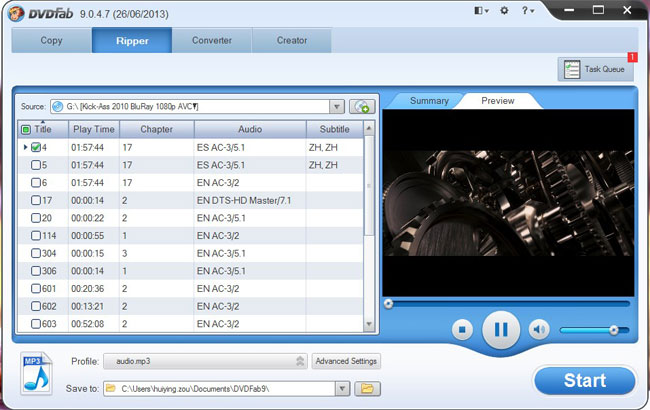
Step 2: Choose a MKV profile
Open Profile box to go to Format, then to mkv, to select a profile for the output.
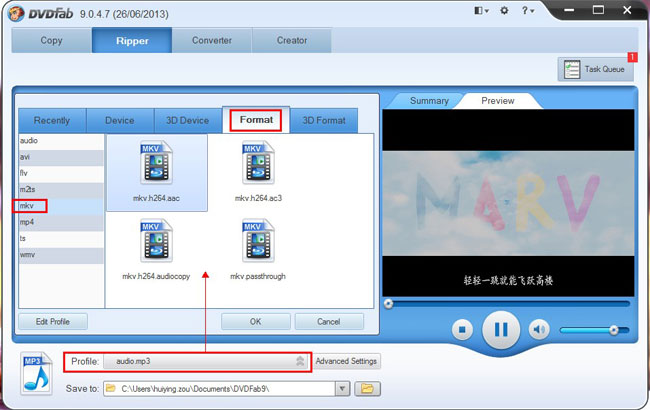
Step 3: Set video parameters and effect
Click Advanced Settings button to set video parameters, audio parameters and more.
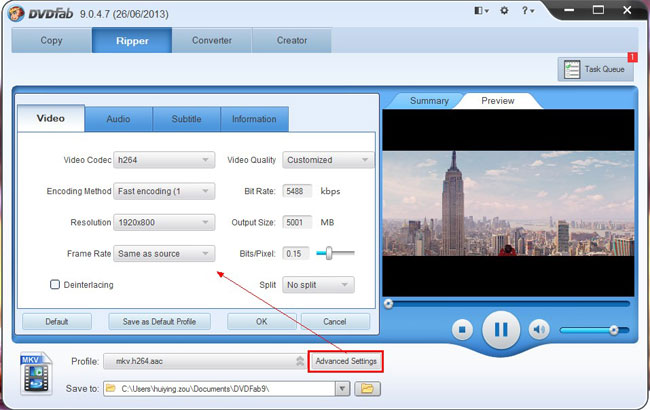
You can also click Edit button to open Video Effect window, where you can resize source aspect ratio and frame resolution, and crop image of the video for display.
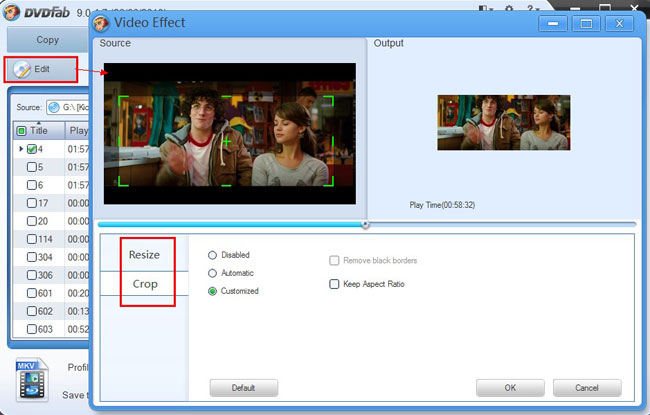
Step 4: Start conversion
Now hit Start button to start conversion if all settings are OK. During the process, you can view detailed progress info and preview the progress with real time images.
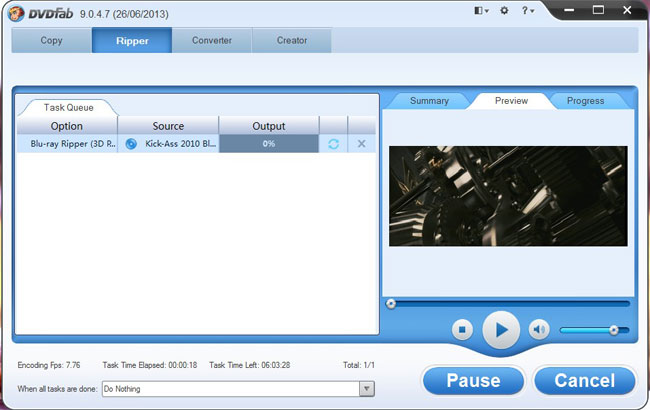
OK. Leave the rest to DVDFab. More info about DVDFab Blu-ray Ripper (3D Plus) can be found at:http://www.dvdfab.cn/blu-ray-ripper.htm
没有评论:
发表评论