If you are looking for a robust DVD burner for Windows 8, you may want to have a look at DVDFab DVD Copy, which runs very well on Windows 8 and can burn the DVD content flexibly in many copy modes. Read on for more.
One-step DVD burning
Run DVDFab after the download and installation. Go to Copy option. On the left panel click the copy mode icon to bring about all the DVDFab copy modes. Choose the “Clone/Burn” mode.
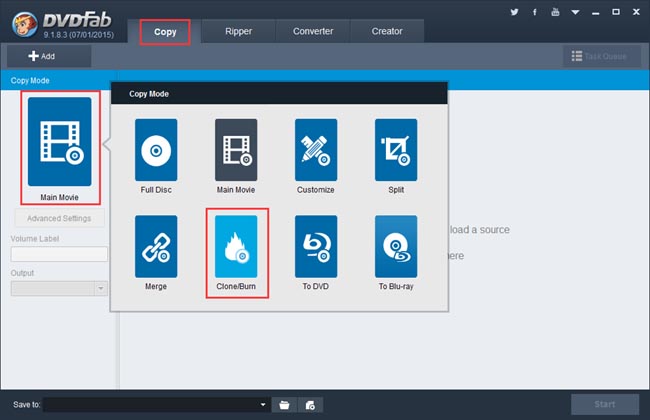
Insert the disc you want to burn into DVD drive, or drag the source digital file and drop it into the program. After the source is in, you don’t need to set anything. Go ahead to click Start button to start the burning process. And during the process, you’ll be asked to insert a compatible disc to start write process. Do it. Then leave the rest to DVDFab.
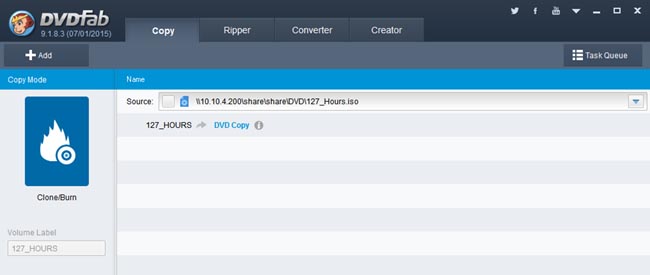
Many other modes for burning
You can also choose other copy modes to copy what you want flexibly. Do note that in the “Save to” box on the bottom of the interface, make sure to select DVD drive in order to burn the DVD.
Let’s look in detail about a couple of other modes.
The Full Disc mode will burn the whole DVD content. And you need to choose DVD5 or DVD9 on the left panel as the output size/type.
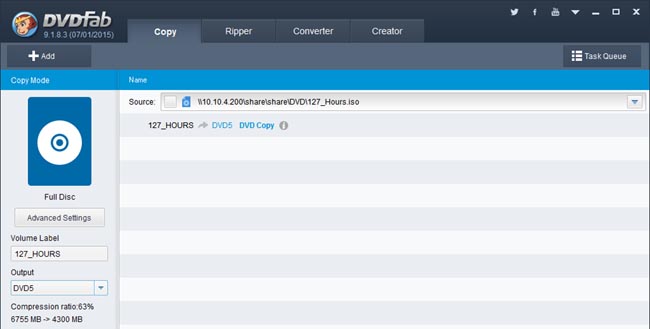
The Main Movie mode will burn only the longest movie title. The title will be selected by default once the source is in. You can freely change the audio tracks and subtitles of the title, and the first/last chapter as well so as to freely burn any part of the title.
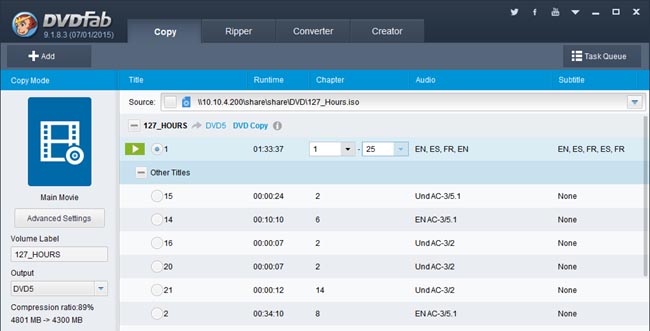
OK. You can download and try this DVD burning software yourself, and explore the other copy modes we haven’t mentioned here. DVD Copy runs on Windows 8/7/Vista/XP (32-bit/64-bit).
Download or learn more about DVDFab DVD Copy, please go to: www.dvdfab.cn/dvd-copy.htm
没有评论:
发表评论