The iPad Pro, the newest and most eye-catching iPad released in Sep, 2015, is designed with an expansive 12.9-inch Retina display, nearly double the CPU performance of iPad Air 2, and refined Multi-Touch technology, which adds another dimension to that experience, and let you be more creative and more productive at a whole new scale.
For movie zealots, one of the biggest highlights of iPad Pro that you should taken into consideration for buying is that iPad Pro is definitely a stunning device for watching videos. With 5,6 million pixels, it features the highest-resolution Retina display of any iOS device, and creates an audio experience as big as its display. What's more important, you can take it everywhere to take care of both your work and entertainment.
To rip DVD to iPad Pro, you can still turn to DVDFab DVD Ripper. This up-to-date DVD ripper software added iPad Pro into its profile library soon after it is released to give you the first-hand video experience. And the whole process only requires you few clicks like before.
Following, let's cut to the chase to see how to make it.
Step 1: Update to or download the latest DVDFab 9
If you've installed a DVDFab 9, update it to the latest DVDFab 9, while if you haven't got one, just download the latest build either from the download page or any product page.
Step 2: Run DVDFab DVD Ripper, and load the source DVD
After installation or update, get it started and opt for Ripper from the option bar when it runs. Next, insert the DVD disc you want to rip, or click the "+" or "+Add" button to navigate it in. You can also drag & drop it into the main region when it comes to be an ISO or folder.
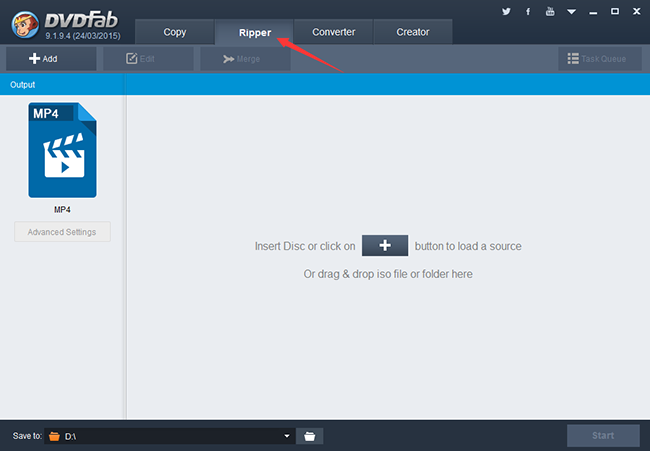
Step 3: Choose iPad Pro, and personalize the output video
Seconds later, the source is in DVDFab. Move to the left pane, and click the profile switcher to choose iPad Pro following: Device -> Apple. And select the titles and audio & subtitle stream you need.
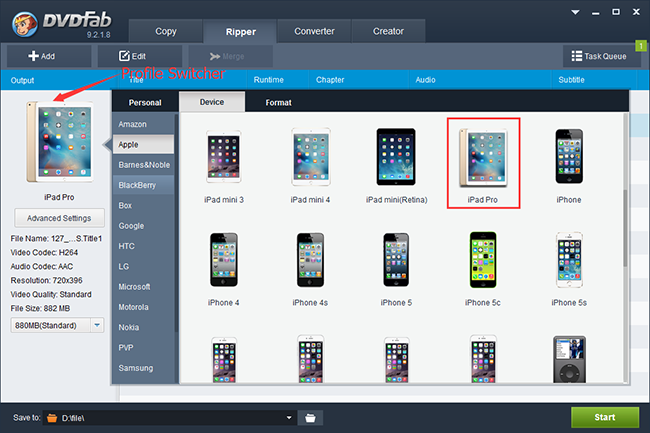
Set any audio and video parameters you need from the Advanced Settings part.
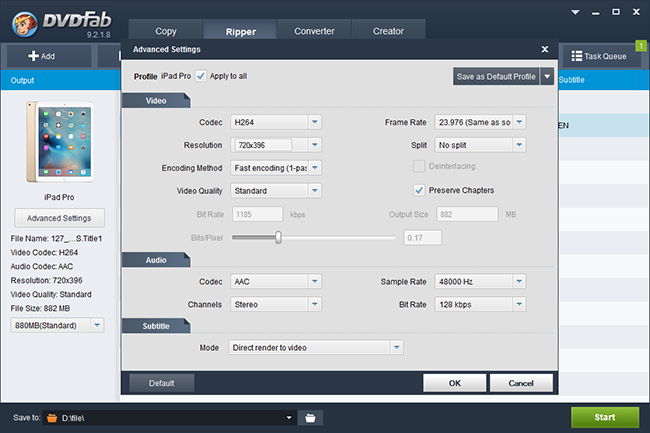
For deeper customizations, you can go with the built-in video editor to adjust the video effect, trim the video with any content you need, crop or rotate the display area, add external subtitles, image or text watermarks, etc.
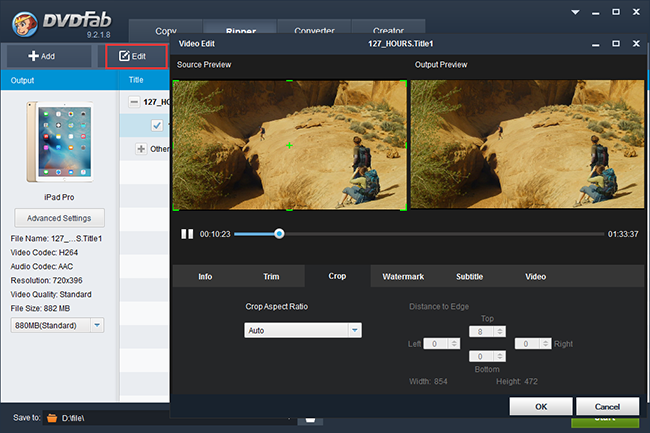
After all settings, don't forget to select the output directory at the Save to part.
Step 4: Start ripping DVD to iPad Pro
Now that you've made all settings fit for your need, click the Start button to begin the ripping. It usually only takes you few minutes, but the final processing time may vary depending on your PC hardware performance and the source size.
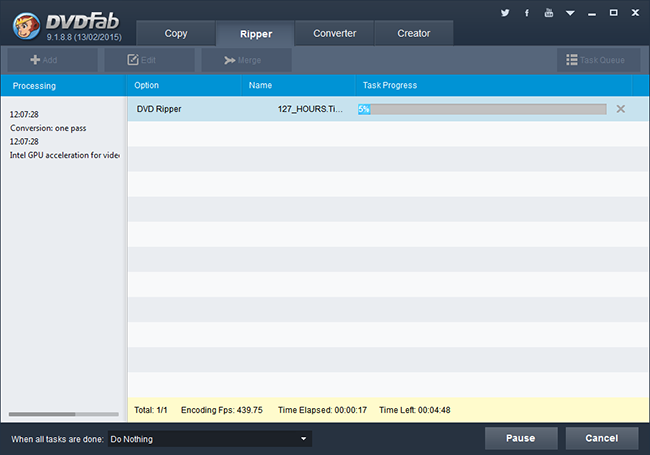
That's all. Now, just transfer the output video to your iPad Pro after the DVD ripping is finished, and enjoy a video feast with your iPad Pro. Have a nice time!
For more information, please visit: http://www.dvdfab.cn/dvd-ripper.htm.
iDealshare VideoGo is just the most professional converter. https://www.idealshare.net/video-converter/fla-to-swf-converter.html
回复删除