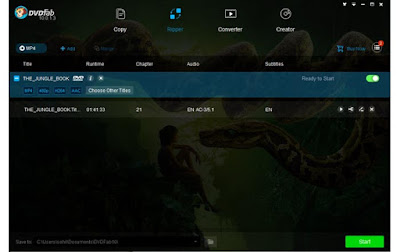Do you still have a DVD player in your home
resting besides your HD TV? If yes then you are still watching movies from a
DVD disc on your DVD player. We live in a digital age today and we have various
alternatives to watch movies. These alternatives include watching movies on
internet, NetFlix or Amazon Prime Video. But you can not always purchase movies
from NetFlix or Amazon Prime Video. And for watching and downloading movies
from these video services you need an unlimited internet connection. For that
you may need to pay a good chunk of your money.
Most people download high definition movies
via torrenting. But let me tell you that torrenting has been banned around the
world and most ISPs track their users for such activities. So you are now left
with two options, watch movies online or buy from NetFlix or Amazon Prime. The
second option is to buy a DVD or a Blu-Ray disc of your favourite movie and
watch it on your DVD or Blu-Ray player. You can always purchase a DVD or a
Blu-Ray disc for a newly launched movie. However it takes time to reach the
market.
If you have a good collection of DVD and
Blu-Ray Discs then you should convert these movies to a portable movie format
that can be played on PCs, HDTVs and smartphones. As you know a DVD or Blu-Ray
can't stay with you forever because most of them will corrode overtime and
normal wear tear like scratches ruin the data on such discs. So its a wise
decision to convert the movie files in these discs to a portable video format
like MP4 which is supported by almost every PC, smartphones and most HDTVs in
this world.
So, here in this post we are introducing
DVDFab 10 which is an all in one DVD Ripper, Creator, Converter and Copier for
Windows. With DVDFab 10 software you can rip all your DVDs and Blu-Ray discs
and save the converted movies to your PC, smartphones, or external hard drives
to create your single digital movie library.
A
Brief Overview Of DVDFab 10
DVDFab 10 is an all in one DVD/Blu-Ray
ripping software. It can also be used a video converter, video editor, and disk
copier. DVDFab 10 is developed by Fengtao Software Inc (Beijing, China) which
is developing DVD copy/burning/ripping/converting software since 2003. There
software supports supports Intel Quick Sync technology, Nvidia Cuda and AMD GPU
acceleration for dedicated video processing and converting the videos at a
faster rate as compared to older processors.
Supported
Video and Audio Formats
▶ Video Formats: AVI, FLV, M2TS,MKV 4K,
MKV, MKV Passthrough, MP4, MP4(4K, H265, Passthrough), TS, WMV
▶ 3D Formats: AVI, M2TS, MKV, MKV(4K,
H265), MP4(4K, H265), TS, WMV
▶ Audio Formats: AAC, FLAC, M4A, MP3,
ADTS, WAV, WMA
DVDFab
10 User Interface Explained
Below is a screenshot explaining all the
functions of the DVDFab 10. One good thing is that all the necessary functions
can be found at one place. However the black background is, that you may not
like, but we have asked developers to change it to a light background. You can
access the four main tools from the main screen. These main tools are 'Copy',
'Ripper', 'Converter', and 'Creator'. We will be mostly using the DVD ripper
and converter. The creator tool can be used to create a DVD/Blu-Ray disc from
any movie file. You can create a DVD/Blu-Ray from videos captured through your
digital DSLR camera.
Smartphone
Specific Conversion
DVDFab 10 has inbuilt profiles for various
smartphones. You can convert your DVD movies according your iPhone's screen
resolution. All you need to do is to select your phone from the list and it
will apply pre-configured profile for your phone. This saves time and you don't
need to set screen resolution or change any setting during conversion.
Currently DVDFab 10 supports gaming consoles, smartphones, VR headsets from 14
manufacturers including Samsung, Apple, Microsoft, Google, HTC, LG, Nokia,
Motorola, BlackBerry, and Barnes&Noble. You can rip your DVDs and Blu-Ray
for popular gaming consoles like PlayStation 4, PS3, Xbox 360 and Xbox One.
Inbuilt
Video Downloader and Converter
You can download videos from YouTube,
Metacafe, Vimeo, Veoh and directly convert them to your desired format.
Intel
Quick Sync and Nvidia CUDA
Intel Quick Sync Video which is a built-in
feature in 3rd generation Intel core processors. The Intel Quick Sync uses
dedicated video processing for converting them at a faster rate. So, this is an
added advantage which will unlock the full video converting potential of your
Intel CPU. The same thing applies to your Nvidia GPU. DVDFab 10 uses your
Nvidia GPU's CUDA cores for faster processing and converting the videos.
Works
With Several DVD Burning Software
DVDFab 10 lets you choose your burning ROM
among NERO, VSO and ImgBurn. The default burning ROM is provided by the DVDFab
10. To select your burning ROM go to 'Settings>Drives>DVD
Write>Burning Engine'. Click it and select your favourite disc burning ROM
from the list.
How
To Configure Settings
DVDFab 10 provides a vast list of settings
that you can configure yourself if you are an advanced user. However default
settings will also work great. You can change several settings for DVD/Blu-Ray
like removing CSS, RC (Region Code), RCE etc. You can also remove Cinavia
protection in case of Blu-Ray discs. There are many settings that you can
change according to your needs if you are an advanced user.
How
To Rip DVD/Blu-Ray and Convert Videos in DVDFab 10
Ripping and Converting both are same. But
when we use a DVD/Blu-Ray as a video file source for video conversion then the
converting process is called DVD ripping. But when we directly use a video file
from a hard disk or any storage device then this process is simply called video
conversion. So we will show you how to convert videos and it will automatically
cover the DVD/Blu-Ray ripping procedure. See the image below before converting
a video.
- Open DVDFab 10 and click 'Add'. If you insert a DVD/Blu-Ray then it will be automatically read by this software.
- To remove the file click the 'x' delete button.
- Then click the button just before the 'Add' button where you are seeing 'Samsung Gear VR' in the above image. Clicking this button will let you select the video format or device from the list. See the image below.
When you click 'Format' then then 'Video' tab will be auto selected
and you can select any video format like AVI, FLV or MP4.
You can click '3D Format' if you are converting videos for a 3D TV
or a 3D device.
To launch device specific conversion click 'Device' then select your
device manufacturer. Suppose you have Apple iPhone 7. So first click 'Device'
then click 'Apple' in left panel. Then select 'iPhone 7'.
Before conversion click the 'Video conversion settings' that is the
'wrench' button to change conversion settings if you are converting videos for
unlisted devices. You can change the screen resolution of the video, video
quality, audio, frame rate and encoding method. See images above to locate the
'wrench' button. See this image below to change settings.

- Now click 'OK' then click 'Start'. A new converter window will open.
- Wait for few minutes till the conversion completes. Video conversion will depend upon the file size. If you are using Intel CPU and Nvidia GPU then this will not take much time. Since DVDFab 10 supports Intel Quick Sync and Nvidia CUDA. These two technologies perform the video conversion at a faster rate.
- When the conversion is finished click the folder next to the converted video. From this folder you can copy or move the file to your phone or external hard disk and play them on any media player.
How
To Edit Videos in DVDFab 10
Please head over and see the images to find the video editing
button.
To edit a video first add it then click the 'Video editor' button.
Scroll above and see the second image from the starting of this post.
When you click the editing button a video editor will like this
below. You can see editing options like 'Trim', 'Crop', 'Watermark',
'Subtitles', and 'Video'.
In the 'Info' section you can rotate the video and change the
'Aspect Ratio'.
Click 'Trim' to cut a video and see the image below.
To quickly select the trim section use the trim slider below the
play button. Move the two white points forward or backward to select a trim
section.
Alternatively if you don't want to use the trim slider then use the
trim start and end point markers. You can play the video from anywhere and mark
trim points.
You can click the 'Invert' button to invert the trim select. Suppose
you have selected the trim section of your video so if you click the 'Invert'
button then DVDFab 10 will skip that trim section and select other parts of the
video. The inverted trim section will automatically merge different trim
sections.
Finally click 'OK' then click 'Start' to convert your trimmed video.
Similarly you can check other editing options like 'Crop',
'Watermark', 'Subtitles' and change the brightness, contrast and saturation in
the 'Video' tab.
How
to Download and Convert Online Videos
You can download online videos from YouTube,
Vimeo, Veoh, Metacafe, FC2 and niconico. To download and convert videos please
follow the steps below.
Click the 'Converter' tab from main tools and then click 'Download'.
A new browser page will open. Go to YouTube and play your video.
You will see a blue 'Download' button on top left. Click this button
and select the video quality.
Click the 'Download' tab to see the download progress of that video.
Click the folder button to locate that video and also click 'To
Creator' if you want to convert this downloaded video.
How to Use DVDFab Remote
Suppose you are ripping or converting a large file. So you don't want to sit all the time in front of your computer. So with DVDFab remote you can see the real time conversion progress on your android smartphone. You can check the percentage of video converted on your android phone. You will get notifications on your DVDFab remote app if DVDFab 10 stops working or need attention. It will also notify you when the video gets completely converted. In that time you can do some other
work.
- Download and install the DVDFab remote app from this Google play store link.
- Make sure your PC and phone is connected to same Wi-Fi network.
- Now open the app and it will automatically scan your PC. Tap the 'DVDFab 10' on your phone to make a connection.
- Now whenever you convert videos you can track the conversion on your android phone.
 DVDFab
10 Pros
DVDFab
10 Pros
All in one DVD/Blu-Ray ripper, converter, creator and copier.
Built in video editor lets you trim, crop, watermark your videos.
You can also rotate videos.
Supports Intel quick sync and Nvidia CUDA for faster video
processing.
Lets you track progress via a remote app on your phone.
Supports majority of smartphones, VR headsets and gaming consoles
with pre-configured video conversion profiles.
Try for 30 days before you buy.
DVDFab 10 Cons
Dark background may bother you.
It can't preserve the dual audio language during conversion. You can
only select one audio language before conversion.
Buy DVDFab 10
DVDFab all in one suite will cost you $199
per year. You can purchase their products separately. Like you don't need to
purchase entire suite if you just want to use the DVD ripper. So only buy what
you need. Fengtao Software doesn't have 30-day money back policy but they let
you try their software for 30 days before purchasing. So this is fair policy.
You can check their software e-store below.
This was the DVDFab 10 review. If you like
the article then please share it.