M2TS format is a high quality container format that the commercial released Blu-rays, 3D or regular, use to present videophiles astounding audiovisual experiences. So, if you do not want to burn your 3D Blu-rays onto blank BD discs for the sake of backup, you also have the option to convert it into M2TS 3D videos to watch on your 3D TV. Then you need an efficient 3D Blu-ray to 3D M2TS ripper software to do that, and DVDFab Blu-ray Ripper just does that in the first place.
Just check this guide out:
Convert 3D Blu-ray to 3D M2TS Video > Step 1: Download and install the latest DVDFab 9 onto your computer;
Convert 3D Blu-ray to 3D M2TS Video > Step 2: Launch DVDFab 9, choose Ripper option at the Option Interface (or from the Option Bar at the Main Interface), then load the target 3D Blu-ray;
Convert 3D Blu-ray to 3D M2TS Video > Step 3: Click the Profile Box (or Profile Icon) which takes you to DVDFab Built-in Profile Library, and then select one profile from the “3D Format” column and “M2TS” section, for example, “3d.m2ts.ac3.high_quality”;
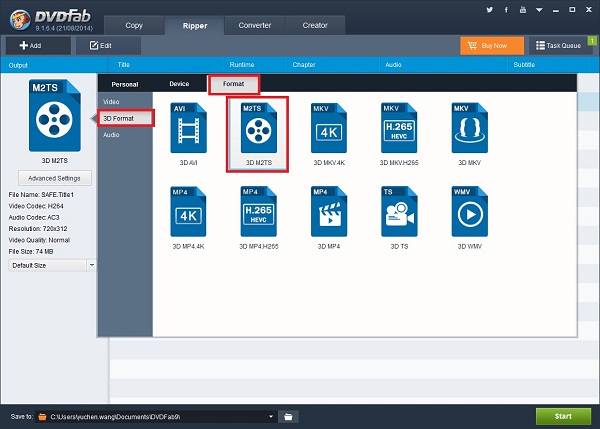
Convert 3D Blu-ray to 3D M2TS Video > Step 4: Click “Advanced Settings” button behind the Profile Box to do corresponding settings regarding to video, audio, subtitle and 3D formats;
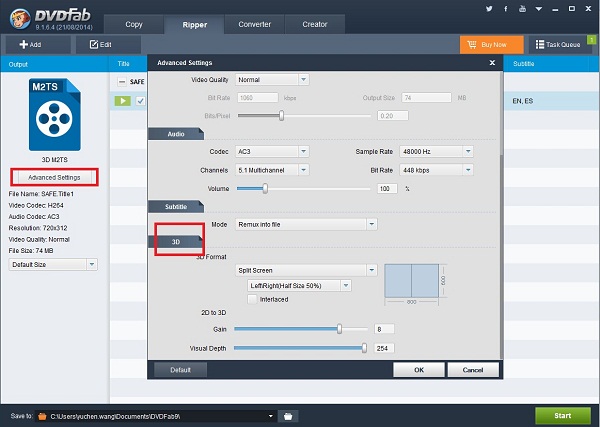
Convert 3D Blu-ray to 3D M2TS Video > Step 5: Click the “Edit” button at the top right corner of Operation Window if you want to customize the resulting 3D video. After you have done here, return to the main interface to “Start” the converting process.
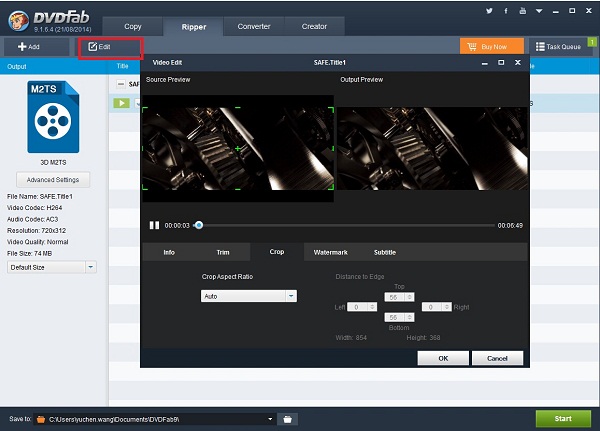
Note: the previous Blu-ray 3D Ripper has been integrated into Blu-ray Ripper. In other words, the redesigned Blu-ray Ripper now is capable to rip 3D Blu-rays into various 3D videos.
Software you need: The latest build of DVDFab 9
Product you need order: Blu-ray Ripper (3D Plus)
For more information, please go to: http://www.dvdfab.cn/blu-ray-ripper.htm
没有评论:
发表评论