Wanna convert 2D DVD to 3D MKV video? Use DVDFab 2D to 3D Converter and DVD Ripper to do this professionally and easily. Particularly, you can customize all parameters and video effect at your whim. Now please follow me to have a look at how to make it with a few steps.
Step 1: Start up DVDFab 9, choose Ripper option, then load in the DVD source
Start up DVDFab 9 and choose Ripper option. Once you see the Ripper interface, just insert DVD into optical drive and seconds later, it’ll be loaded into the program, and the longest movie title will be selected by default. You can freely change the audio tracks and subtitles of the title.
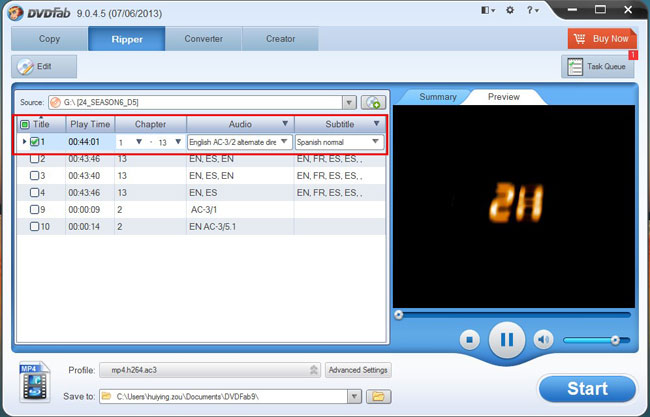
Step 2: Choose a MKV profile for 3D output
Open Profile Box to go to 3D Format which is supported by DVDFab 2D to 3D Converter. And navigate to mkv, then choose a profile for the output 3D video.
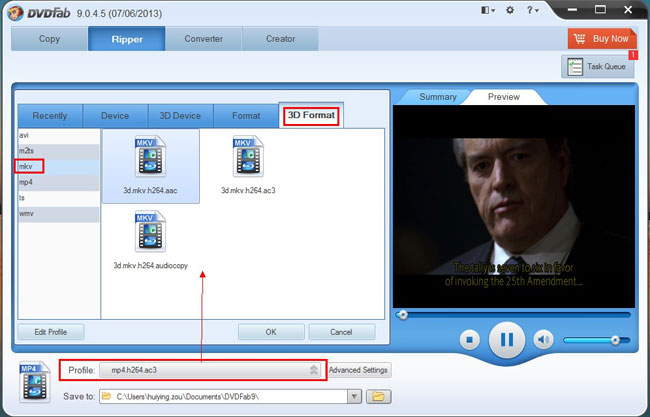
Step 3: Set 3D format and effect
Click Advanced Settings button on the main interface to go to set 3D parameters. You can set the output to be anaglyph 3D, side-by-side 3D, left/right 3D. And you can even change the Gain value and Visual Depth of the 3D. Also, you can choose Video tab and Audio tab to set video parameters and audio parameters like showed below.
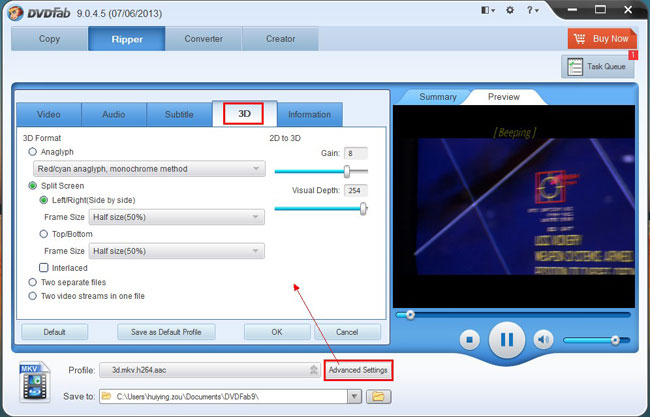
Click Edit button on the main interface now to open Video Effect window where you can resize the source aspect ratio and frame resolution of the video, crop the image of the video for display on your 3D devices.
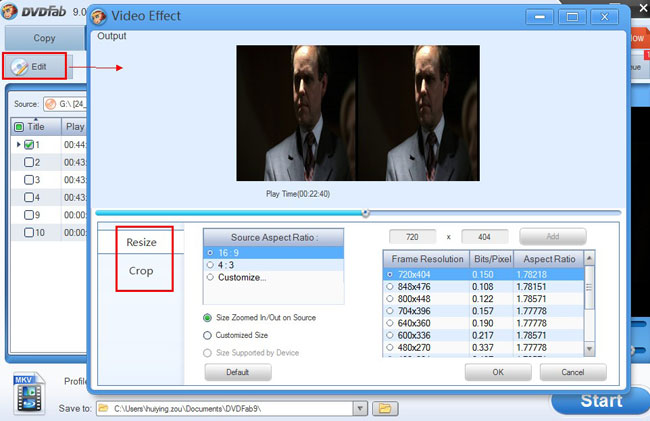
Step 4: Start conversion
Click Start button to start conversion if everything is OK. During the process, you can view detailed progress info and preview the progress with images from the source.
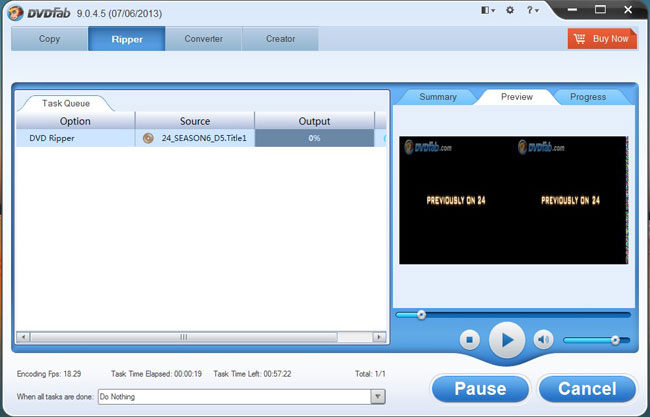
Alright. Now leave the rest to DVDFab 9. For more info about DVDFab 2D to 3D Converter, just go to:http://www.dvdfab.cn/2d-to-3d-converter.htm
没有评论:
发表评论