DVDFab 2D to 3D Converter can work with DVDFab DVD Ripper for you to use to rip and convert 2D DVD to 3D AVI, to view on compatible 3D devices, let’s say, 3D smartphones, for example. It’s easy to use and powerful when it comes to customization. The following is a step-by-step tutorial about how to make the conversion with DVDFab 9. Let’s take a look.
Step 1: Start up DVDFab 9, go to Ripper interface, then load in the source
At first, start up DVDFab 9 and choose Ripper option. Then you can see the Ripper interface. Now load in the source by inserting the DVD disc into optical drive, or by importing the DVD file from your PC. The longest movie title will be auto selected after the source is in. And you can freely change the default audio tracks and subtitles of the title.
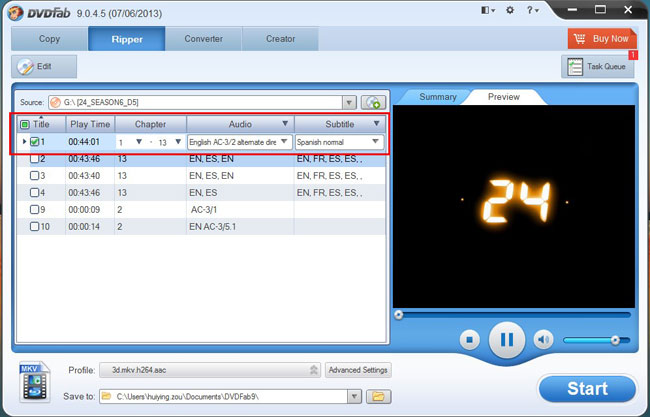
Step 2: Choose an AVI profile for the output 3D
Open Profile Menu to go to 3D Format (now we’re going to activate DVDFab 2D to 3D Converter), then go to avi to choose your favorite profile for the output 3D video.
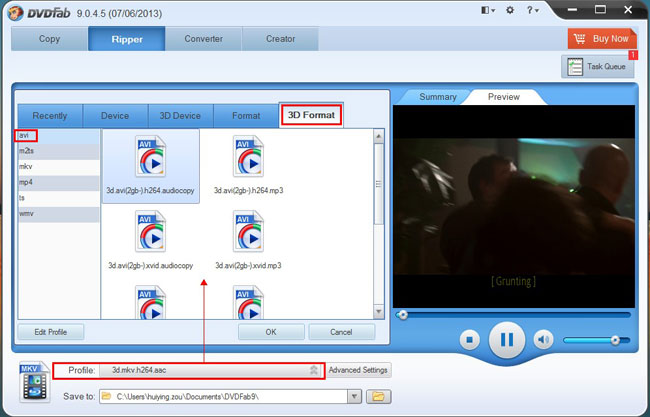
Step 3: Click Advanced Settings to customize your 3D
Alright. Now click Advanced Settings button to set 3D format and effect, and to set video/audio parameters as well.
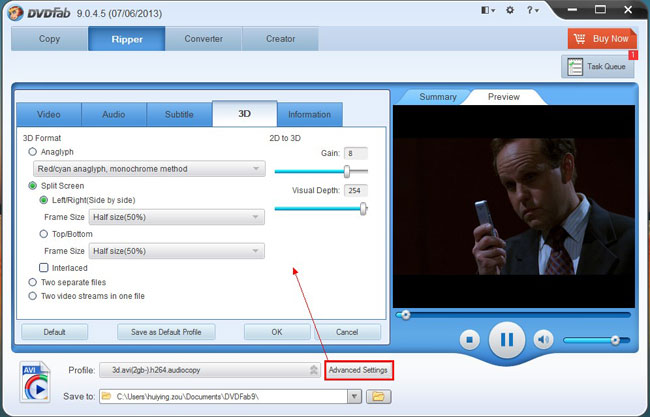
OK. Now click Edit button to start Video Effect window to resize source aspect ratio and frame resolution of the video, or to crop the image for display.
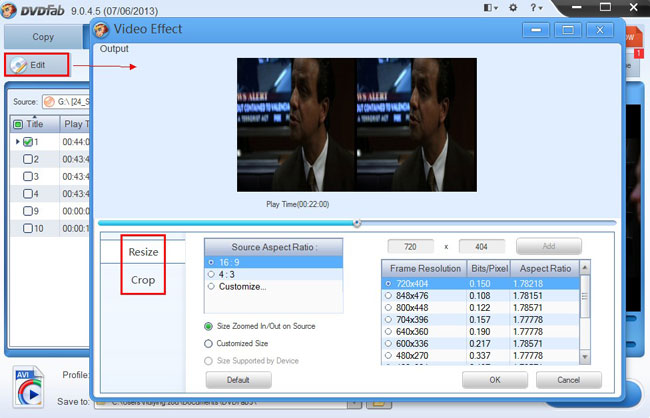
Step 4: Start conversion process
OK. Just preview the title in the right part of the main interface to check if all settings are alright. Then go ahead to hit Start button to begin conversion. During the process, you can view detailed progress info and preview the progress with real time images.
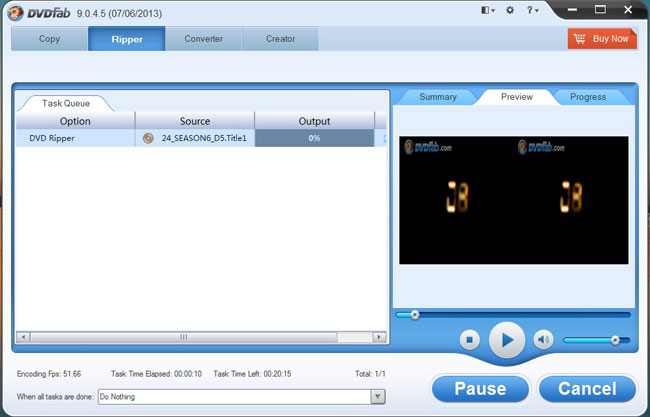
Now just leave the rest to DVDFab 9. For more info about DVDFab 2D to 3D Converter, please go to:http://www.dvdfab.cn/2d-to-3d-converter.htm
没有评论:
发表评论