DVDFab Blu-ray Creator can copy video to Blu-ray. It can deal with virtually all popular video formats, and can output Blu-ray folder, Blu-ray image file or Blu-ray disc according to your choice. It’s easy to use with only a few steps as follows:
Step 1: Run DVDFab Blu-ray Creator
Download and install DVDFab. Note that during the 30-day trial period, it’s free with full functions. Now run it and go to Creator option. If the default creator mode appearing on the left panel is not” Blu-ray Creator”, click the mode icon to select it.
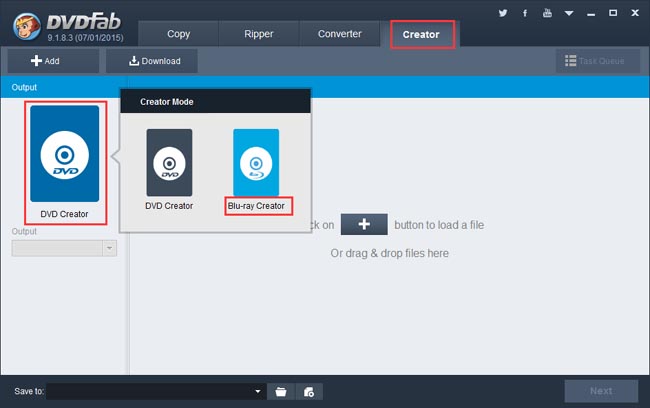
Step 2: Load the source
Click Add button to load the source videos you want to copy and convert. Or drag and drop them into the program. You can also download online videos and use them as the source, by clicking Download button besides the Add button.
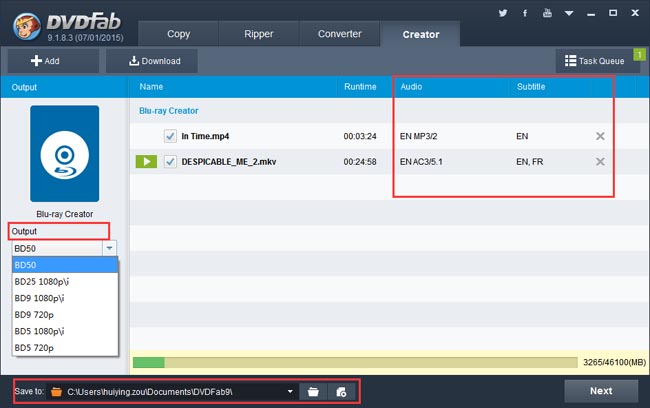
After the videos are imported, you can change their audio and subtitles if you like. On the left panel, you need to specify the Output as BD25 or BD50. And then select a storage path in the “Save to” box. Note that if you want to burn the content into a blank BD, please connect a Blu-ray drive to your PC, then the drive will show in the “Save to” box. Make sure you select it.
Step 3: Customize the Blu-ray menu
A Blu-ray menu can be created along with the output Blu-ray content. After loading the source you’ll come to the next step to create and customize the Blu-ray menu. There’re many built-in templates for your choice. If you don’t need a Blu-ray menu, just select “No Menu” on the right panel, then continue to the next step.
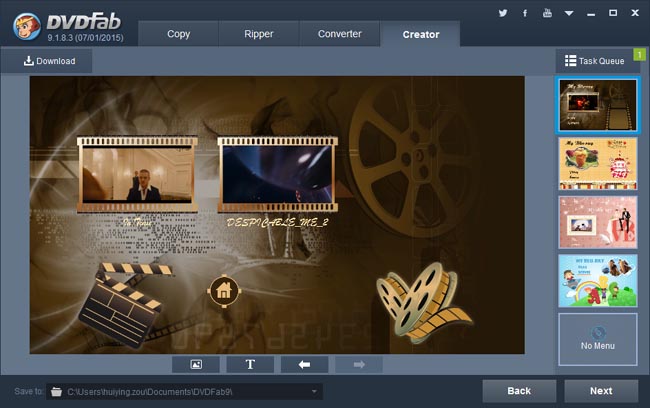
Step 4: Start conversion
Click Start button on the main interface to start conversion. During the process, you can view detailed progress info, and set your PC to shut down or hibernate when all tasks are done.
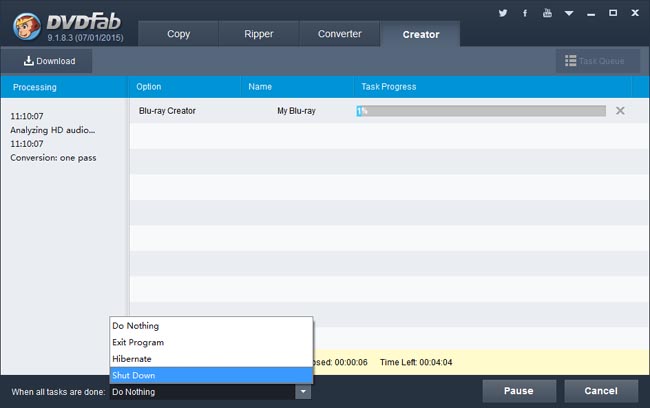
OK. That’s all there is to it. More info about DVDFab Blu-ray Creator, please go to: www.dvdfab.cn/blu-ray-creator.htm
iDealshare VideoGo is just the most professional converter. https://www.idealshare.net/video-converter/fla-to-swf-converter.html
回复删除