DVDFab Blu-ray Creator allows users to create Blu-ray from videos. Nearly all standard-format videos can be converted into Blu-ray folders/image files or BDs. And a Blu-ray menu can be created and customized freely. Follow me to the detail step-by-step tutorial.
Step 1: Run DVDFab, select Blu-ray Creator mode
Run DVDFab after the free download and installation. Then go to Creator option. On the left panel of the following screen, if the default icon is not Blu-ray Creator, then please click the icon to do the selection.
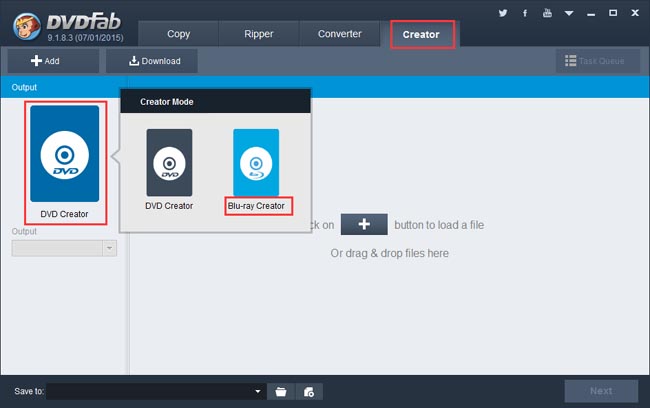
Step 2: Load the source
Click Add button to load the videos you want to process. Or drag and drop them into the program. Seconds later all the videos will be in. You can change their audio tracks and subtitles if there are multiple options. Then go to the left panel to select BD25 or BD50 for the Output, and go to the bottom “Save to” menu to specify a storage path. Note that the folder/image file icon is for the Blu-ray folder/image file output. If you want to burn the content into a blank Blu-ray disc, make sure to connected a Blu-ray drive to your PC then select the drive in the Save to box.
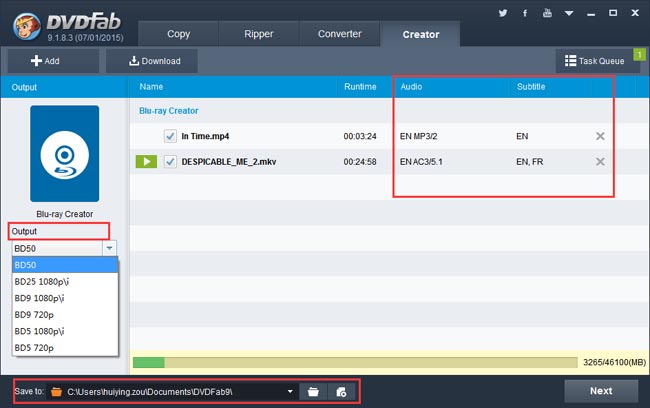
Step 3: Create the Blu-ray menu
After the above settings, you’ll be led to the Blu-ray menu creation step. Many templates are built-in for your choice. If you want no menu, please select “No Menu” on the right panel.
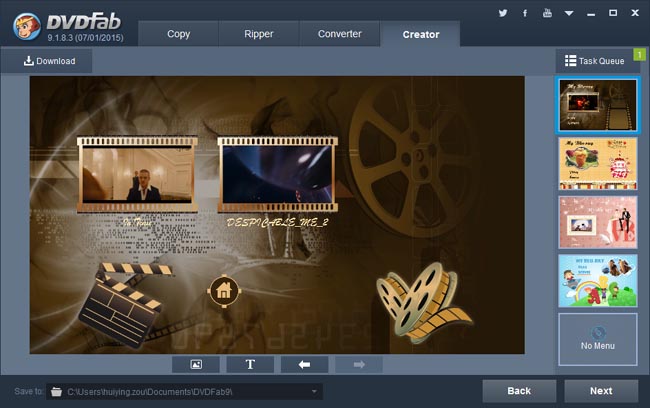
Step 4: Start video to Blu-ray conversion
After everything is set up, click Start button on the main interface to start conversion. During the process, all detailed progress info can be viewed, and the PC can be set to shut down or hibernate when all tasks are done.
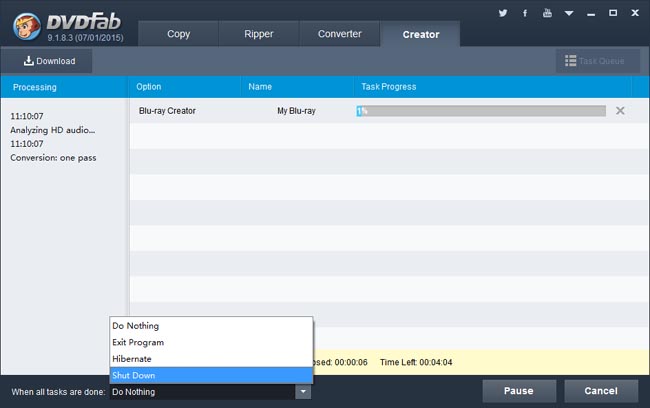
OK. That’s it. More info about DVDFab Blu-ray Creator, please visit: www.dvdfab.cn/blu-ray-creator.htm
iDealshare VideoGo is just the most professional converter. https://www.idealshare.net/video-converter/fla-to-swf-converter.html
回复删除