Had you ever wanted to play back high definition Blu-ray movies on your precious iMac? If so, you must have realized that your precious iMac does not allow you to do that, because as a powerful iMac, your precious iMac is still not powerful enough to play back Blu-ray discs. Then, is there any way to make this simple request come true? Sure there is. Just hook up an external Blu-ray drive with your iMac, grab a Mac Blu-ray player software, a good living example is DVDFab Media Player 2, and then you are right on the track!
Check this tip to see how to make this process happen.
Playback Blu-ray Discs on iMac: Step 1 > Download and install the Mac version of DVDFab Media Player 2 onto your precious iMac;
Playback Blu-ray Discs on iMac: Step 2 > Start up the application by double-clicking the desktop shortcut, and then go to Preferences > Play Mode, select a play mode you want to use. If you select Simple Mode, the player will start to play the featured movie title as soon as it detects a disc in the drive, if you choose Menu Mode, it will begin with the navigation menu.
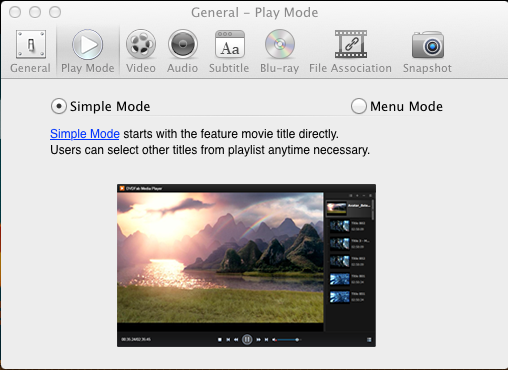
Simple Mode
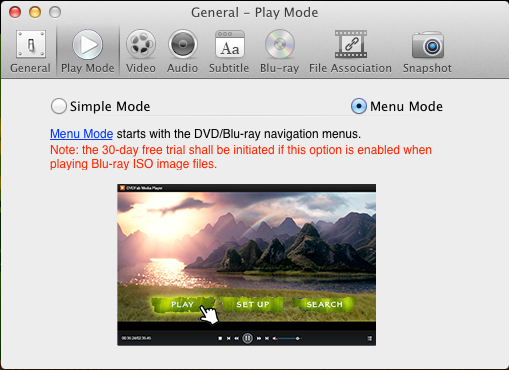
Menu Mode

Playback Starts under Simple Mode
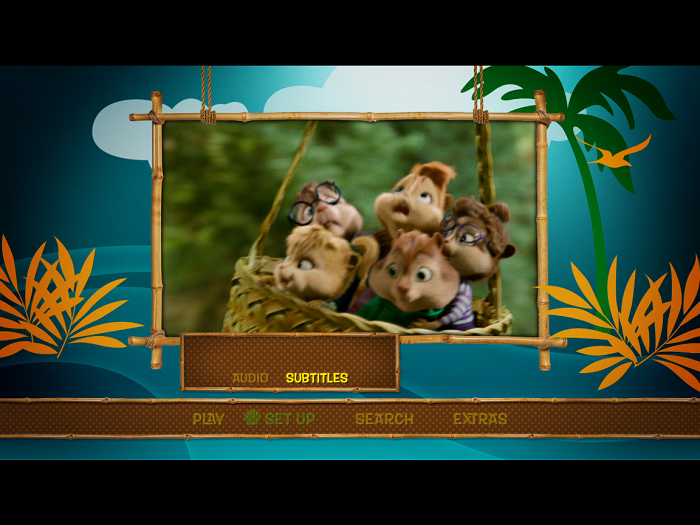
Playback Starts under Menu Mode
Playback Blu-ray Discs on iMac: Step 3 > Insert a Blu-ray disc into your external Blu-ray drive, and wait for the application to access the Blu-ray movie. When the playback starts, you can control the playback process from the Mac menu bar, or by right-clicking on the playback screen, and then click various tabs from the contextual menus.
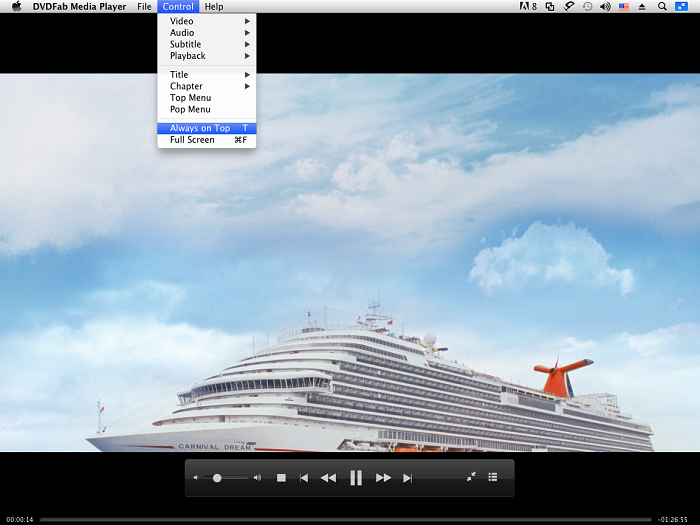
Playback Controls from Mac Menu Bar
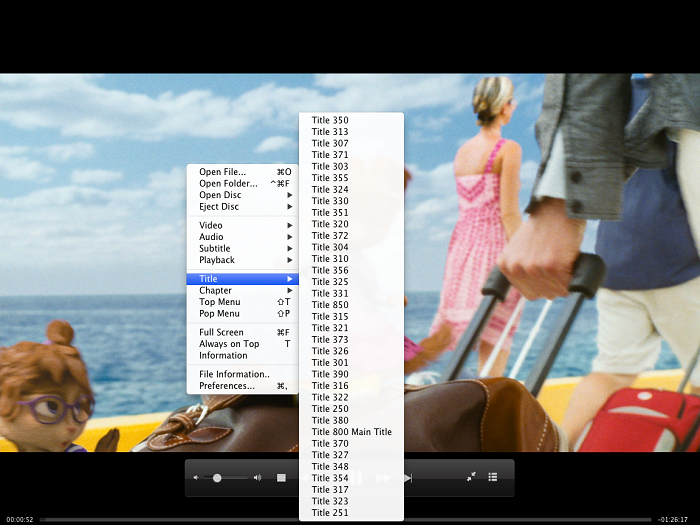
Playback Controls from On-screen Contextual Menus
Simple as it is! That’s basically the must-know facts about how to play back Blu-rays on an iMac. Take your time enjoying the story.
For more information, feel free to visit DVDFab Media Player product page at http://www.dvdfab.cn/mac-blu-ray-player.htm
没有评论:
发表评论