Do you want to know how to watch Blu-ray movies on your MacBook Air? As a matter of fact, with the fast development inside the computer industry, watching Blu-rays on Mac platform is just a piece of cake. What you simply need is a Blu-ray ISO player that designed for Mac OS X, and then you can watch your collected Blu-ray ISO files on your MacBook Air any time any where you want.
Move on to learn how to do that:
Playback Blu-ray ISO on MacBook Air: Step 1 > Download and install the Mac version of DVDFab Media Player 2 onto your precious MacBook Air;
Playback Blu-ray ISO on MacBook Air: Step 2 > Start up the application by double-clicking the desktop shortcut, and then go to Preferences > Play Mode, select a play mode you want to use. If you select Simple Mode, the player will start to play the featured movie title as soon as it detects a disc in the drive, if you choose Menu Mode, it will begin with the navigation menu.
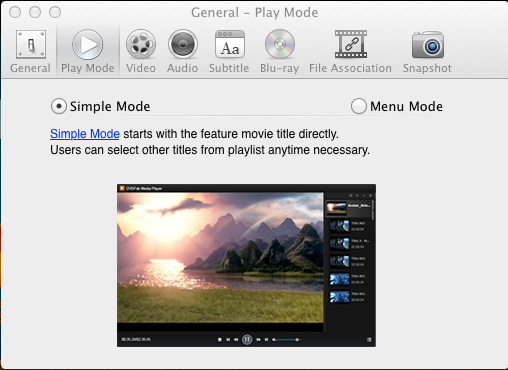
Simple Mode
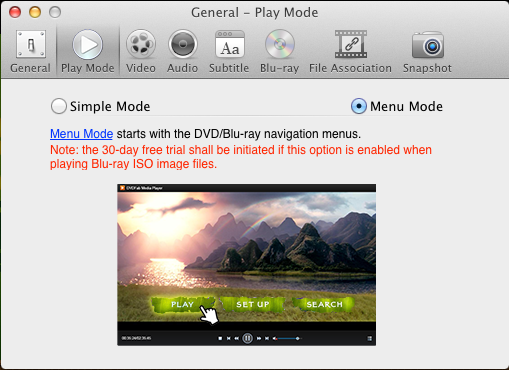
Menu Mode
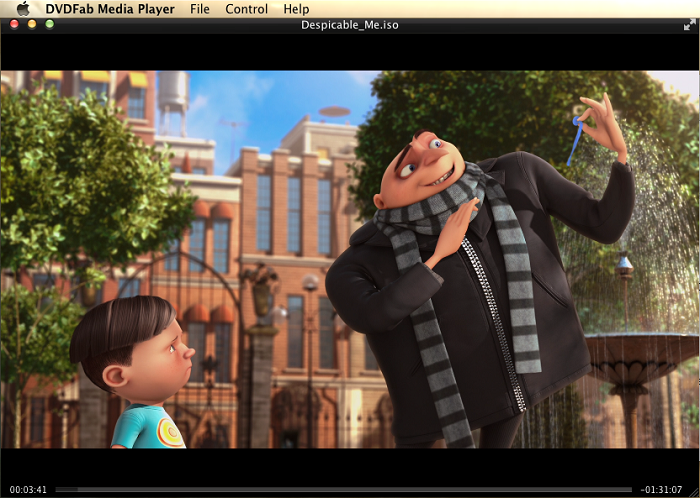
Playback Starts under Simple Mode
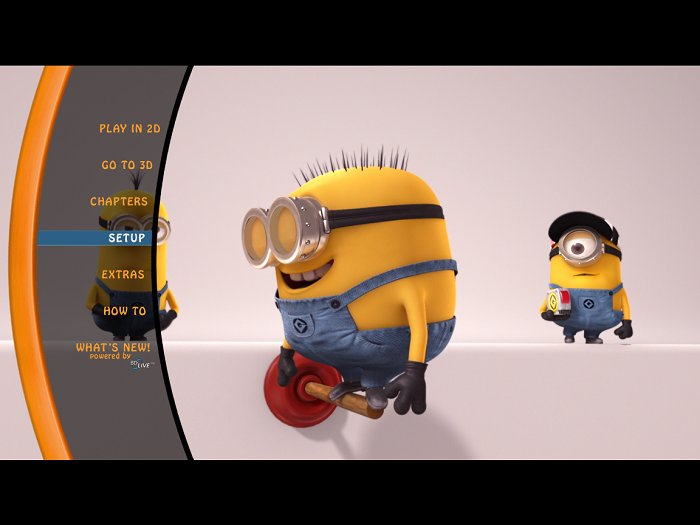
Playback Starts under Menu Mode
Playback Blu-ray ISO on MacBook Air: Step 3 > Hook up your HDD with your MacBook Air via its USB cable, and simply drag and drop the target ISO file onto the playback screen of DVDFab Media Player 2. When the playback starts, you can control the playback process from the Mac menu bar, or by right-clicking on the playback screen, and then click various tabs from the contextual menus.
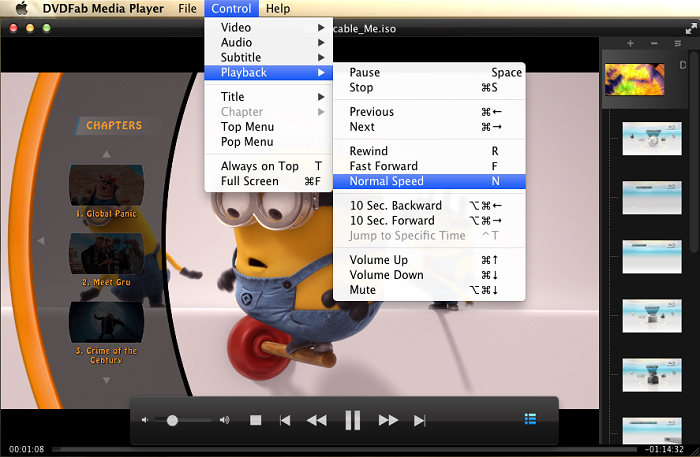
Playback Controls from Mac Menu Bar
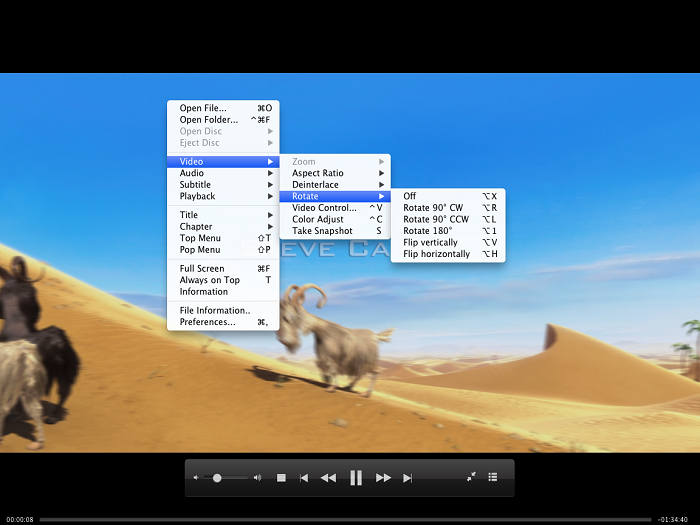
Playback Controls from On-screen Contextual Menus
See, how easy it is! That’s basically the must-know facts about how to play back Blu-ray ISO image files on a MacBook Air. Take your time enjoying the story.
For more information, feel free to visit DVDFab Media Player product page at http://www.dvdfab.cn/mac-blu-ray-player.htm
没有评论:
发表评论