If you have a large collection of Blu-ray ISO files on your HDD, and want to watch then on your iMac, you just need to find Mac Blu-ray ISO player, which is able to playback Blu-ray discs, ISO image files and folders, like DVDFab Media Player 2, and then sit down with your kids to enjoy a happy evening!
Check this tip to see how to make this process happen.
Playback Blu-ray ISO on iMac: Step 1 > Download and install the Mac version of DVDFab Media Player 2 onto your precious iMac;
Playback Blu-ray ISO on iMac: Step 2 > Start up the application by double-clicking the desktop shortcut, and then go to Preferences > Play Mode, select a play mode you want to use. If you select Simple Mode, the player will start to play the featured movie title as soon as it detects a disc in the drive, if you choose Menu Mode, it will begin with the navigation menu.
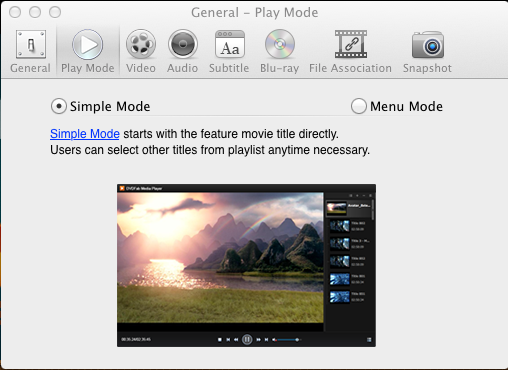
Simple Mode
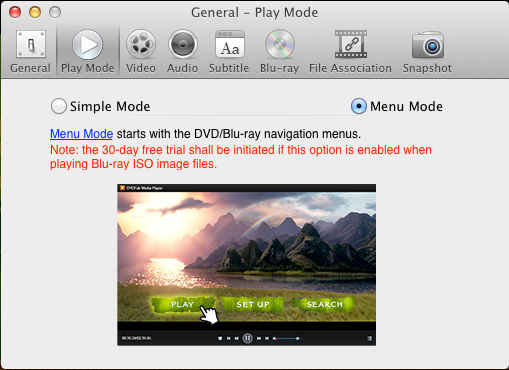
Menu Mode
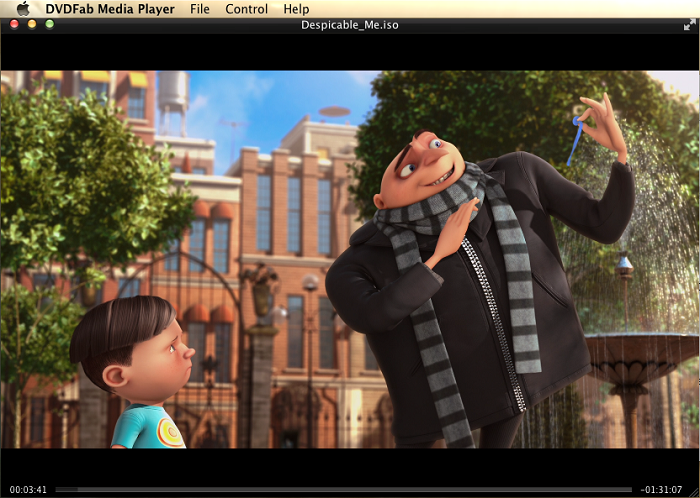
Playback Starts under Simple Mode
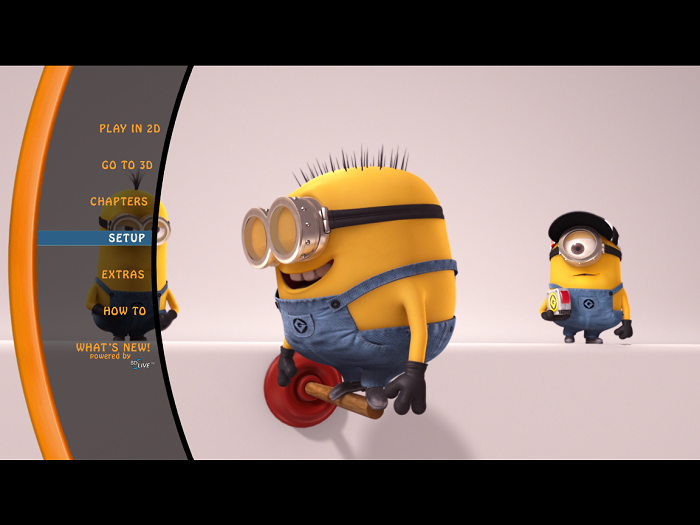
Playback Starts under Menu Mode
Playback Blu-ray ISO on iMac: Step 3 > Hook up your HDD with your iMac via its USB cable, and simply drag and drop the target ISO file onto the playback screen of DVDFab Media Player 2. When the playback starts, you can control the playback process from the Mac menu bar, or by right-clicking on the playback screen, and then click various tabs from the contextual menus.
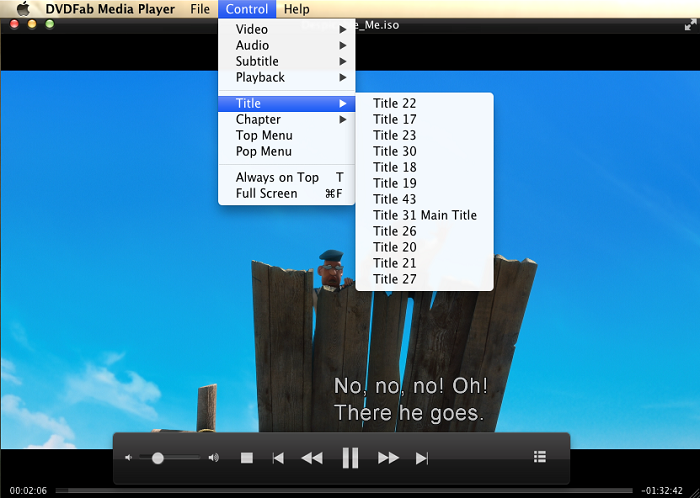
Playback Controls from Mac Menu Bar
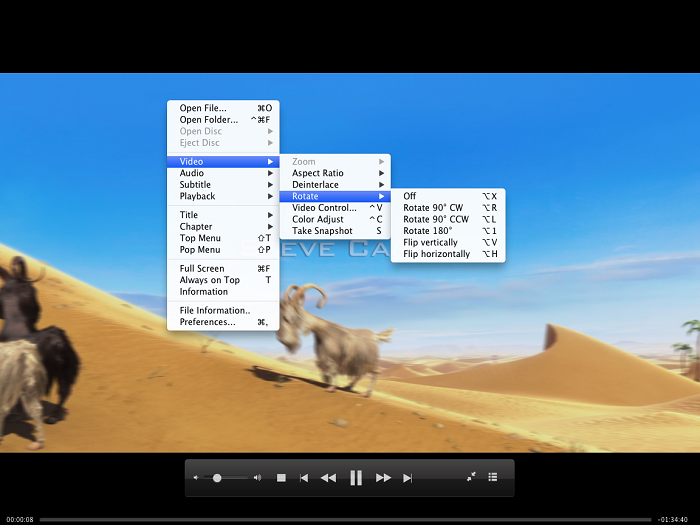
Playback Controls from On-screen Contextual Menus
Simple as it is! That’s basically the must-know facts about how to play back Blu-ray ISO image files on an iMac. Take your time enjoying the story.
For more information, feel free to visit DVDFab Media Player product page at http://www.dvdfab.cn/mac-blu-ray-player.htm
没有评论:
发表评论