If you want to covnert Blu-ray to MKV video, you can try out DVDFab Blu-ray Ripper (3D Plus), which is a powerful Blu-ray ripper tool for ripping Blu-ray to various videos, including MKV video. It’s easy to use. And you’re allowed to customize video parameters and effect as well. Next is a simple tutorial on how to do this task with this Blu-ray to MKV ripper. Let’s go to have a look.
Step 1: Start up DVDFab 9, choose Ripper option, load in the Blu-ray source
Start up DVDFab 9, choose Ripper mode to go to the main interface of Ripper. Now insert Blu-ray disc into optical drive for DVDFab to load it in. Seconds later, you’ll see all the movie titles in the program and the longest movie title is selected by default.
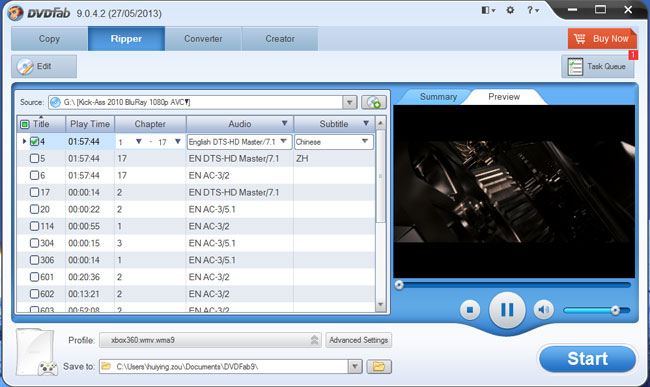
Step 2: Choose profile
Open Profile box, then go to Format, to mkv, and choose one of all the mkv profiles.

Step 3: “Advanced Setting” and “Edit”
Click Advanced Settings on the main interface to set video parameters, audio parameters, etc.
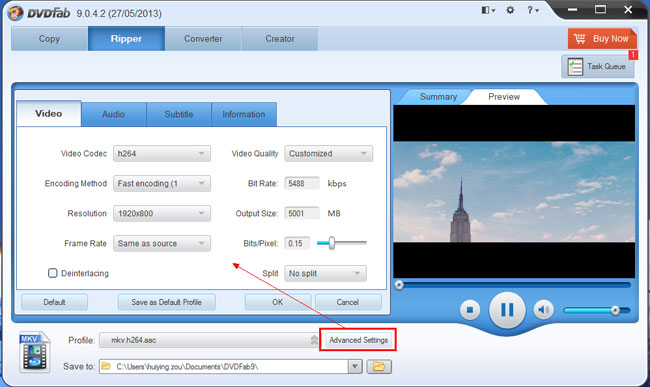
Click Edit button on the main interface to open Video Effect window, where you can resize or crop the video for display.
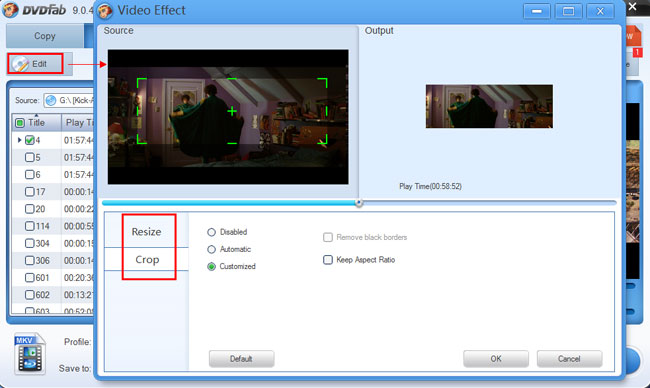
Step 4: Start conversion
Hit Start button to start conversion. During the process, you can preview progress with real time images, and all detailed info can be easily and clearly viewed.
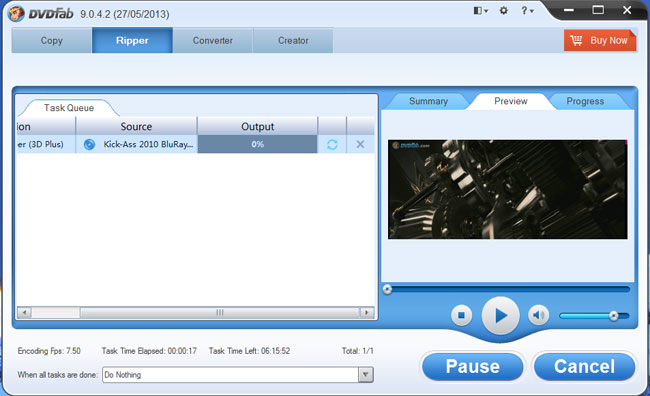
OK. Done. For more info about DVDFab Blu-ray Ripper (3D Plus) please go to: http://www.dvdfab.cn/blu-ray-ripper.htm
没有评论:
发表评论