How to Rip and Convert Blu-ray to MP4 with Blu-ray to MP4 Converter?
DVDFab Blu-ray Ripper (3D Plus) is powerful for ripping Blu-ray to various videos. One of its multiple roles is Blu-ray to MP4 ripper. It’s free within 30-day trial period, so let’s have a look at the below tutorial about how to convert Blu-ray to MP4, then try it out yourself.
Step 1: Start up DVDFab 9, choose Ripper option, then load in the Blu-ray source
Start up DVDFab 9, then choose Ripper option to go to the main interface of Ripper. Load in the Blu-ray you want to rip as the source. Just insert the disc, or drag and drop the backup folder/ISO on your PC, then DVDFab will open it. You can see all movie titles in the interface, and the longest title is selected by default. You can freely change the audio tracks and subtitles.
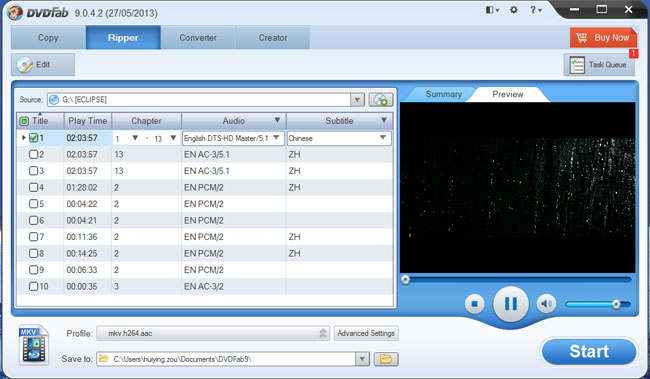
Step 2: Choose profile
Click to open Profile box, and go to Format, then navigate to mp4 to select your favorite mp4 profile.
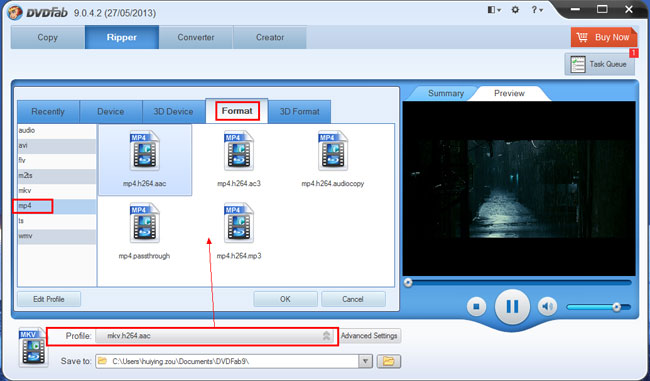
Step 3: Set video/audio parameters and edit video effect
Click Advanced Settings on the main interface to set video parameters, audio parameters, etc.
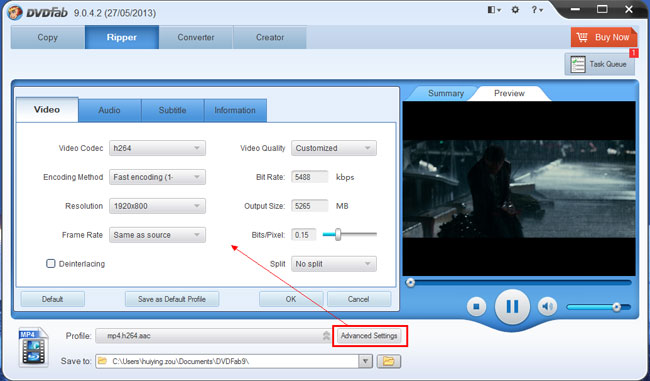
Now click Edit button on the main interface if you want to set video effect. In the pop up Video Effect window, you can resize source aspect ratio and frame resolution of the video. You can also crop the image for display.
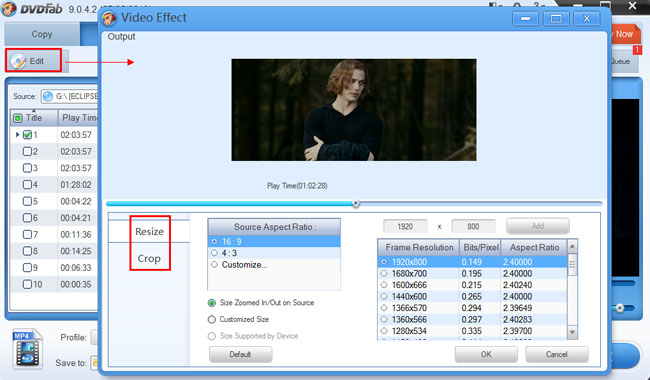
Step 4: Start conversion
Hit Start button on the main interface to start conversion. During the process, you can view detailed progress info, preview the progress with real time images, and more.
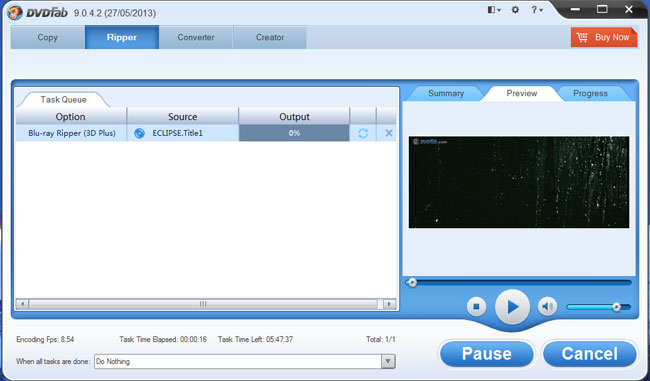
Alright. Done. For more info about DVDFab Blu-ray Ripper (3D Plus), please go to: http://www.dvdfab.cn/blu-ray-ripper.htm
没有评论:
发表评论