If you’re looking for a MP4 video converter, DVDFab Video Converter is here for you to try out for 30 days free of charge. It can convert nearly all videos in popular formats into MP4. Next is a simple tutorial about how to do the conversion with DVDFab. You’ll see how easy and professional everything is.
Step 1: Start up DVDFab 9, choose Converter option, and load in the source
Start up DVDFab 9 and choose Converter option to open Video Converter. Now drag and drop the video you want to convert into DVDFab.
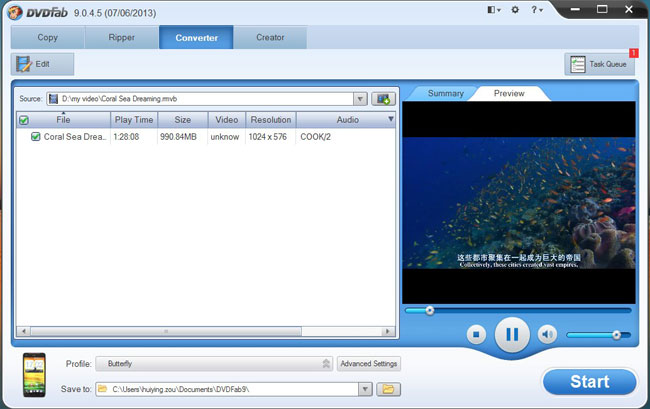
Step 2: Choose a MP4 profile for the output
Open Profile box to navigate to Format, then choose mp4 on the left panel, and go to select a profile for the output.
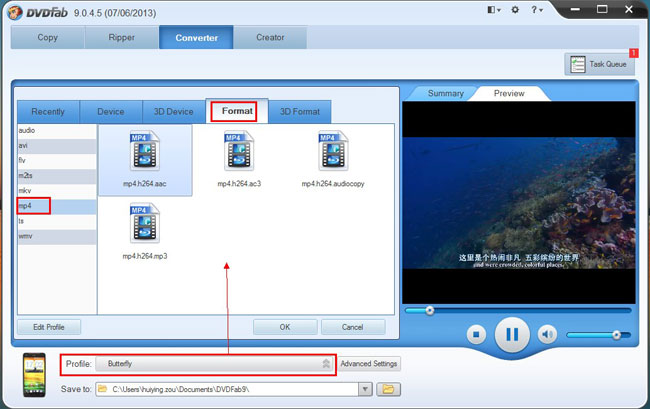
Step 3: Set video parameters, audio parameters and video effect
Click Advanced Settings button to bring about all video parameters and audio parameters. You can freely change them if you’re not going to use the default ones.
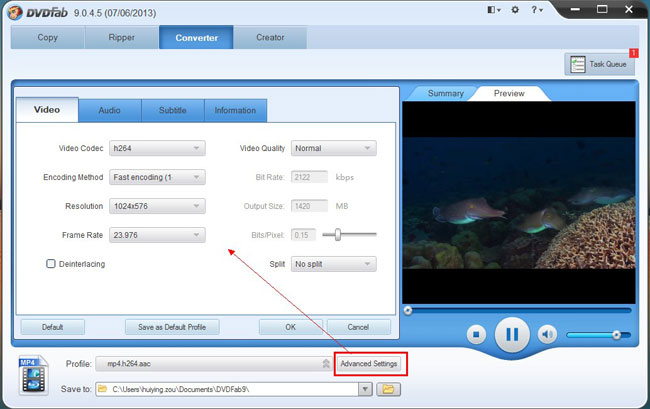
Click Edit button on the main interface to open Video Effect window, where you can resize the source aspect ratio and frame resolution of the video, or you can crop the video for display.
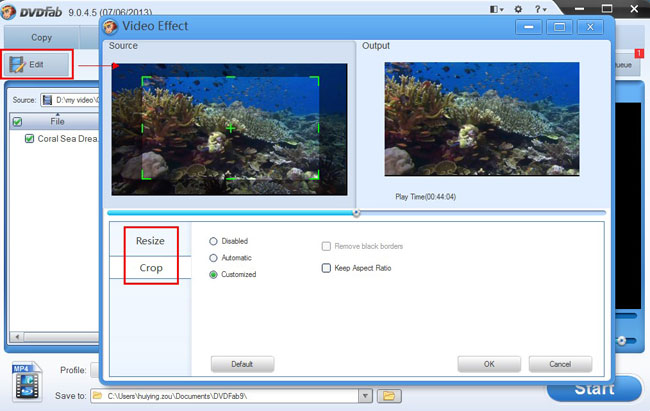
Step 4: Start conversion
Hit Start button on the main interface to start conversion if everything is all right. During the process, you can view detailed progress info and preview the progress with real time images.
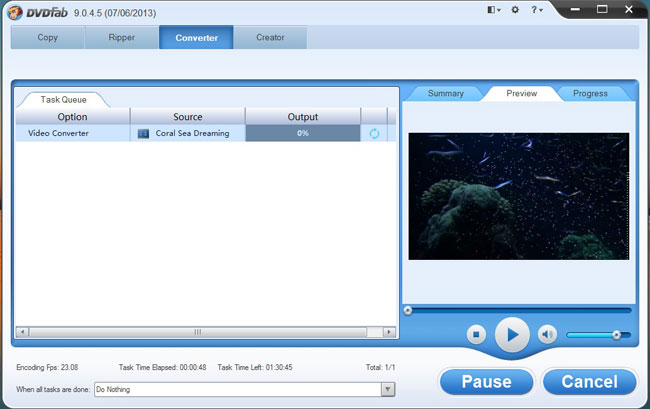
OK. Done. More info about DVDFab Video Converter can be found at: http://www.dvdfab.cn/video-converter.htm
with iDealshare VideoGo, it will become so easy to play all kinds of movies on all portable devices or pc.https://www.idealshare.net/video-converter/how-to-convert-video-to-nintendo-dpg.html
回复删除