DVDFab Video Converter is an outstanding ZUNE video converter that can convert nearly any video to ZUNE compatible video. It’s easy to use. And it allows you to customize the video at your whim. The speed of the operation is fast, and the quality is high. Next is a simple tutorial about how to do the conversion with DVDFab 9.
Step 1: Start up DVDFab 9, choose Converter option, and load in the source
Start up DVDFab 9 and choose Converter option to open Video Converter. Then drag and drop the video you want to convert from your PC or local drive into this program.
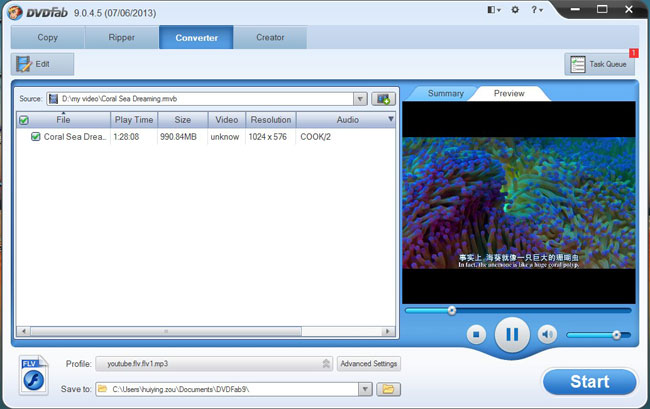
Step 2: Open Profile box to select a profile for ZUNE
Click and open Profile box to navigate to Device, then choose Microsoft to select a profile for ZUNE.
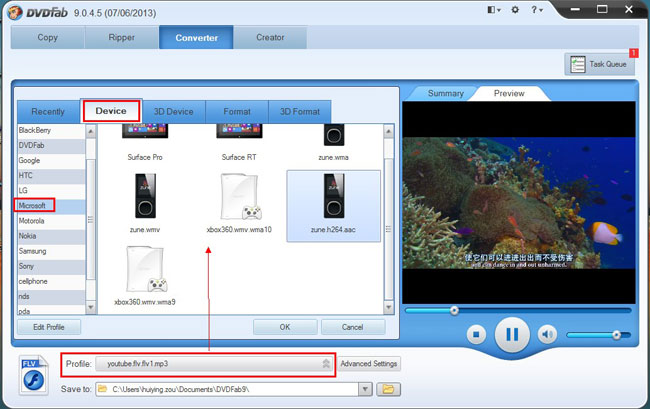
Step 3: Click Advanced Settings button to set video parameters and effect
Click Advanced Settings button to bring about all video parameters and audio parameters that you can freely change.
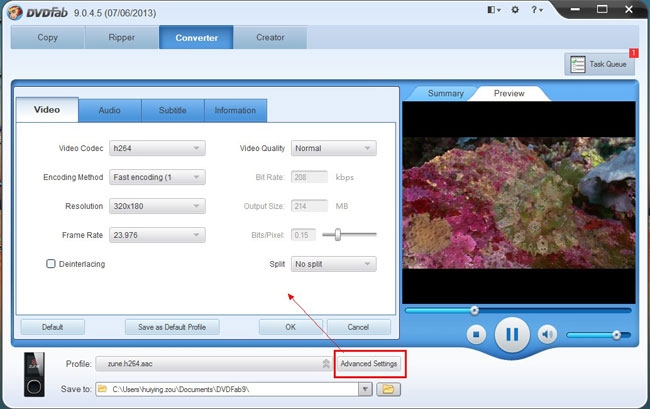
Click Edit button to open Video Effect window. Here you can resize the source aspect ratio and frame resolution of the video. And you can crop the video image for display.
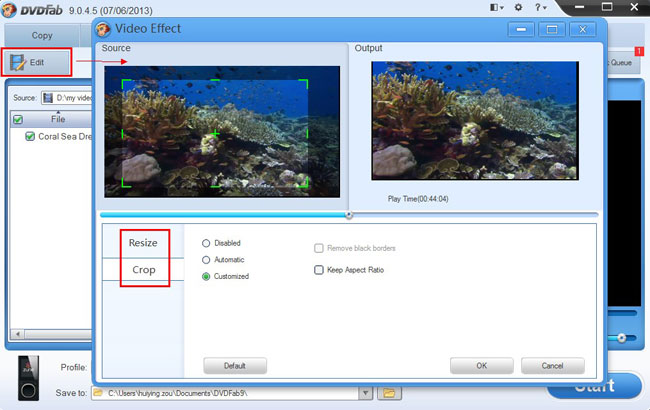
Step 4: Start conversion
Hit Start button to start conversion. During the process, you can view detailed progress info and preview the progress with real time images.
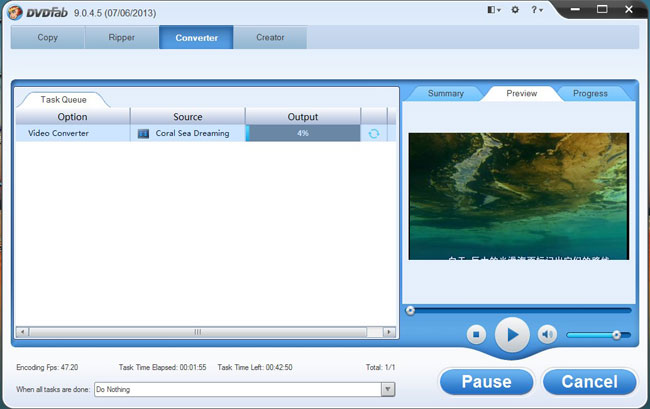
OK. Now leave the rest to DVDFab 9. More info about DVDFab Video Converter, just go to:http://www.dvdfab.cn/video-converter.htm
with iDealshare VideoGo, it will become so easy to play all kinds of movies on all portable devices or pc.https://www.idealshare.net/video-converter/how-to-convert-video-to-nintendo-dpg.html
回复删除