Watching videos on Samsung Galaxy S6 is a wonderful experience as it brings users a big-size screen, a Quad HD display, an improved 16MP camera and a super-fast UFS 2.0 based internal storage starting at 32GB. What's more, Samsung Galaxy S6 has a stylish design and a pretty face. So, holding this cool device in your hands and watching your favorite videos are fashionable and can help you get through the boring time when you are on the train or the way to work. However, the video formats Samsung Galaxy S6 supports are limited and Samsung Galaxy S6 lacks of a built-in video converter, so how to view your videos with the formats not compatible with Samsung Galaxy S6? This time, let DVDFab Video Converter help you.
As an up-to-date video converter software, DVDFab Video Converter spares no efforts to improve its abilities and technologies to catch up with the unstopping increasing technology flow. And DVDFab collected Samsung Galaxy S6 into its profile library soon after it is released. Therefore, it can help convert your videos no matter what the formats they are to Samsung Galaxy S6 for viewing with only three steps.
Before taking any operation, download and install the latest DVDFab 9. For those who own a DVDFab with the old versions, please upgrade it to the latest built to enjoy the higher experience.
Step 1: Run DVDFab, and load the source.
Run DVDFab 9, and navigate to the upper part to opt for Converter when it runs. Next, add the source through the "+" or "+Add" button, or dragging & dropping it into the main region of the main interface.
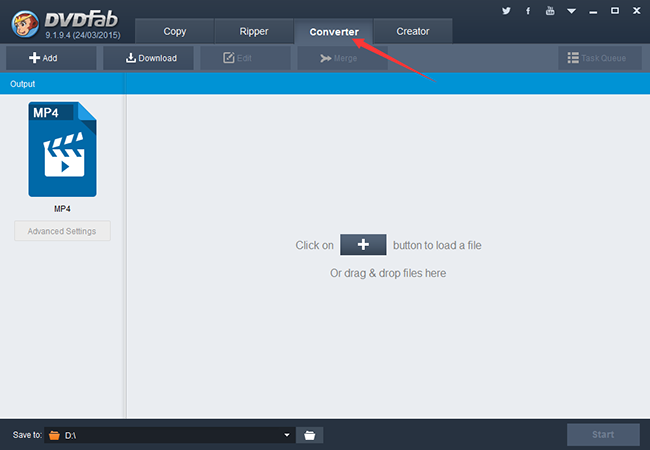
Step 2: Choose Samsung Galaxy S6, and make settings
When the source is in, go to the left panel and click the profile switcher to enter into DVDFab's profile library. Then choose Samsung Galaxy S6 following: Device -> Samsung, and click the OK button.
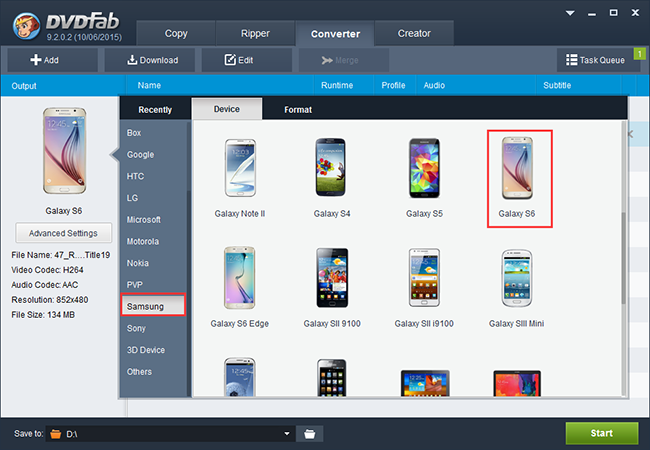
The Advanced Settings DVDFab provides enables you to set all-round video and audio parameters concerning the output video. And DVDFab provides you an extra advanced feature: DVD video edit to, let you deeply customize the video like adjusting the video effect, trimming, cropping, adding external subtitles and branding it with watermarks.
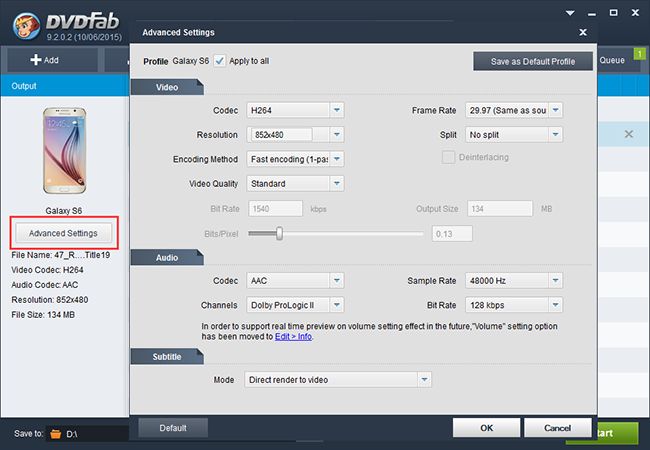
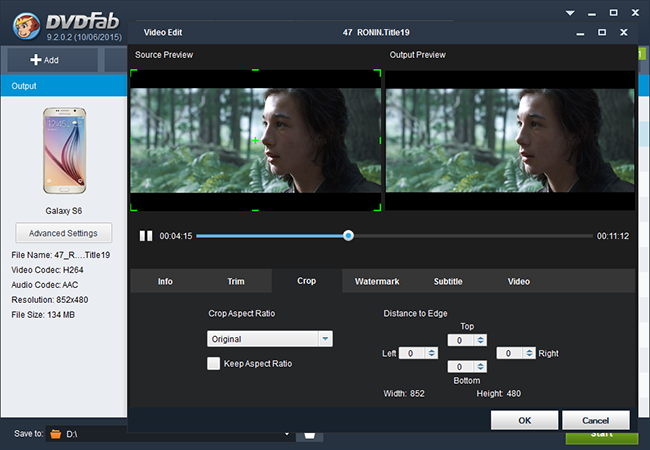
After all settings finished, move to the Save to part to select the output directory with enough disk space.
Step 3: Execute the video conversion task
Now, click on the Start button at the bottom right corner, then this video to Samsung Galaxy S6 conversion will be starting to be executed immediately and finished with a leading processing speed thanks to DVDFab's support of multi-threading, batch conversion, the newest NVIDA and CUDA.
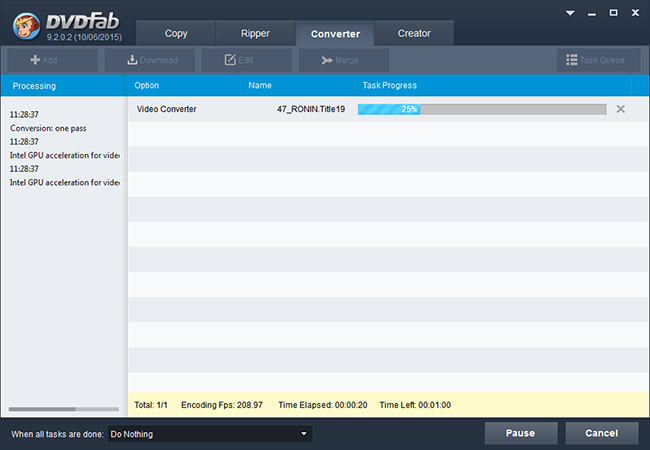
That's all! Now, just transfer the output video to your Samsung Galaxy S6 and have a viewing. Wish you a good viewing memory!
More information, please visit: http://www.dvdfab.cn/video-converter.htm.
没有评论:
发表评论