DVDFab Blu-ray products (DVDFab Blu-ray Copy and DVDFab Blu-ray Ripper (3D Plus)) provides the BD shrink features to shrink large-size BD 50 to much smaller size BD 25, rip 3D Blu-ray between the famous 3D formats, or convert normal 2D Blu-ray to 3D Blu-ray. But now, what DVDFab presents you are not only about that, it can even produce 3D effect subtitles after shrinking 3D BD 50 to BD 25. That's really fantastic!
Can't wait for exploring? Just follow me to see the details.
Before moving to the operation, please ensure that you have installed the latest built of DVDFab 9. If you have owned one with the old version, then you need to upgrade it to the newest version.
Step1: Launch DVDFab, and opt for Copy or Ripper
Launch the latest built of DVDFab you've correctly installed, then according to your specific need, opt for Copy or Ripper from the option bar at the upper main window when it runs.
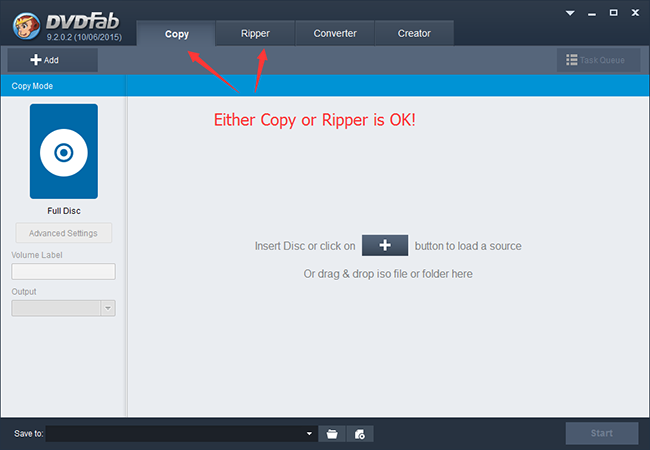
Step 2: Load the source 3D BD 50, and select the output size
Insert the source BD 50 disc, or directly drag & drop the Blu-ray ISO/folder into the main region. Also, you can add the source by the "+" or "+Add" button to load it in. After loading, move to the output size part behind the Advanced Settings. If you chose Copy, then select BD 25 to be the output size, while if you chose Ripper, select the Fast speed or even smaller size you need. After selecting, the corresponding compression ratio shows.
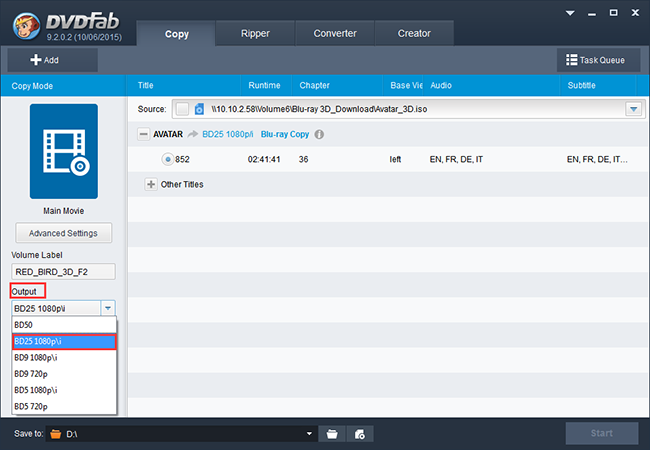
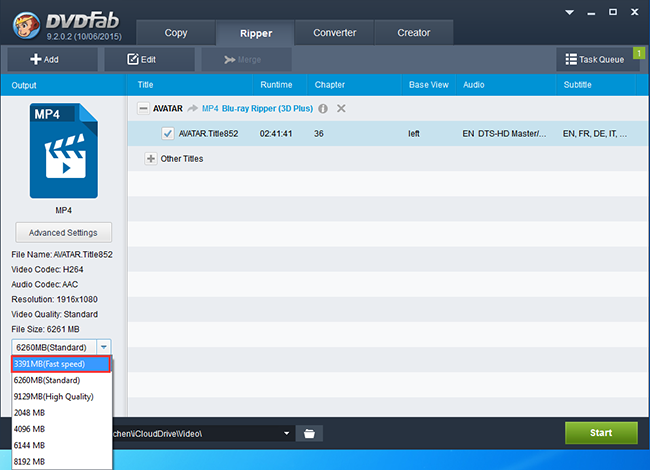
Step 3: Make settings for the output BD 25
If you chose Copy, then you can select one copy mode according to what you want from the source, while if you choose Ripper, you can select one 3D format profile like 3D AVI, 3D MP4, 3D MKV, etc. And you can also select the sound tracks and subtitles for the output BD 25. At the Advanced Settings part, you can set all the video and audio parameters.
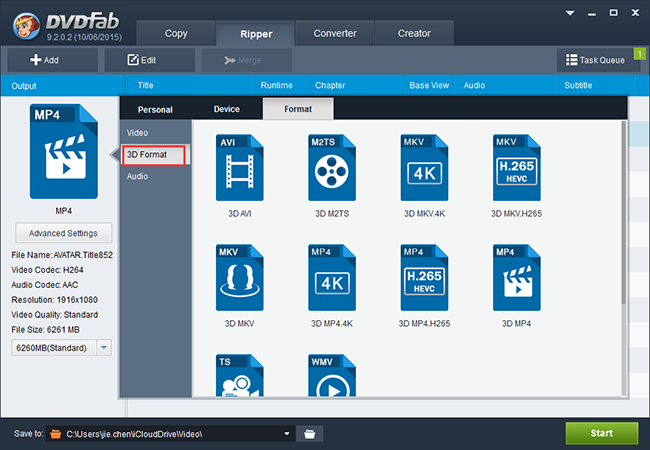
For Blu-ray Ripper, the video edit feature enables you to deeply customize the output BD 25 like adjusting video effect, cropping, trimming, adding watermark and subtitles.
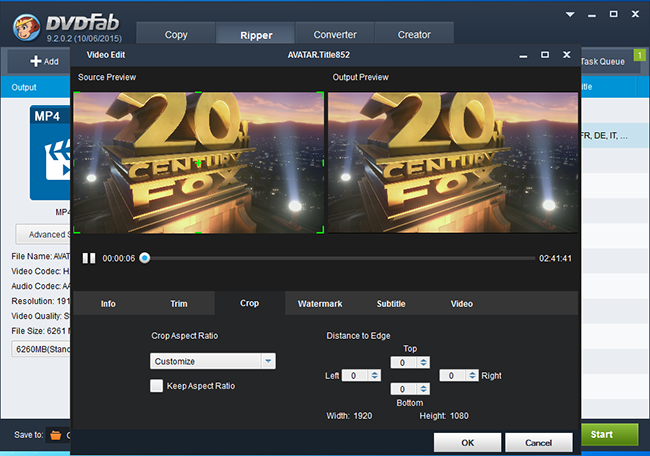
After finishing all the settings, move to the lowest interface, and select the output path at the Save to part.
Step 4: Begin the 3D BD 50 to BD 25 shrink
Click the Start button, the 3D BD 50 to BD 25 shrink will be run immediately and finished with the leading processing speed thanks to DVDFab's support of batch processing, multi-threading, NVIDA and CUDA.
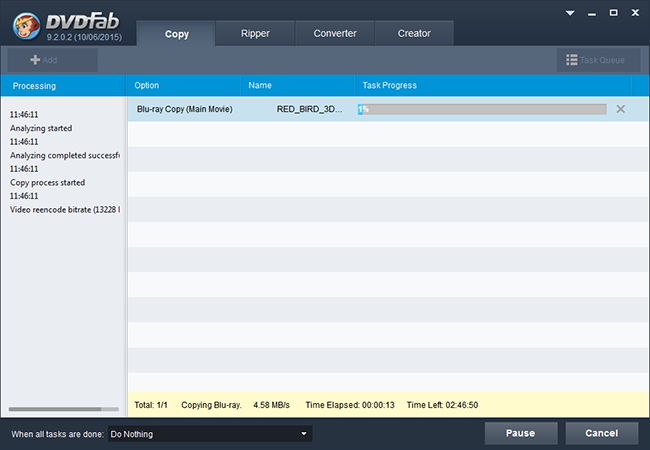
OK, that's the whole process. When the shrink is finished, you will get a 3D BD 25 with the 3D effect subtitles produced with the powerful engine and advanced technologies of DVDFab.
没有评论:
发表评论