DVDFab Blu-ray Creator helps users create their own Blu-ray files or discs out of their favorite videos, and almost all mainstream video formats are supported. This tip is about how to convert a MKV video to Blu-ray. Let’s take a look step-by-step.
Step 1: Run DVDFab -> Creator, choose Blu-ray Creator
Run DVDFab and select Creator option. Make sure the mode shown on the left panel is Blu-ray Create. If not, please click on the mode icon to go to select Blu-ray Creator.
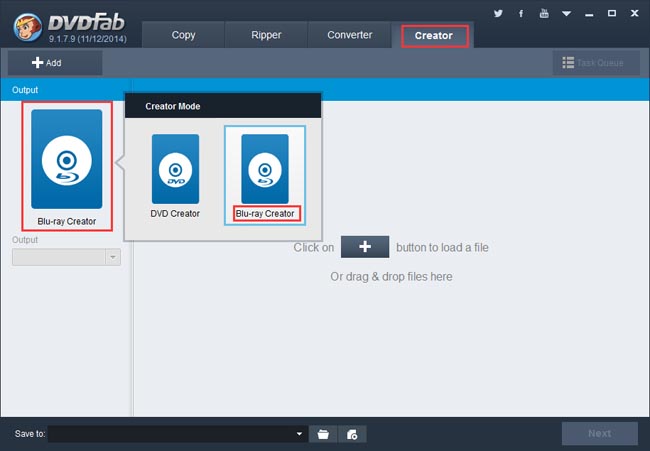
Step 2: Import in the source
Click Add button to load the source video. You can also drag the source file into the program. Seconds later the source will be in with audio and subtitles changeable. If you want to convert more videos, just continue to load them in.
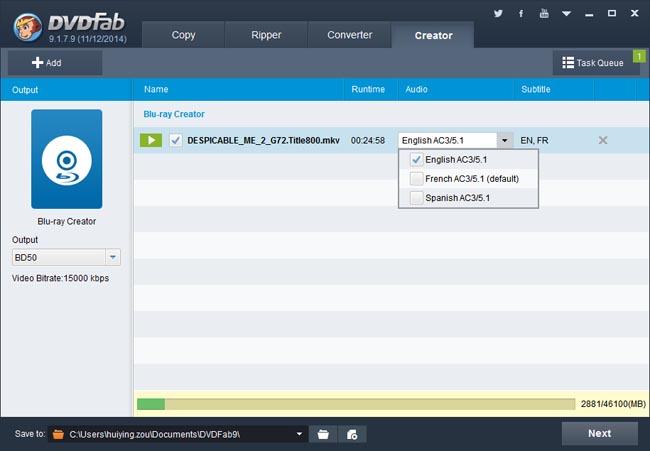
Now move to the left panel to choose the output size/type then go to the bottom to specify a storage path for a Blu-ray folder or an ISO image file. If you want to burn the content into a blank BD, just connect a Blu-ray drive to your PC then select the drive (after conversion process begins, you’ll be prompted to insert a compatible disc to start the write process, just do it).
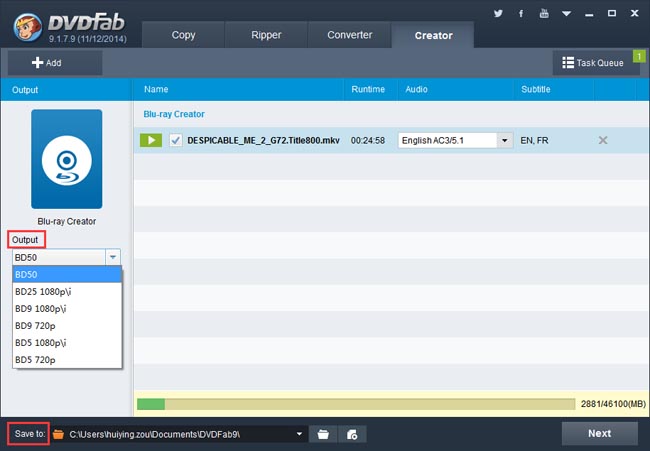
Step 3: Create and customize the Blu-ray menu
Click the above Next button then you will be led to create and customize the Blu-ray menu for the output. If you don’t want any Blu-ray menu, select “No Menu” on the right panel and click Next.
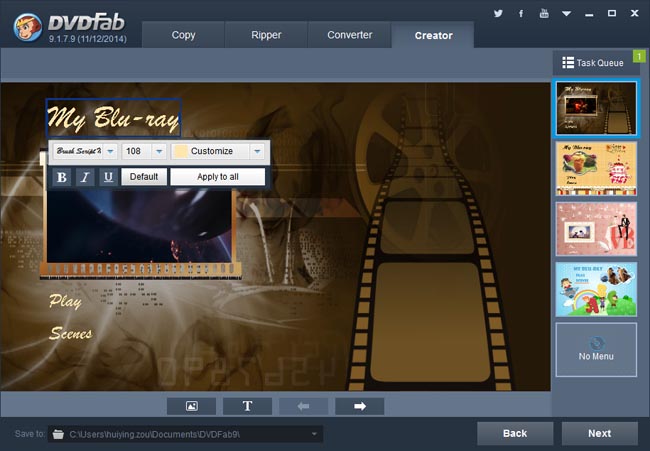
In the next window, you can rename the Volume Label and set the Playback Mode.
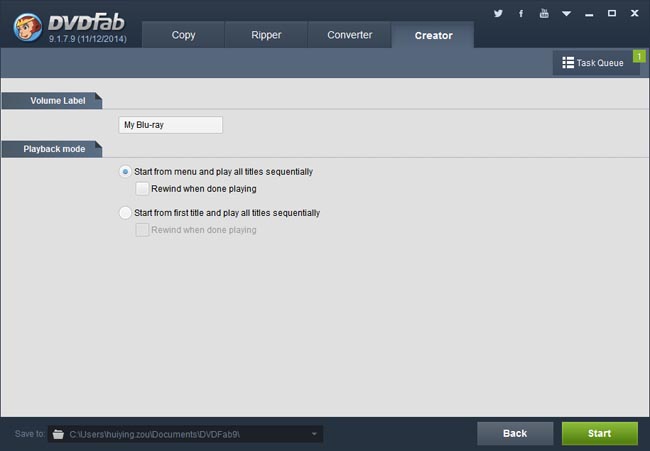
Step 4: Start conversion if everything is OK
After all settings are all right, hit the Start button on the main interface to start conversion. All detailed progress info can be viewed during the process, and the PC can be set to shut down or hibernate, or the program to exit, when all tasks are done.
OK. That’s all there is to it. For more info about DVDFab Blu-ray Creator, please visit: www.dvdfab.cn/blu-ray-creator.htm
Such questions are quite common to come across online. Many people would even try to convert and burn MKV to Blu-ray discs with multiple subtitles. If you are searching for an MKV to Blu-ray burner to burn MKV to Blu-ray disc or MKV to Blu-ray converter to convert MKV to Blu-ray disc, this is where you should stop. This guide shows you how to burn MKV to Blu-ray disc with the best MKV to Blu-ray burning software:
回复删除http://www.leawo.org/tutorial/how-to-burn-mkv-videos-to-blu-ray-with-multiple-subtitles.html
iDealshare VideoGo is just the most professional converter. https://www.idealshare.net/video-converter/fla-to-swf-converter.html
回复删除Leawo MKV to Blu-ray Creator is a professional Blu-ray burning software that could help you easily convert and burn MKV to Blu-ray disc, folder or ISO image files with multiple subtitles retained.
回复删除