DVDFab DVD to Blu-ray Converter can merge and convert multiple DVDs into one Blu-ray for a easy playback or a neat backup. It’s very simple to do this DVD to Blu-ray conversion, in just a few of steps.
Step 1: Run DVD to Blu-ray Converter
Run DVDFab, go to Copy option. Click the default mode icon on the left panel to bring about all supported copy modes. Choose “To Blu-ray” to enable DVD to Blu-ray Converter.
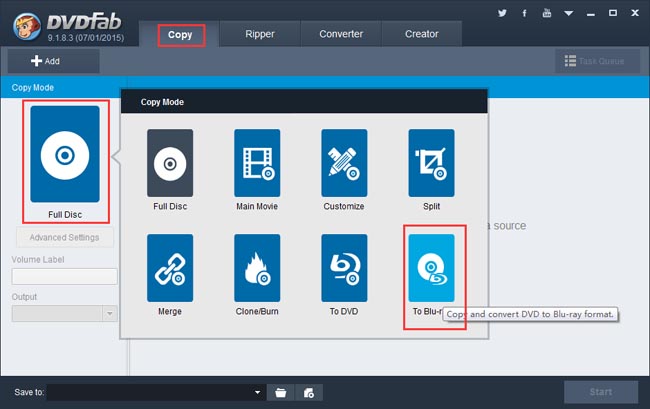
Step 2: Load the DVDs and do initial settings
Load your DVD digital source by clicking the Add button on the main interface. Or drag the DVD files into the program. If you want to load physical DVD discs directly, please make sure you have the corresponding number of DVD drives connected to your computer according to how many DVDs you want to convert. Then insert these discs into the drives for DVDFab to load them. After they’re in, you are free to change the first/last chapter, audio and subtitles for them. Navigate to the left panel, and you should specify the output size/type as BD50 or BD25. Then go to the bottom of the interface, to choose a storage path. Note that the digital output can be saved as a folder or an image file, and if you want the output to be a Blu-ray disc, please connect a Blu-ray drive to your computer then select the drive here – in the Save to box.
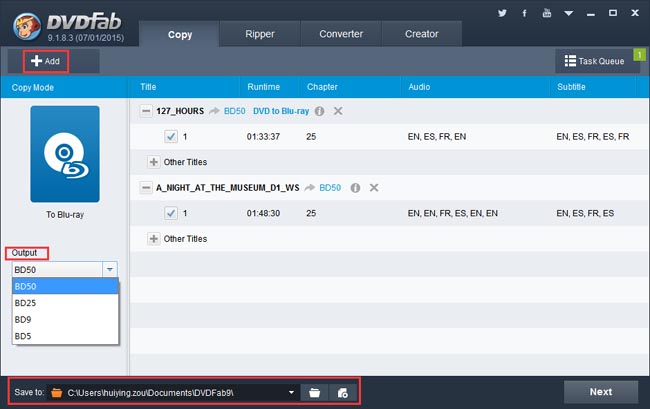
Step 3: Create a Blu-ray menu
Click Next button all the way to the following menu creation interface. You can create and customize a Blu-ray menu for the output. If you don’t want any menu playback experience, just select “No Menu” on the right panel. Then click Next.
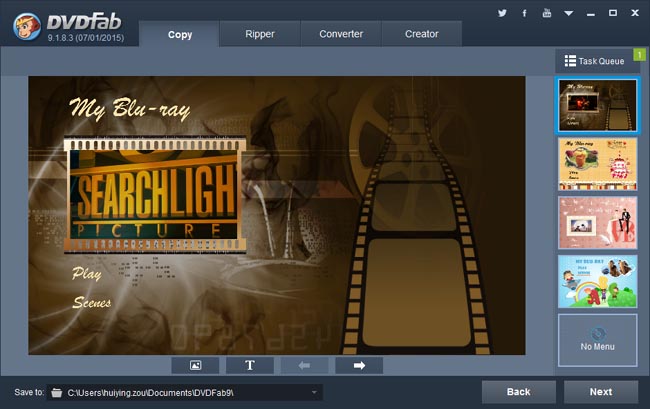
Step 4: Start conversion
After all settings are OK, you can press the Start button on the main interface to start conversion. During the process, you can view detailed progress info and set your PC to shut down or hibernate when all tasks are done.
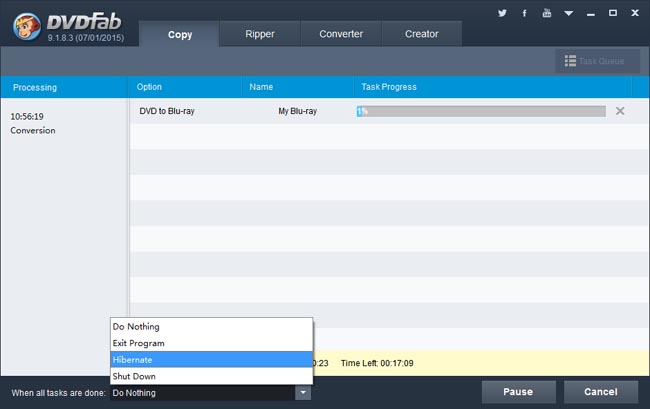
OK. That’s all. More info about DVDFab DVD to Blu-ray Converter can be found at: www.dvdfab.cn/dvd-to-blu-ray-converter.htm
没有评论:
发表评论