You want to copy video to DVD? Use DVDFab DVD Creator. It can copy and convert various videos to a DVD folder, image file or disc. And a DVD menu can be created and customized if you like. You can take full advantage of DVDFab during the 30-day trial period when it’s free. Now let’s dive down to the detail.
Step 1: Run DVDFab and choose DVD Creator
After download and install DVDFab, run it. Go to Creator option. If the default creator mode on the left panel is not DVD Creator, just click the mode icon to select DVD Creator.
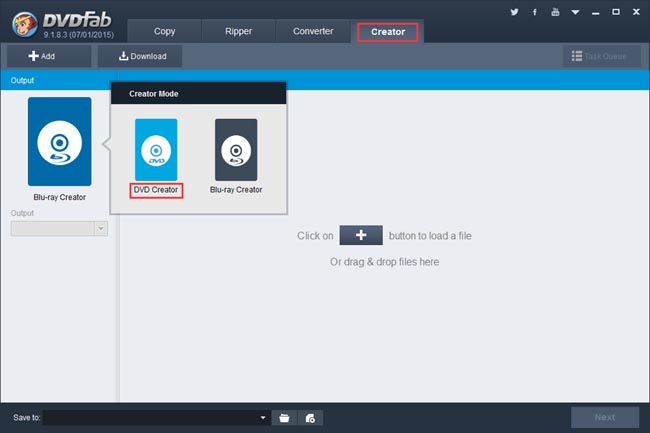
Step 2: Load the source
Click Add button to load the videos you want DVDFab to process. Or just drag and drop the source videos into the program. Please note DVDFab can process multiple videos.
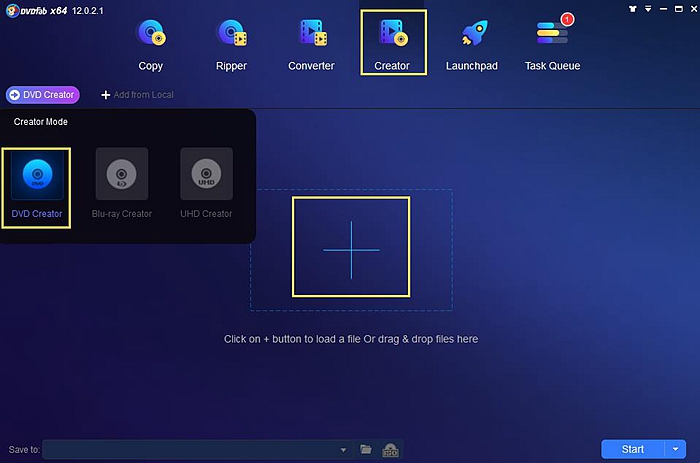
After the source videos are imported in, you should specify a storage path in the bottom “Save to” box. Note that if you want to copy the source into a DVD disc, please select the DVD drive which will appear in the Save to box once it’s connected to your PC.
By the way, you can also click Download button on the main interface to go to a video website and download online videos and the downloaded videos can be added as the source.
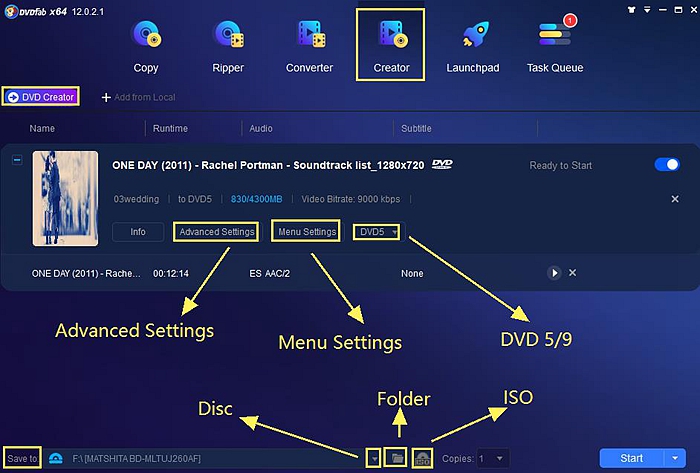
Step 3: Create and customize the DVD menu
Click Next button after the source has been loaded and you’ll be led to create and customize the DVD menu for the output DVD. Many built-in templates are for your choice. If you need no DVD menu, just select “No Menu” on the right panel.
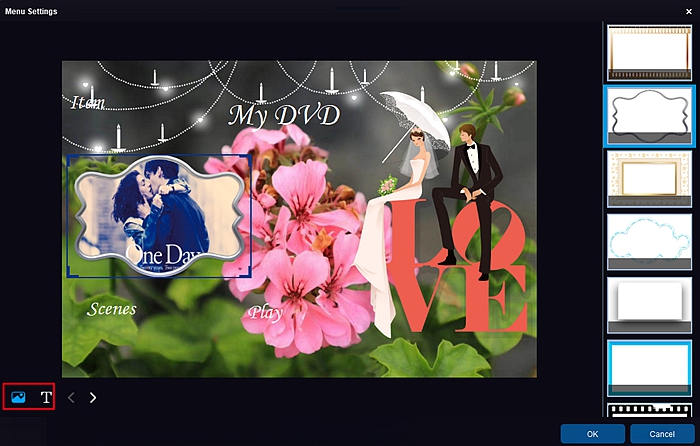
Step 4: Start conversion
Return to the main interface and click Start button to start conversion. During the process you can view detailed progress info and set your PC to shut down or hibernate when all tasks are done.
More info about DVDFab DVD Creator can be found at: www.dvdfab.cn/dvd-creator.htm
iDealshare VideoGo is just the most professional converter. https://www.idealshare.net/video-converter/fla-to-swf-converter.html
回复删除