DVDFab DVD Creator can create DVD from videos. Nearly all popular video formats are supported, and the output can be a DVD folder or an image file or a DVD disc. Now please download and install DVDFab free, then follow me to this step-by-step instruction. Tip: DVDFab is free during the 30-day trial period with full functions.
Step 1: Run DVD Creator
Run DVDFab and click Creator option. We’re going to use DVD Creator mode, so if the default mode on the left panel is not DVD Creator, just click the mode icon to select.
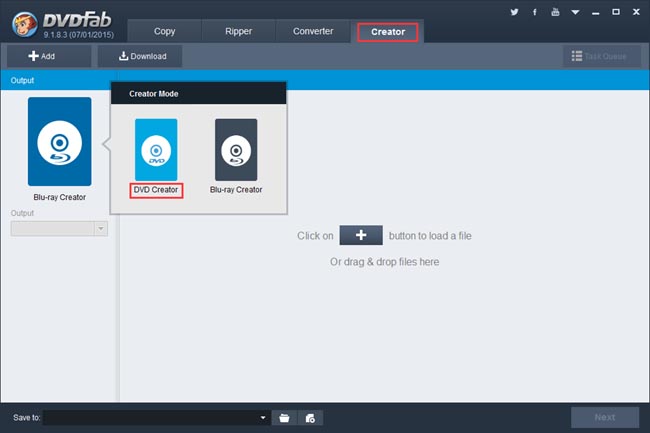
Step 2: Load the source videos
Click Add button to load in the videos you want to create to a DVD disc or digital file. Or just drag those videos into the program. Seconds later they’ll be in. You can just load as many videos as you like for merging them into one DVD.
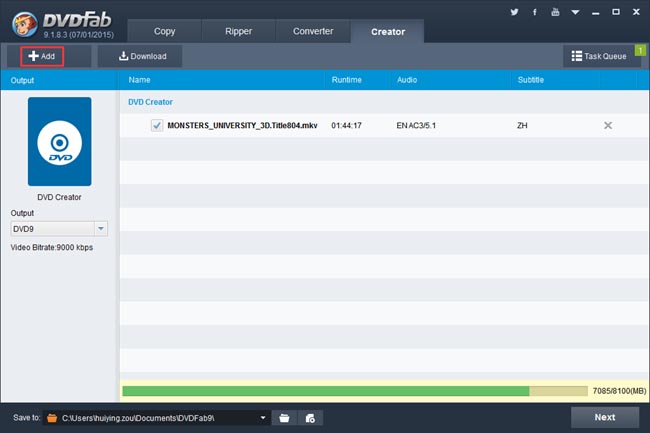
After the source videos imported in, you can go to the left panel to select DVD9 or DVD5 for the Output, and specify a storage path in the bottom “Save to” box. If you want to burn the content into a blank DVD disc, please make sure you’ve connected a DVD drive to your PC, then select the drive in this “Save to” box.
You can also download online videos for DVD creation by clicking Download button and go to a video website to download.
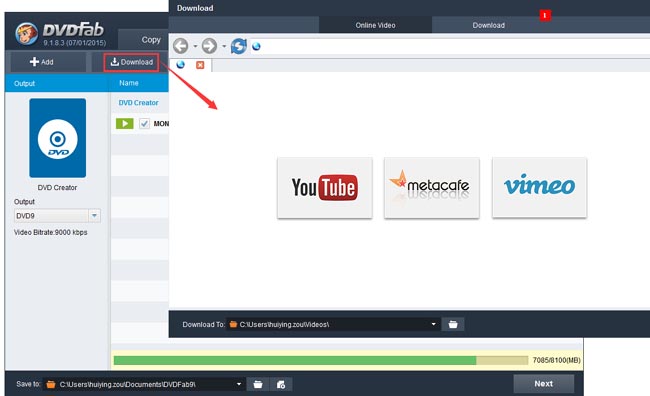
Step 3: DVD menu creation
Then you’ll come to this interface to create and customize the DVD menu for the output. If you don’t need any DVD menu experience, just select “No Menu” on the right panel.
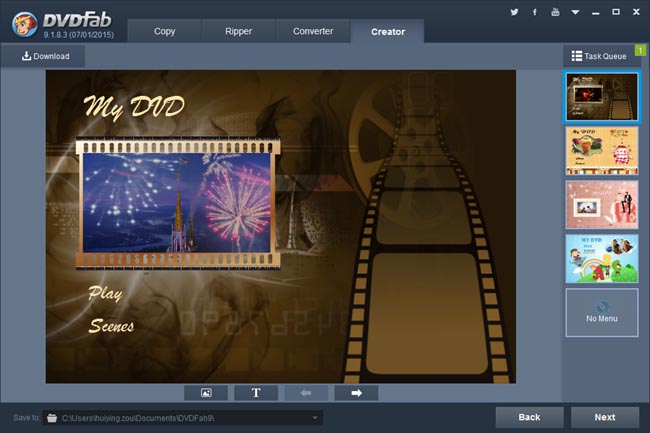
Step 4: Start DVD creation
OK. Now go to the main interface to click Start button to start conversion. During the process, you can view detailed progress info and set your PC to shut down or hibernate when all tasks are done if you don’t want to wait for everything completed.
More info about DVDFab DVD Creator can be found at: www.dvdfab.cn/dvd-creator.htm
没有评论:
发表评论