If you want to convert Blu-ray to DVD for playback on a DVD player, just use DVDFab Blu-ray to DVD Converter to help out. It can copy Blu-ray movie into DVD disc in DVD format, or convert Blu-ray to DVD folder or DVD ISO saved on your PC for backup or playback. Next let’s have a look at how to convert Blu-ray to DVD for viewing with your DVD player.
Step 1: Start up DVDFab, choose Copy option, load in the source then choose “To DVD” mode
Start up DVDFab 9, and choose Copy option on the welcome screen. Then insert Blu-ray disc for DVDFab to load it in. After it’s in, you can see the main movie title is selected by default, with the audio tracks and subtitles changeable. Now choose “To DVD” on the mode bar. For the “Output”, there’re two choices of DVD5 and DVD9. About where to save the output, since we’re going to produce a DVD disc for playback in DVD player, we need to select the writer for “Save to” box.
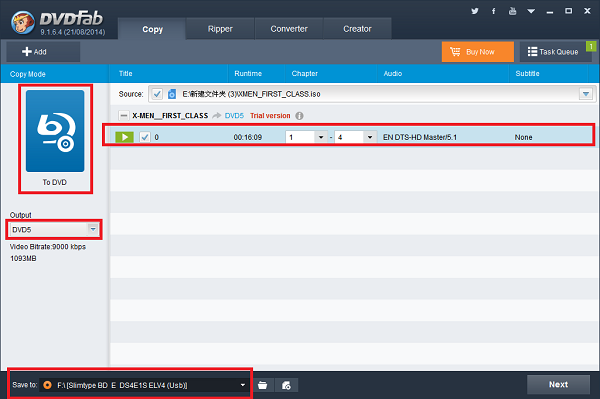
Step 2: Start conversion
Hit Start button to start Blu-ray to DVD conversion. When you’re asked to insert a compatible media to start the write process, just do it.
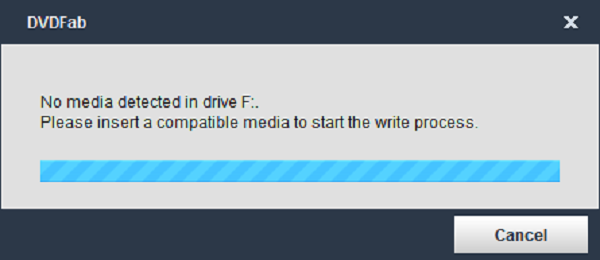
Then the write process starts. During the whole process, you can view detailed progress info, and preview the progress with real time images.
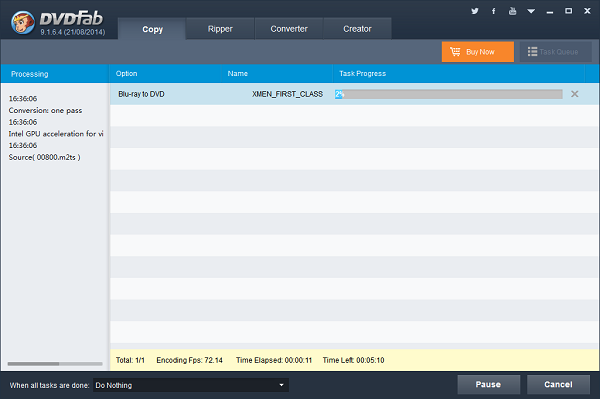
OK. Now leave the rest to DVDFab. For more info about DVDFab Blu-ray to DVD Converter, please go to:http://www.dvdfab.cn/blu-ray-to-dvd-converter.htm
没有评论:
发表评论