Talking about transferring your videos onto your mobile devices, like smart phones and tablets etc, for watching on the trips, you may occasionally come to the need of transferring just a short clip from a certain video, which is your favorite part of that specific video. How to do this? With the Video Trim feature available from DVDFab Video Converter. This can be achieved easily and quickly.
Here is a demonstration on that process. Move on for details.
Trim Videos with DVDFab Video Converter: Step 1 -> Update your software version to DVDFab 9.1.3.6 or later, and load the target video;
Trim Videos with DVDFab Video Converter: Step 2 -> After you’ve with the subtitle, audio settings other advanced settings, click the “Edit” button near the top left corner of the operation window;
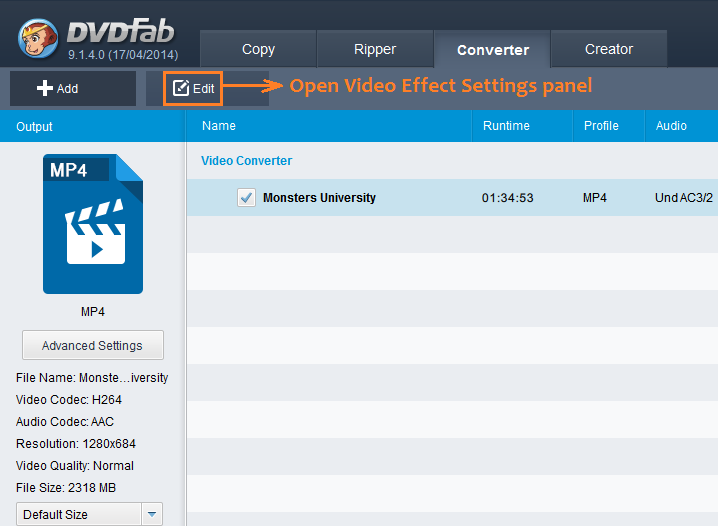
Trim Videos with DVDFab Video Converter: Step 3 -> At the Video Effect Settings panel, move to Trim section, then move the sliding button (or click the “Previous 1s” and “Next 1s” buttons) to set the “Trim start point” and “Trim end point”;
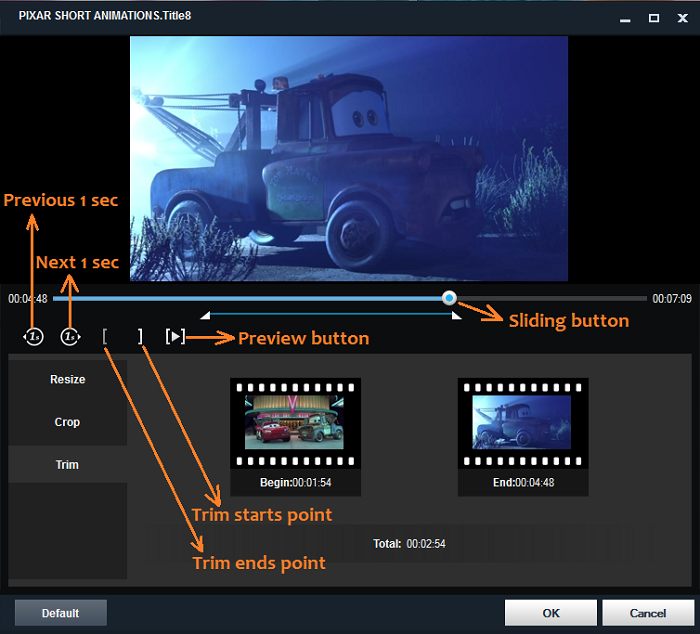
Trim Videos with DVDFab Video Converter: Step 4 -> Click the “OK” button from the current window and then start the conversion as usual.
That’s all you need to know about how to utilize the Trim feature. Have fun! More information, please refer tohttp://www.dvdfab.cn/video-converter.htm
没有评论:
发表评论