DVDFab Blu-ray Ripper (3D Plus) is also a Blu-ray audio extractor for ripping audio out of a Blu-ray to different audio formats. And it’s neat that within the 30-day trial period, the program is free. Just download and install it, then follow me to this step-by-step tutorial on Blu-ray audio extraction.
Step 1: Run DVDFab -> Ripper, load the Blu-ray source
Start up DVDFab and go to Ripper option. Then insert the BD for conversion into the Blu-ray drive connected to your PC and DVDFab will load it automatically. If the source is a digital Blu-ray file, click Add button to import it, or drag and drop it into the program.
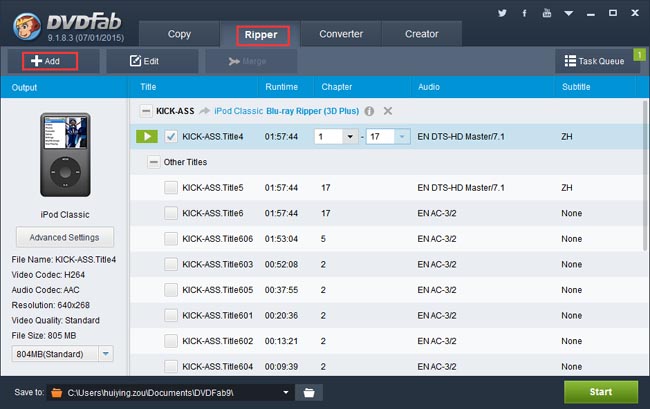
After the source is in, the longest movie title is selected by default. You can change its audio and subtitles, and even the first/last chapter to further specify the conversion part of the title. On the left panel, you can freely change the File Size of the output. Then specify a storage path in the Save to box on the bottom.
Step 2: Choose an audio profile
Click the profile icon on the left panel to open the profile library. You can go to Device to choose an audio playback device according to your device in hand, such as an iPod profile. Or you can just go to Format option and navigate to Audio to select an audio format as the profile.
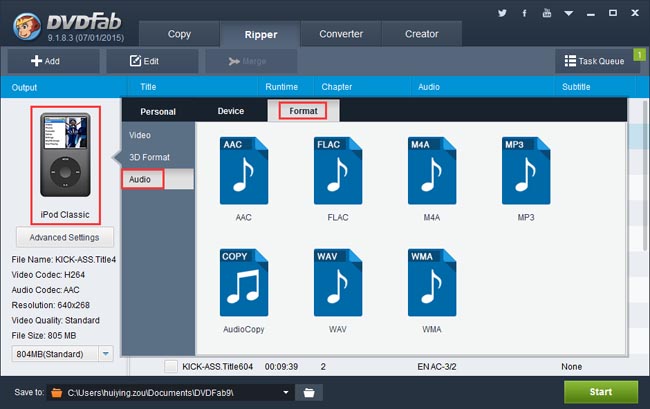
If you want to set the audio parameters, you can click Advanced Settings button on the left panel to change Channels, Sample Rate, and Bit Rate in the consequent Advanced Settings window.
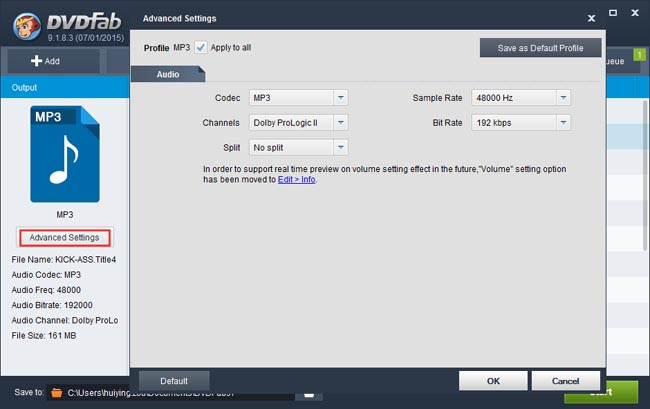
Step 3: Start the extraction
Now go back to the main interface to press Start button and the Blu-ray audio extraction begins. During the process, you can view detailed progress info and you can also set your PC to shut down or hibernate when all tasks are done so that you don’t need to wait.
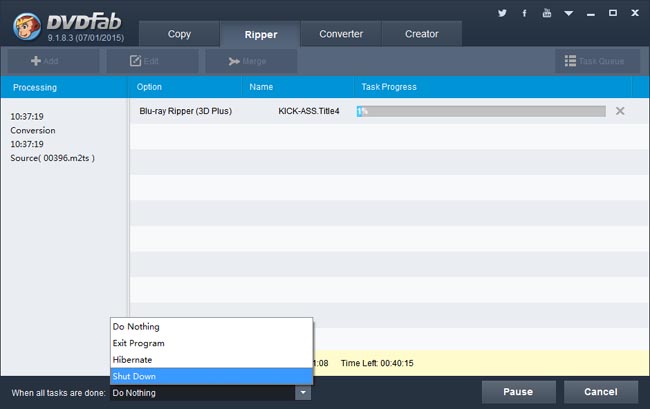
OK. That’s all there is to it. More info and functions about DVDFab Blu-ray Ripper (3D Plus) can be found at:www.dvdfab.cn/blu-ray-ripper.htm
没有评论:
发表评论