DVDFab DVD Ripper, besides ripping DVDs to videos, can also rip and convert DVDs to audios. This tip is about how to use it to do DVD conversion for playback on iPod Classic. Please follow me step by step.
DVD to iPod Classic > Step 1: Run DVDFab -> Ripper and select the profile
Download and install DVDFab. During the 30-day free trial, DVDFab are free with full functions. Run it and go to Ripper. On the left panel, click the profile icon to bring about the profile library. Then click Device and choose Apple to select the iPod Classic profile.
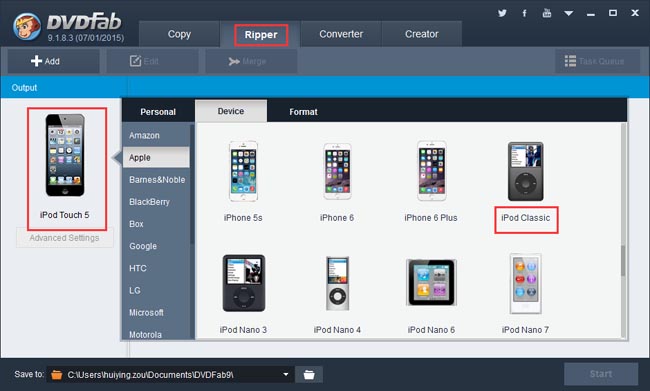
DVD to iPod Classic > Step 2: Load the DVD source movie
Insert the DVD disc you want to convert into the DVD drive of/connected to your PC, and DVDFab will load it in just a couple of seconds later. If the source is a digital file, then click Add button on the main interface to load it. After the source movie is in, the longest movie title will be selected automatically, and its first/last chapter, audio and subtitles are free for you to change.
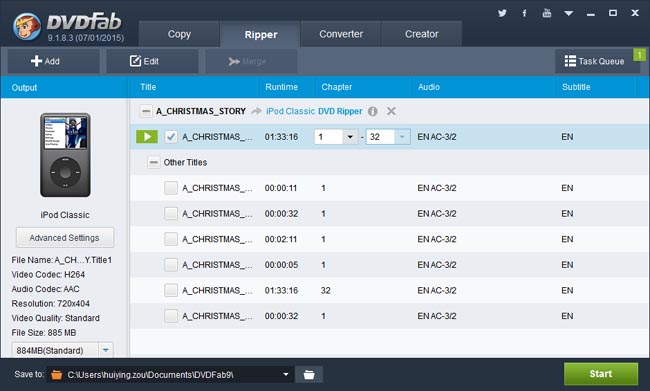
DVD to iPod Classic > Step 3: Start conversion
Now specify a storage path on the bottom of the main interface, then click Start button to start conversion. During the process, you can view detailed progress info, and set your PC to shut down or hibernate when all tasks are done.
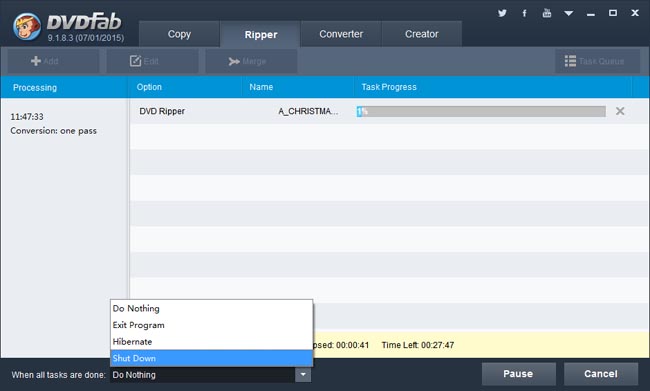
OK. That’s all. More info about DVDFab DVD Ripper can be found at: www.dvdfab.cn/dvd-ripper.htm
没有评论:
发表评论