DVDFab DVD Ripper can rip a DVD to your computer, but at the same time convert the DVD into a video. If you want to rip the DVD content onto your computer in the form of a DVD folder or an ISO image file, please view our another tip How to Rip DVD with DVDFab DVD Copy. While if you want to rip and convert a DVD to a video for backup on your PC, please continue to have a look at this tip.
Rip and convert DVD > Step 1: Run DVDFab, choose Ripper option, load in the source
Run DVDFab, go to Ripper option. Then insert the source DVD disc into the DVD drive of/connected to your PC. Seconds later the DVD movie will be in with the longest title selected by default. You can specify its first/last chapter, change its audio and subtitles, and go on to select other titles to rip and convert.
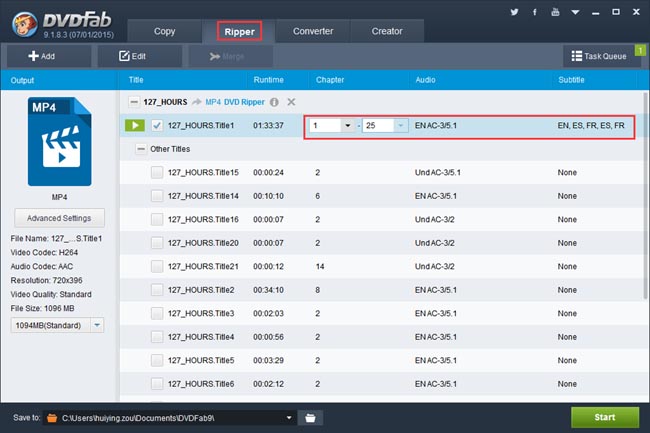
Rip and convert DVD > Step 2: Choose a format or device
Go to the left panel of the interface to click the profile icon (in the following screenshot the default profile is MP4) to bring about all supported profiles including various video/audio/3D formats and devices. Just select a profile for the output video.
Format profiles:
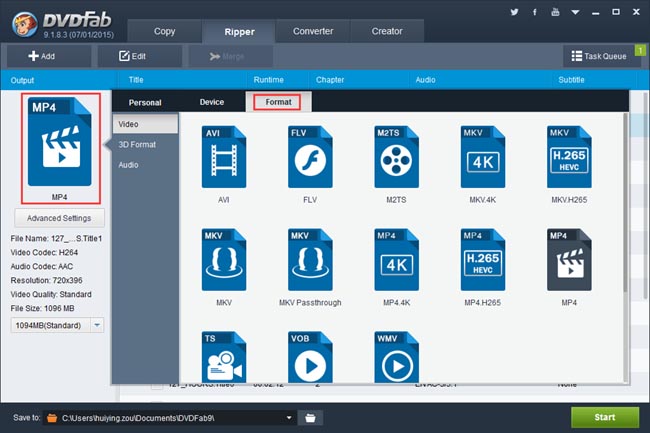
Device profiles:
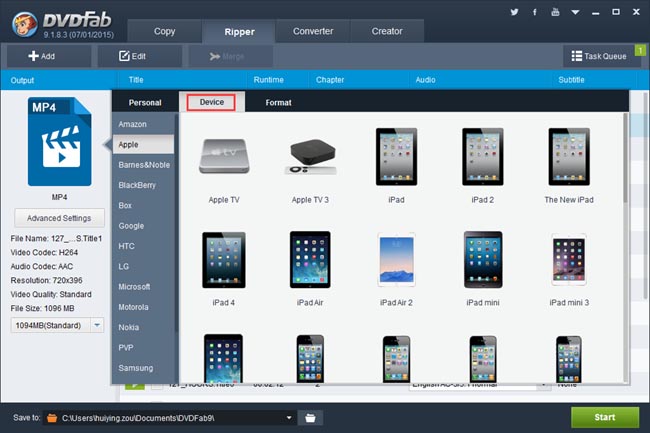
Rip and convert DVD > Step 3: Advanced settings and editing
Click Advanced Settings button on the left panel, then you can go deeper to set all parameters for the video/audio, like codec, frame rate, resolution, encoding method, video quality, audio channels, bit rate, etc. Note that once you choose the “Copy Audio” box in the Audio part of the following screenshot, the audio parameters will remain the same to the source.
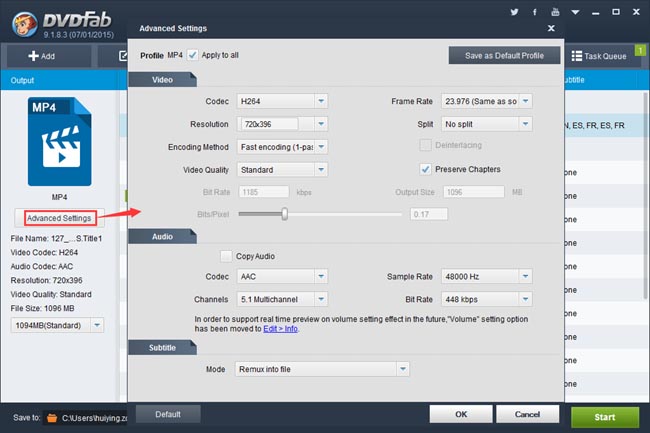
Click Edit button to open Video Edit window where you can trim and crop the video, add watermark to the video, load external subtitles, change volume and aspect ratio, etc.
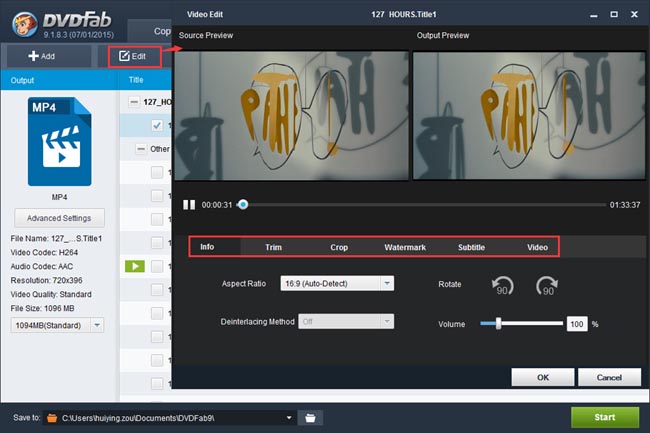
Rip and convert DVD > Step 4: Start conversion
Go to hit the Start button to start ripping and converting the DVD to the video backup on your PC. During the process you can view detailed progress info, and set your PC to shut down or hibernate when all tasks are done so that you don’t need to wait for the conversion finished.
More info about DVDFab DVD Ripper can be found at: www.dvdfab.cn/dvd-ripper.htm
iDealshare VideoGo is just the most professional converter. https://www.idealshare.net/video-converter/fla-to-swf-converter.html
回复删除