The Samsung Galaxy Note 4, like the previous members of Samsung Galaxy series, embraces Samsung's heritage of an unrivaled Galaxy mobile experience. Its extraordinary 5.7-inch premium screen with a Quad HD super AMOLED display and precise color saturation gives users the power to enjoy crystal clear images beyond the limits of human eye, driving you to feel the fluent and vivid color as if you are looking with the naked eyes.
And for providing you the possibility to view your favorite DVDs with your beloved Samsung Galaxy Note 4, DVDFab DVD Ripper, the well-famous and up-to-date DVD ripper software, has already collected the Samsung Galaxy Note 4 into its rich and still growing profile library, and helps you rip DVD to Samsung Galaxy Note 4 without much efforts.
Now, I will show you the details about how to do it.
Step 1: Get the latest DVDFab 9
Under the circumstance that you haven't got one DVDFab, please download one, either from the product page or download page is OK. The following installation process is painless, just follow the wizard. If your DVDFab is of old version, then please upgrade it to the newest DVD 9 for getting the higher video experience.
Step 2: Run DVDFab, and opt for Ripper
Boot DVDFab, and navigate to the upper main window to choose Ripper from the option bar after it runs.
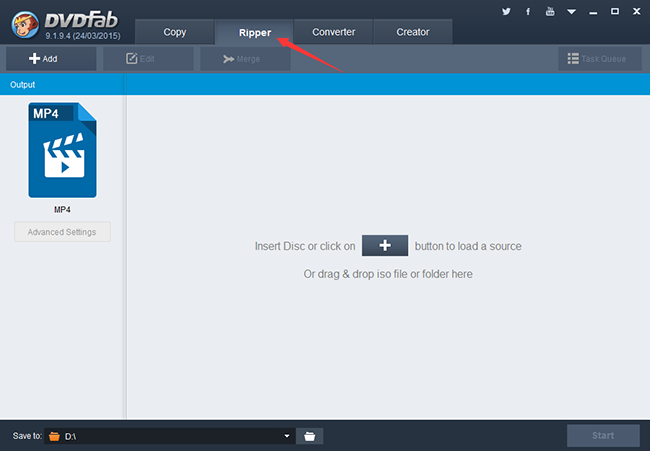
Step 3: Load the source, and choose the Samsung Galaxy Note 4
Insert your to-be-ripped DVD disc into the optical drive, or drag & drop the ISO or folder into the program. Also, you can click the "+" or "+Add" button on the main interface to load the source in. Seconds later, the source is in, then go to the left pane, and click the profile switcher to enter into DVDFab's profile library, and choose Samsung Galaxy Note 4 following: Device -> Samsung.
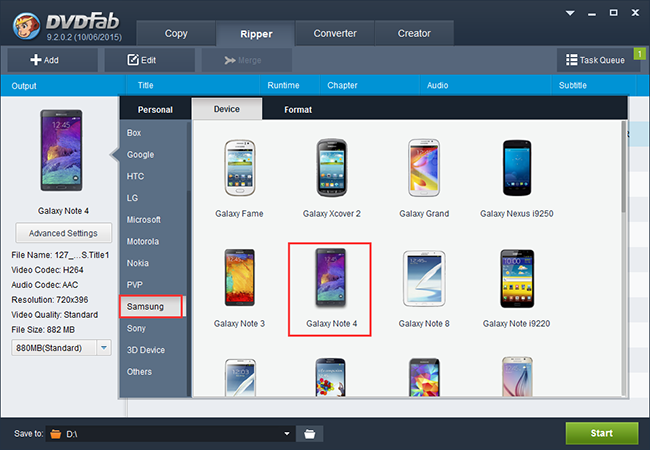
The output content is completely at your disposal, you can rip everything of the DVD, or just the specific parts you need not based on titles, but chapters. And you can also determine which audio tracks and subtitles to be kept in the output DVD.
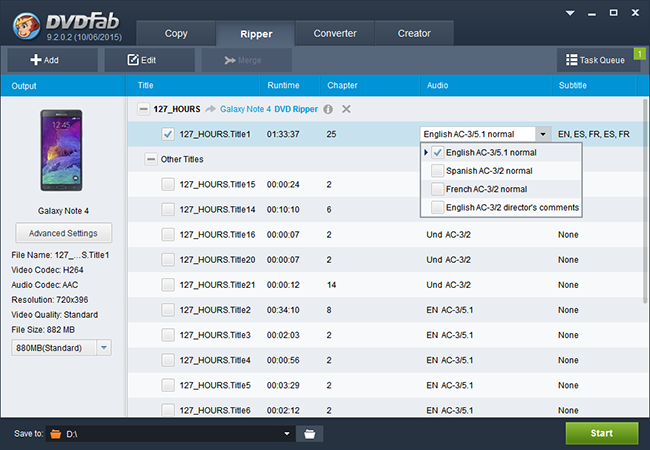
If you have specific needs concerning the video and audio, then go to the Advanced Settings. This advanced feature enables you to set the video and audio parameters like resolution, video quality, sample rate, bit rate, etc. you need. And the exclusive video edit function DVD provides empowers you to deeply customize the video like adjusting video effect, video cropping, video trimming, adding external subtitles or watermarks.
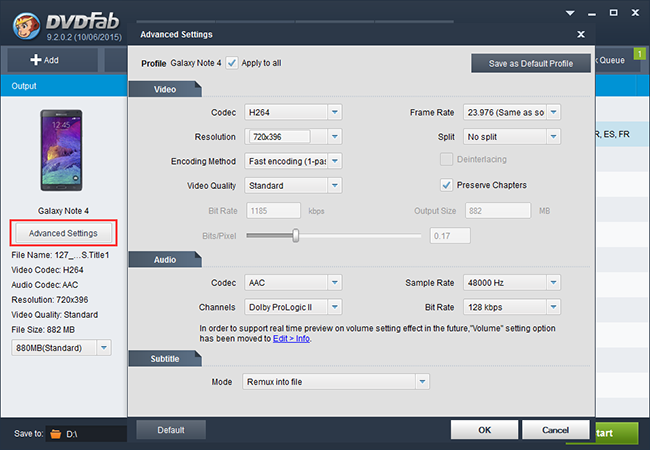
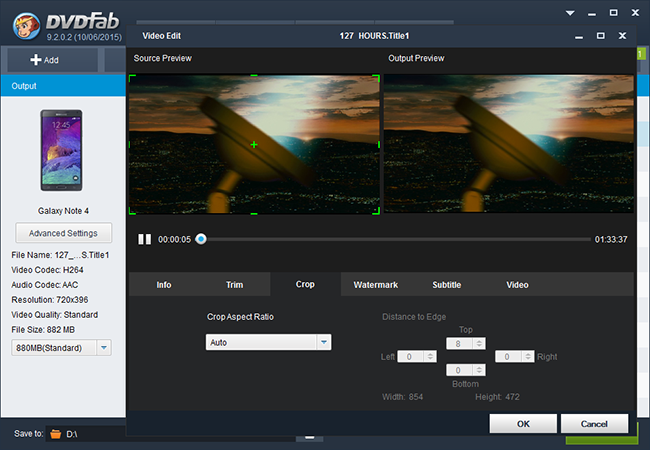
After settings, move to the lowest interface, and select the output location for the result.
Sep 4: Begin the DVD to Samsung Galaxy Note 4 ripping
Now, it's time to begin the DVD ripping. Just click the Start button at the bottom right corner, the DVD to Samsung Galaxy Note 4 ripping will be started immediately and finished soon. During the process, you can get detailed progress information, and you can also choose to set your PC to automatically shut down, exit program, hibernate or do nothing after finishing the task.
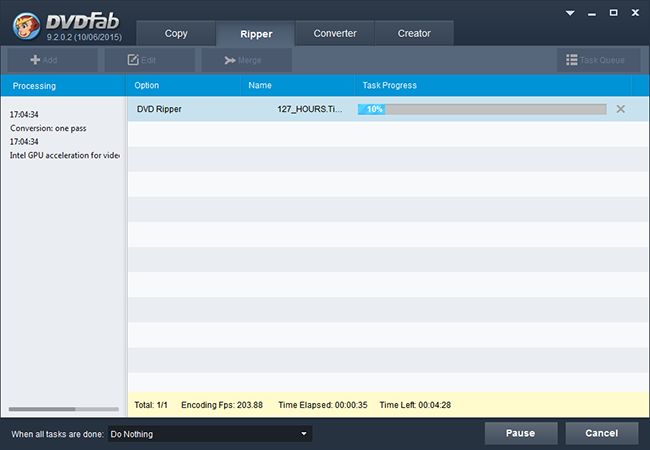
OK, that's the entire process. Now, just transfer the output DVD to your Samsung Galaxy Note 4 for viewing. Have a nice time!
没有评论:
发表评论