DVDFab Blu-ray Ripper can rip and convert a Blu-ray for playback on Sony Xperia Z2 Tablet. It’s easy to use nearly with no necessary settings, however, you can set video effect and change all default parameters if you like. Let’s have a look at the detail.
Step 1: Run DVDFab -> Ripper, select the profile for Sony Tablet
Run DVDFab and go to Ripper option. Click the profile icon on the left panel to open the profile library. Then go to Device -> Sony, to choose “Xperia Z2 Tablet” as the profile.
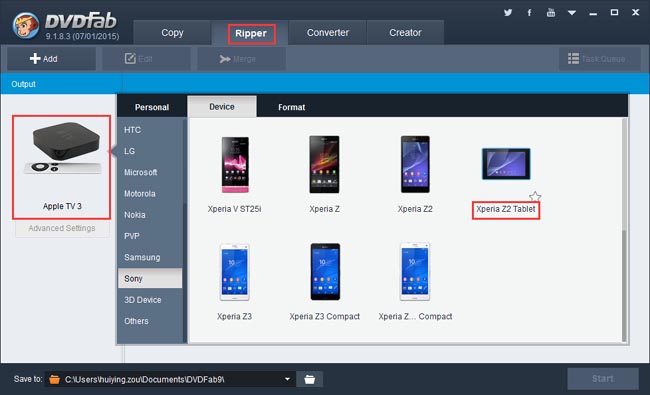
Step 2: Load the source Blu-ray movie
Insert the BD you want to convert into the Blu-ray drive connected to your PC then DVDFab will load it in. And it will take only a couple of seconds. If the source is a Blu-ray digital file, then click Add button on the main interface to import it, or drag and drop it directly into the DVDFab program. After the movie is in, the longest movie title will be selected by default, and its first/last chapter, audio and subtitles can be changed if you want.
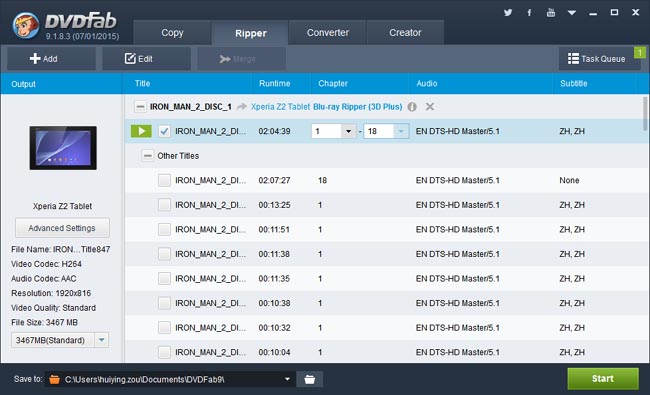
Then move to the left panel, and you can specify the File Size there. On the bottom of the interface, please choose a storage path if you’re not satisfied with the default one.
Step 3: Customize the video effect
If you want to customize the video effect, please click Edit button on the main interface. In the pop-up Video Edit window, you can change the volume, trim and crop the video, add watermark, load external subtitles, etc.
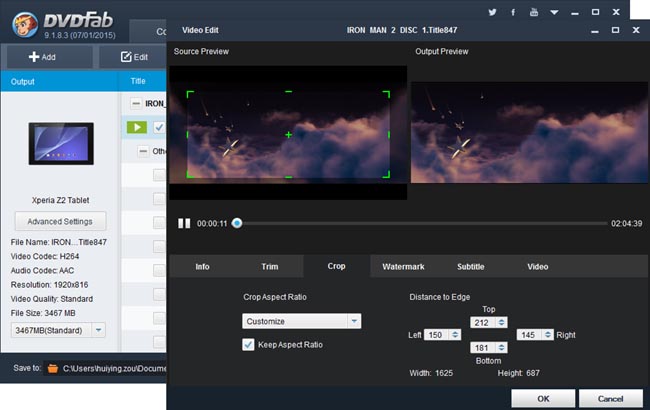
Step 4: Start conversion process
OK. After all settings are completed, click Start button on the main interface to start conversion. You can view detailed progress info during the process, and set your PC to shut down or hibernate when all tasks are done.
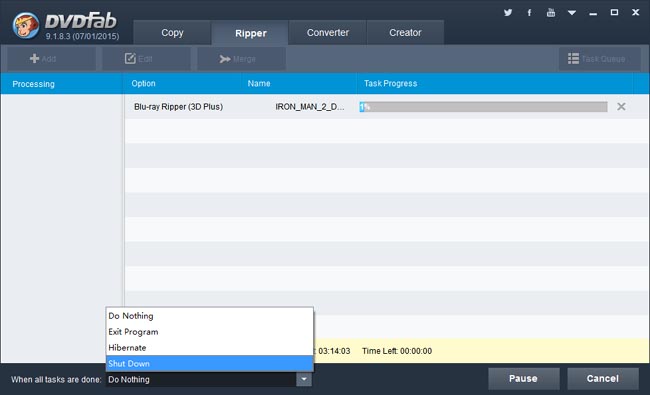
Now leave the rest to DVDFab. More info about DVDFab Blu-ray Ripper please go to: www.dvdfab.cn/blu-ray-ripper.htm
iDealshare VideoGo is just the most professional converter. https://www.idealshare.net/video-converter/fla-to-swf-converter.html
回复删除