Almost all of us watch videos on YouTube. This even becomes part of our everyday life. Maybe you've noticed that there're more and more 3D videos on YouTube. Do you know how to view those 3D videos just on YouTube with your computer? Which way can give you the most real 3D effect?
YouTube provides many 3D viewing methods: "Red/Cyan", "Green/Magenta", "Blu/Yellow", "Interleaved", "Side-by-Side", "No glasses", and "HTML5" stereo view as showed below.
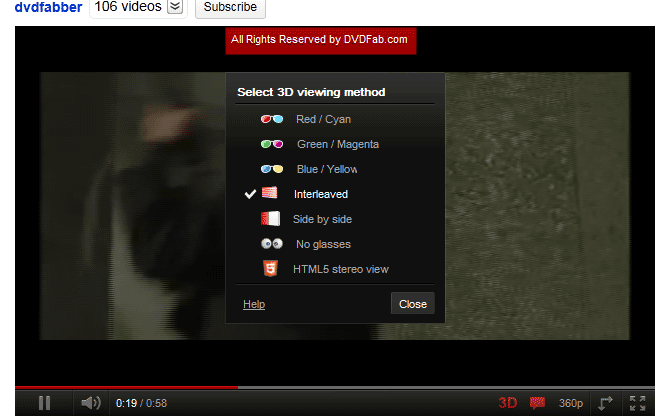
If you have colored glasses, you can choose from "Red/Cyan", "Green/Magenta", and "Blue/Yellow" according to the color of your glasses.
If you have polarised 3D glasses, you can choose "Interleaved".
"Side by side" method is for viewing only on 3D-capable TVs and monitors with active shutter glasses.
"No glasses" is the method you can try if you have no 3D devices, and it is difficult and may not work for everyone.
"HTML5 stereo view" allows standards-compliant devices to watch 3D content. This method is the very way for you to view 3D video right on YouTube and will give you the best and real 3D effect.
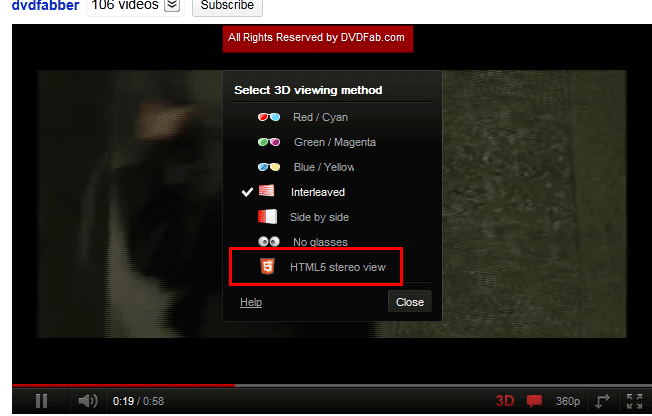
Select this method, if your computer has no HTML5 3D hardware installed, you'll see the below pop-up.
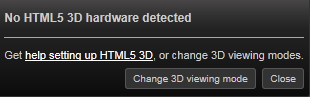
Click the hyperlink Configure 3D Vision for watching YouTube 3D (provided by NVIDIA) to get help which will bring up this window where you can find the doorway to set up HTML5 stereo view – configure 3D Vision.
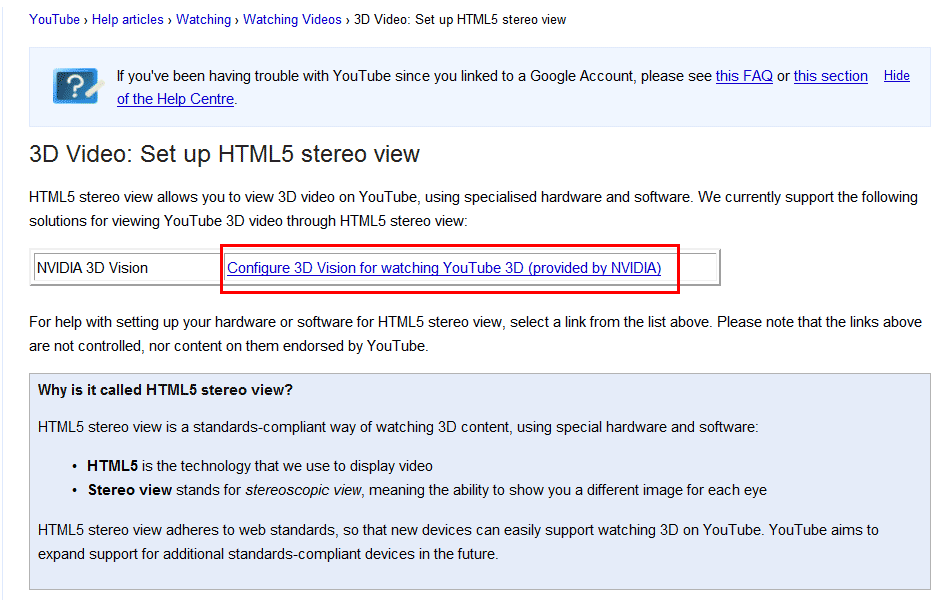
Click the link Configure 3D Vision for watching YouTube 3D (provided by NVIDIA) and it will lead you to the NVIDIA 3D Vision interface to check if you have the necessary components – Firefox 4 or above, and Beta Release 275.27 or above NVIDIA driver.
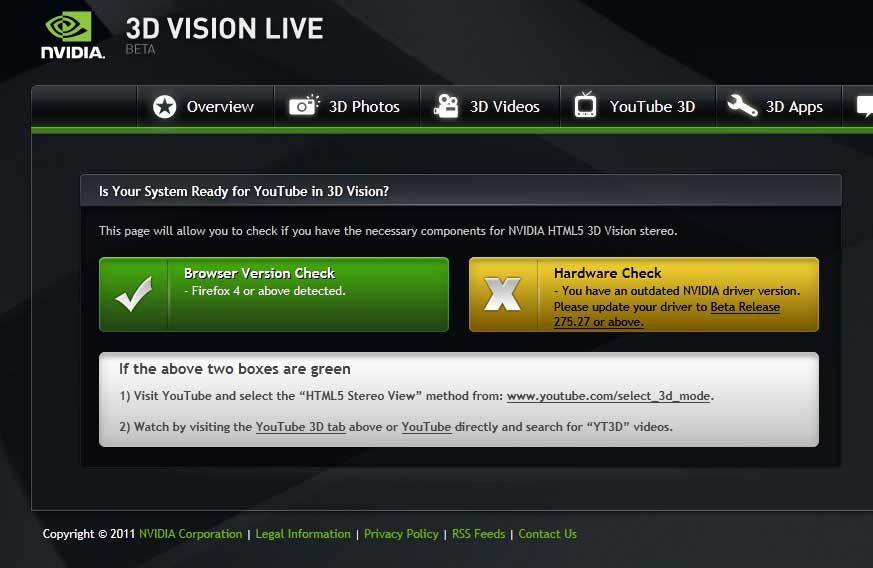
Just equip your computer with the right components, then you can get fantastic 3D viewing on YouTube with active shutter 3D glasses. Have fun!
This is only a simple guidance. For more detailed info about the 3D viewing methods on YouTube, you can find it on the Help document from YouTube.
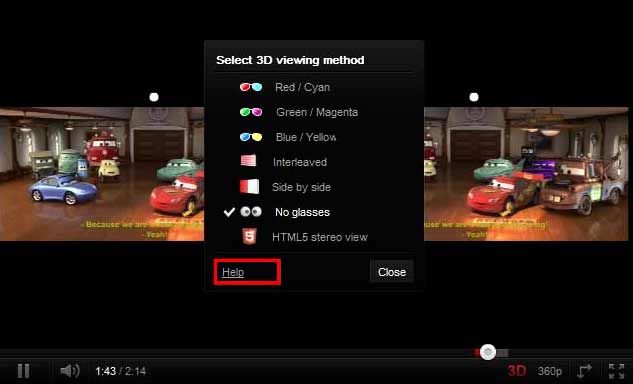
没有评论:
发表评论