DVDFab 2D to 3D Converter can work with DVDFab Video Converter to convert 2D videos to 3D videos in different formats, including MP4 of course. Next let’s have a look at how professional and powerful DVDFab 2D to 3D Converter is via the following step-by-step tutorial about how to convert 2D video to 3D MP4.
Step 1: Start up DVDFab 9, and load in video source into Video Converter
Start up DVDFab 9 then choose Converter option to open Video Converter. Now load the video source you want to convert into the program.
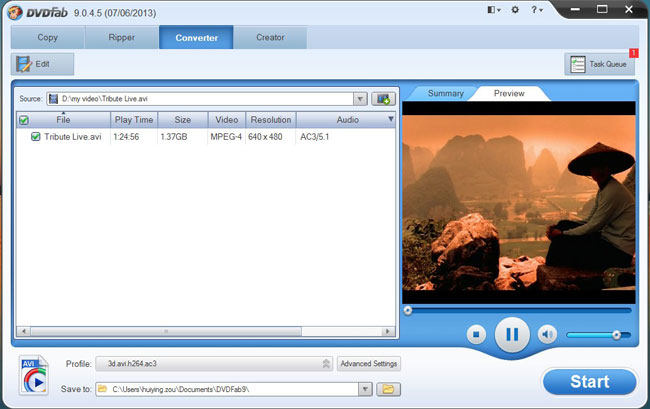
Step 2: Open Profile Box to choose a profile for output
Now open the Profile Box to go to 3D Format (now we’re using DVDFab 2D to 3D Converter), then navigate to mp4 on the left panel. Now select a MP4 profile you prefer.
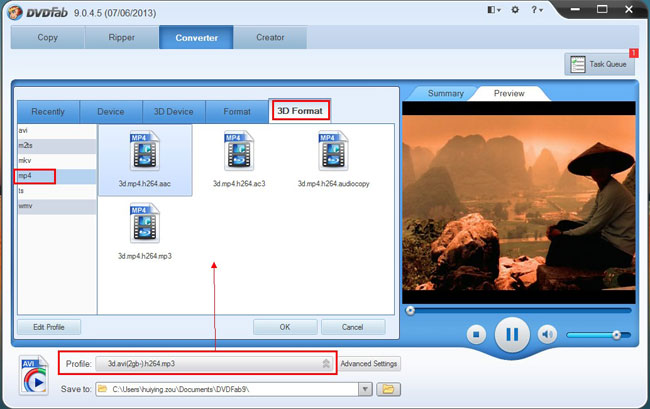
Step 3: Set 3D format and effect
Click Advanced Settings button and choose 3D tab to set 3D format and effect. You can also choose Video tab to set video parameters, Audio tab to set audio parameters, etc.
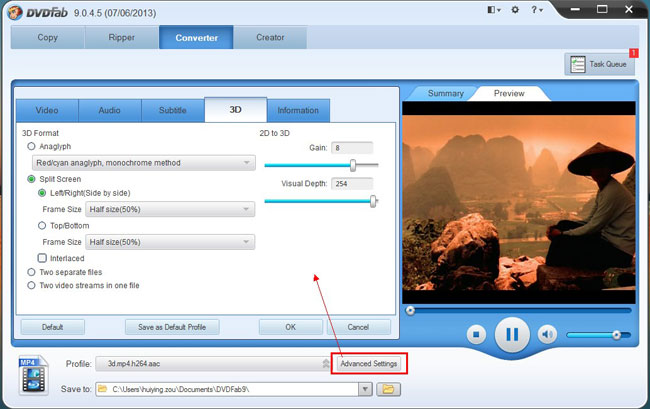
You can also click Edit button on the main interface to open Video Effect window where you can resize source aspect ratio and frame resolution of the video, and crop the image for display.
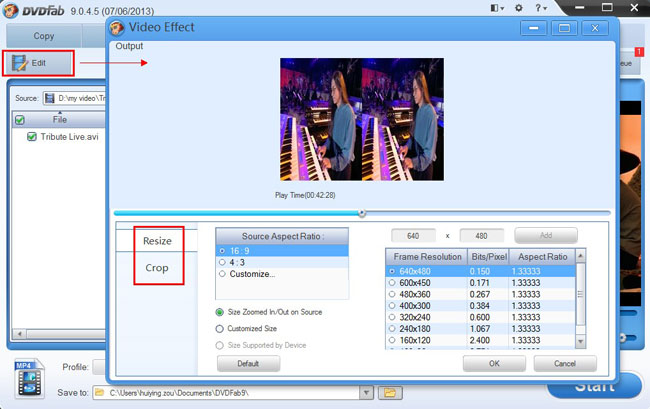
Step 4: Start conversion
Hit Start button to start conversion. During the process you can view detailed progress info and monitor everything.
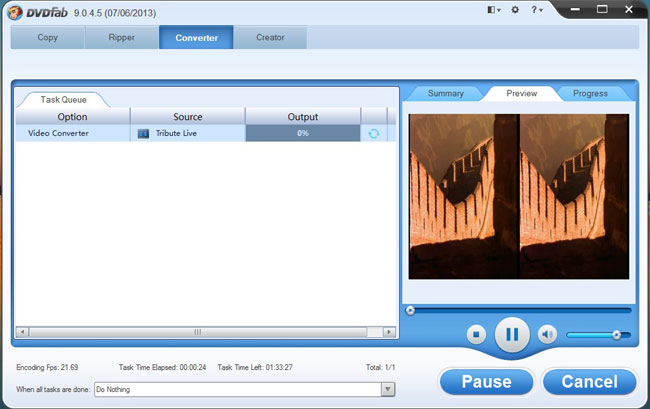
OK. Now leave the rest to DVDFab 9. More info about DVDFab 2D to 3D Converter, just go to:http://www.dvdfab.cn/2d-to-3d-converter.htm
此评论已被作者删除。
回复删除other converter to convert 2d video to 3d
回复删除