Due to the lower resolution of FLV video format, the redesigned DVDFab 9 has removed the support to convert any video into 3D FLV video. We recommend selecting other available formats, like MKV, or MP4 to convert. Partnered with DVDFab Video Converter, DVDFab 2D to 3D Converter can convert all your 2D videos into 3D videos in a couple of formats, like side-by-side 3D, anaglyph 3D, two separate files, and even two video streams in one file, to play on 3D armed computers, 3D TVs, glasses-free 3D smartphones, or other compatible 3D devices. That’s why 2D to 3D Converter is regarded as the best 2D to 3D video converter software.
The tip below is to teach you how to convert your videos into 3D videos.
Turn 2D Video into 3D Video> Step 1: Download and install the latest DVDFab 9 onto your computer;
Turn 2D Video into 3D Video > Step 2: Launch DVDFab 9, choose Converter option at the Option Interface (or from the Option Bar at the Main Interface), then load the to-be-converted 2D videos from your PC HDD;
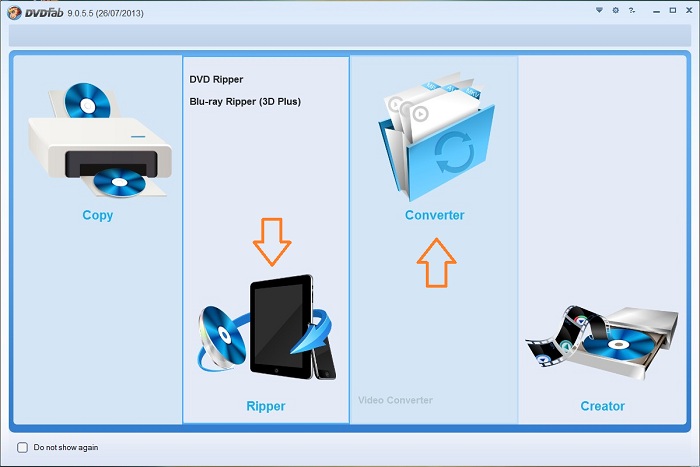
Turn 2D Video into 3D Video > Step 3: Click the Profile Box (or Profile Icon) which takes you to DVDFab Built-in Profile Library, and then select one profile from the “3D Format” column,for example, “3d.mkv.h264.ac3” from MKV section;
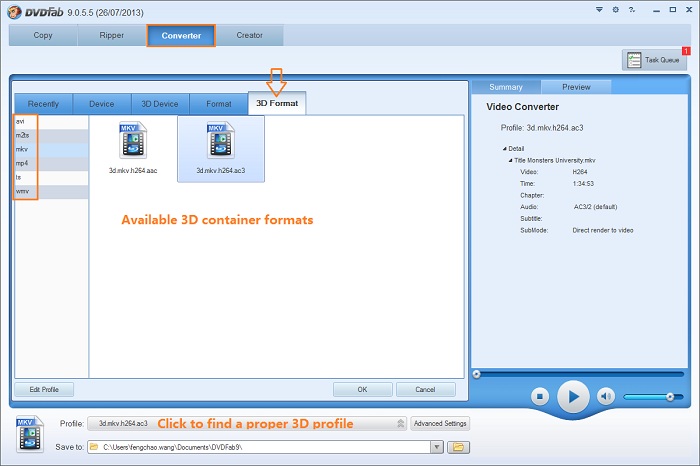
Turn 2D Video into 3D Video > Step 4: Click “Advanced Settings” button behind the Profile Box to do corresponding settings regarding to video, audio, subtitle and 3D Format;
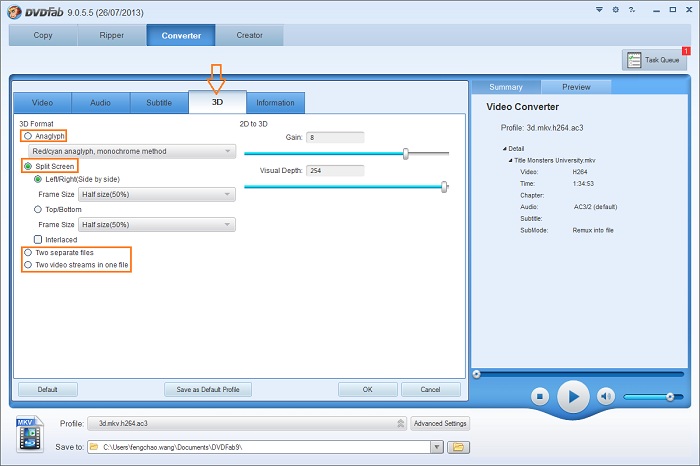
Sidenote: click 3D tab, you can choose one 3D format from the available options, side-by-side 3D, anaglyph 3D, two separate files, and even two video streams in one file.
Turn 2D Video into 3D Video > Step 5: Click the “Edit” button at the top right corner of Operation Window if you want to customize the resulting 3D video. After you have done here, return to the main interface to “Start” the converting process.
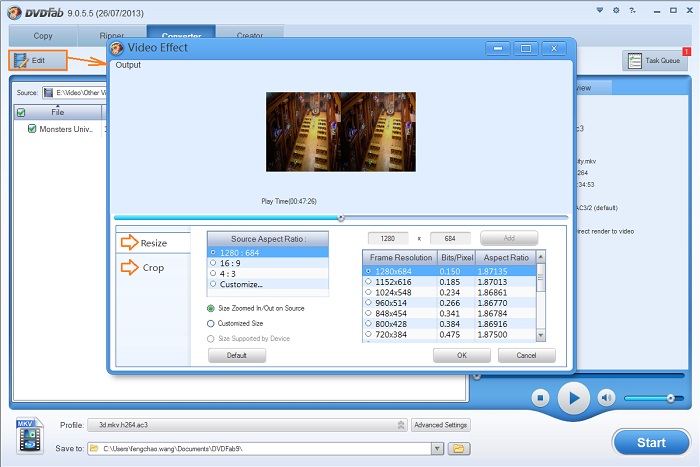
Software you need: The latest build of DVDFab 9
Product you need order: Video Converter and 2D to 3D Converter
For more info, please go to: www.dvdfab.cn/video-converter.htm
没有评论:
发表评论