DVDFab fully supports glasses-free 3D technology to help users freely and smoothly enjoy limitless glasses-free 3D movies and videos with DVDFab Blu-ray 3D Ripper and DVDFab 2D to 3D Converter. The output files can be viewed on various glasses-free 3D smartphones like HTC EVO 3D, Sharp SH-12C Aquos 3D, and LG Optimus 3D P920. How to watch converted glasses-free 3D content on your smartphone? Different phones have different requirements. Now let's get down to the detail.
View Converted Glasses-Free 3D on HTC EVO 3D:
After transfer converted file to the "movie" folder of your HTC EVO 3D phone via USB storage, disconnect USB, then touch Menu icon on the screen.
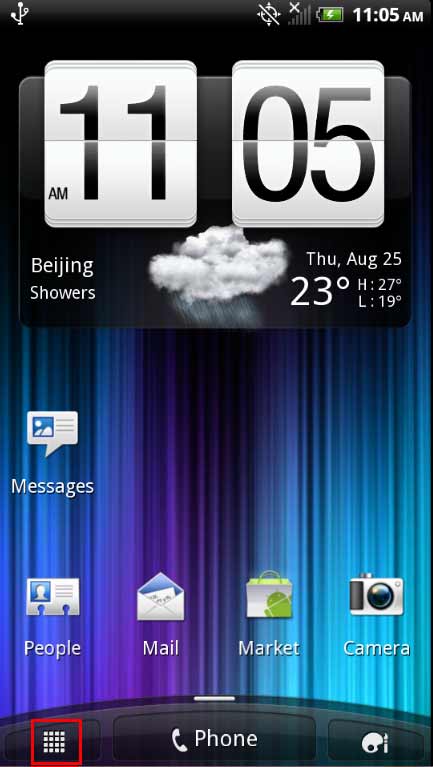
Navigate to "Connected Media".
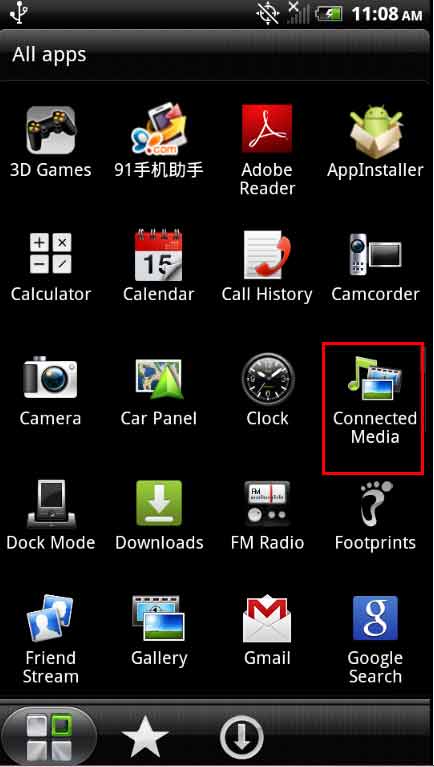
Then choose "Videos" to find your freshly converted video.
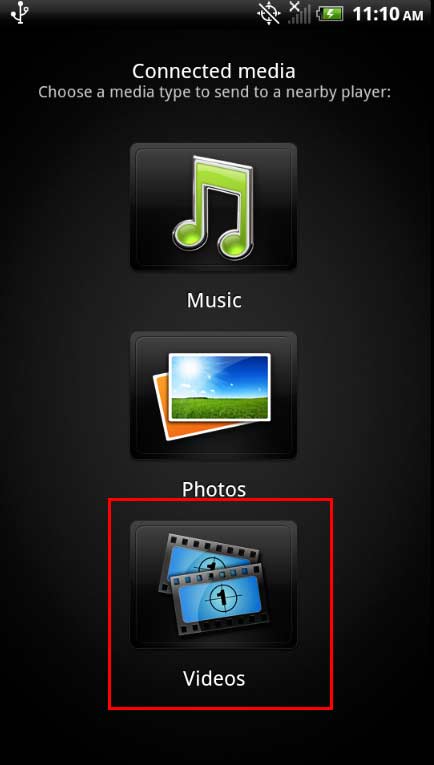
All videos are here.
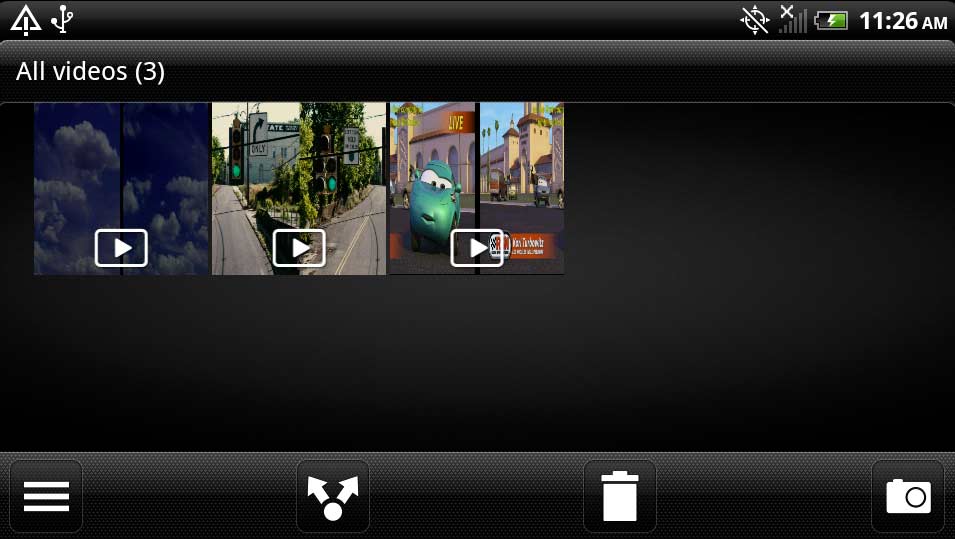
Touch on the video you want to watch. And you'll see the below interface. Just choose "Done".
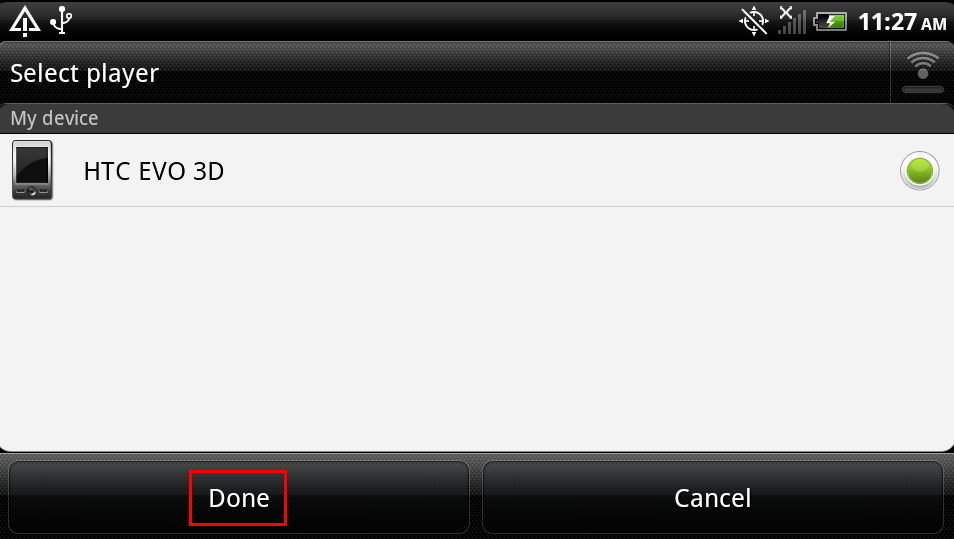
Then the video will be played, but with a side-by-side frame since your phone is under 2D display mode. At this time, just touch the Menu button on your phone. And you'll see the following pop-up in the bottom of your phone's screen. Choose "Play in 3D" option.

Then select OK.
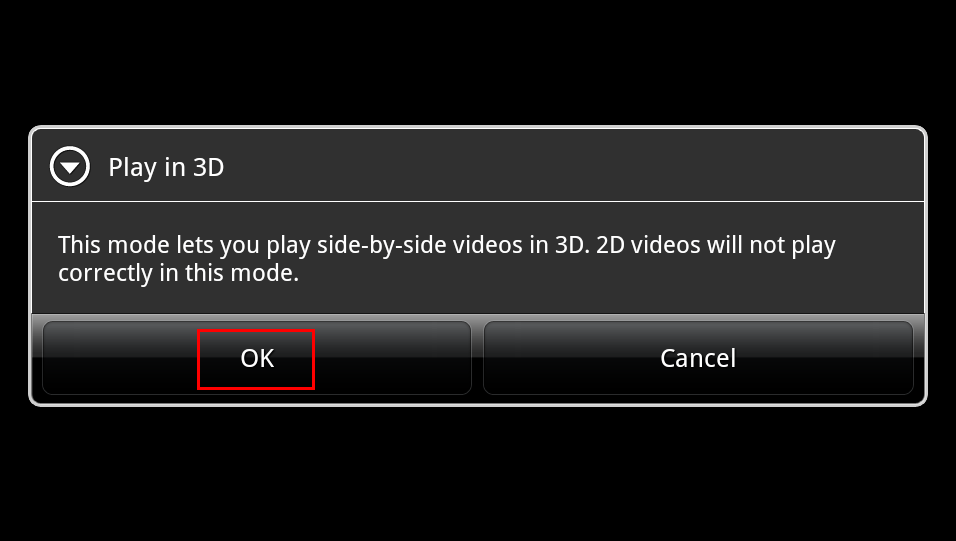
View Converted Glasses-Free 3D on Sharp SH-12C Aquos 3D:
Before transfer your converted file, you need to add the prefix [[3D]] into the file name for the phone to recognize it as 3D content. After the rename, just save it in the "movie" folder of the phone as USB is connected. Then disconnect the USB.
Your newly transferred glasses-free 3D file is supposed to be stored in the "Contents Manager".
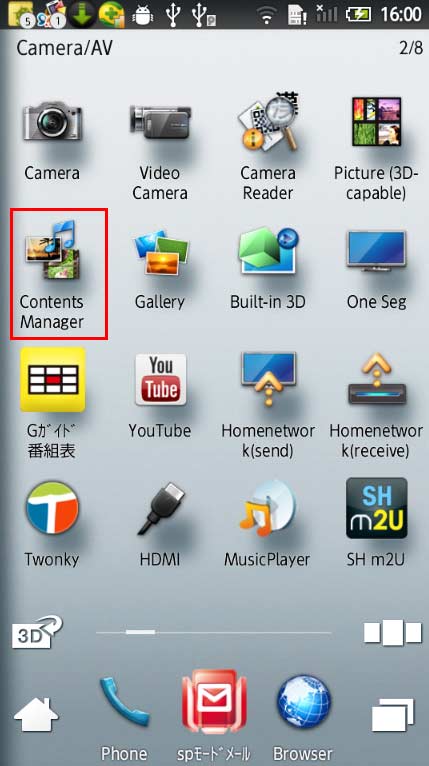
Head into Contents Manager -> Movie, but you can't see what you want there. Why? You need to update the info now. Just press Menu button on your phone, and in the pop-up on the lower part of the screen, go to "APP setting".
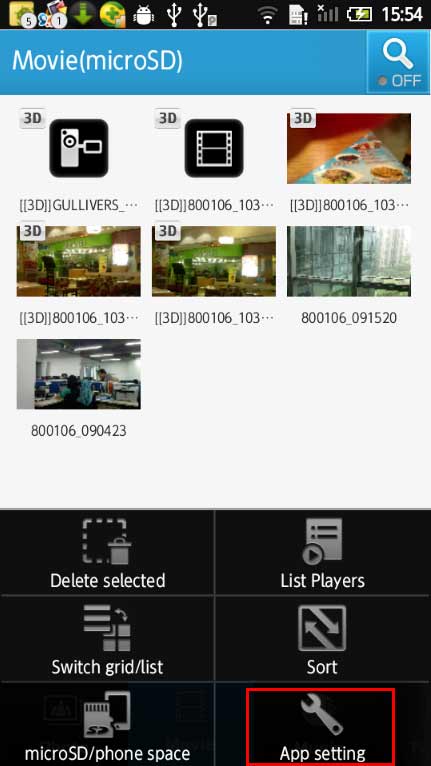
Then select "Update Information".
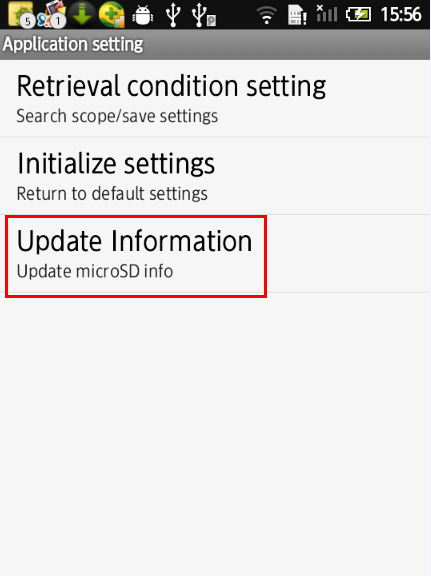
A couple of seconds later, the update will be finished, and you can see your newly transferred glasses-free 3D file.
Note: Please make sure the display is under "3D" mode for enjoying 3D videos.
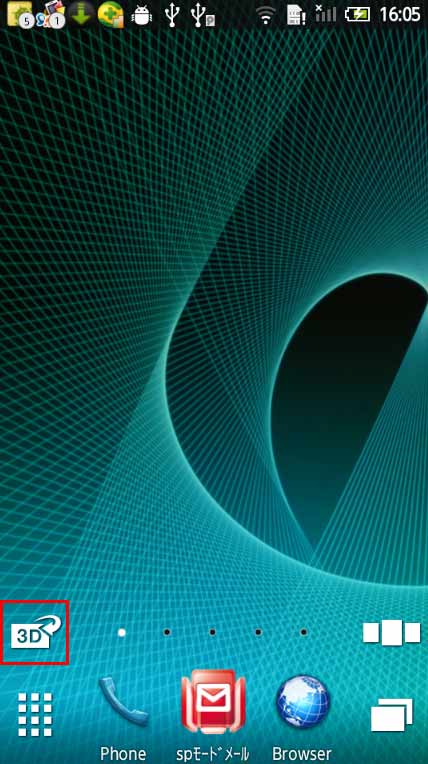
View Converted Glasses-Free 3D on LG Optimus 3D P920:
At first transfer the converted file to "movie" folder, or "etc" folder, or "Camera" subfolder under "CDIM" folder of the USB storage of your phone.
Then touch Applications menu on the screen of your phone.
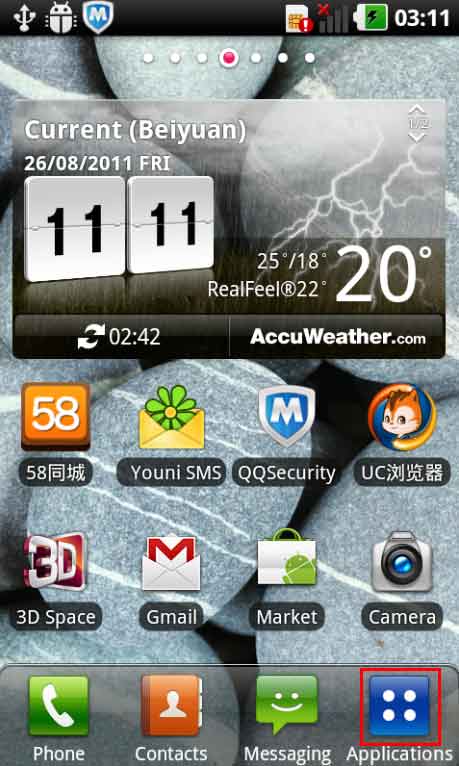
And go to "Video Player".
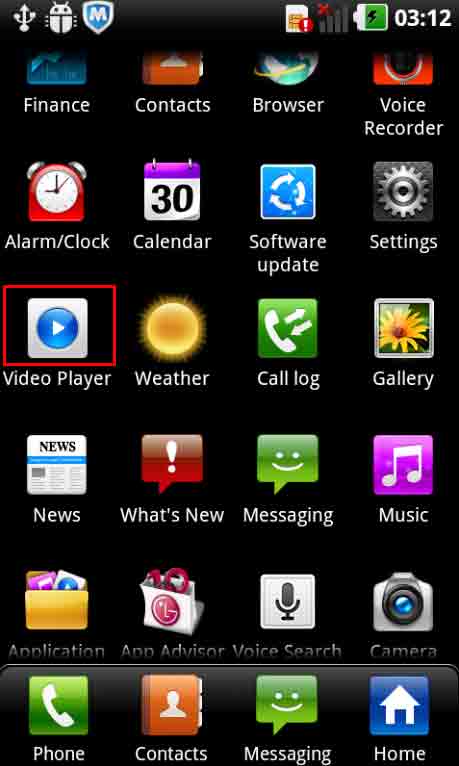
All videos including the fresh ones are listed there.
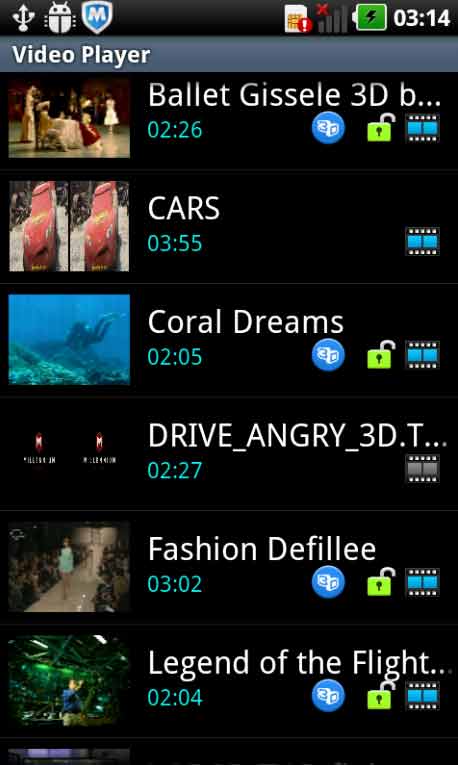
Then choose the converted video you want to view. And the video will be showed with two side-by-side pictures. Please don't hesitate to choose "3D" in the pop-up at the bottom of your screen to change the display to 3D mode since it will disappear in a couple of seconds, or you can also achieve this by pressing "3D" button on the right side of the phone body.

And you need to go a further step to touch the Menu button to bring up the below small interface.

Choose "3D formatter" then select "L/R" mode and "OK".
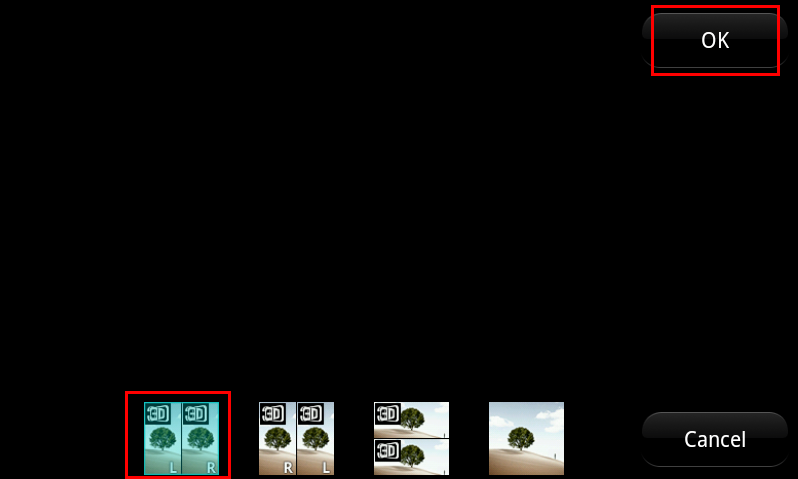
Note: If the image you're viewing has black bars, just touch the Menu button on your phone, and choose "Screen ratio" in the following pop-up.
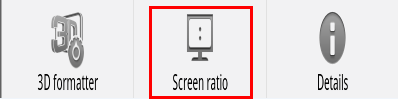
Then select "Fit to screen". OK. Now the display image goes well with your phone screen with no black bars.
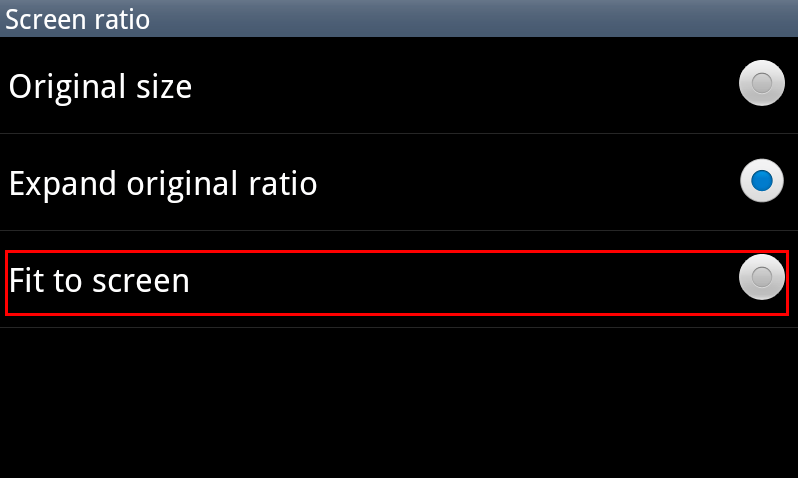
OK. That's all there is to it. For more info about glasses-free 3D, please go to: http://www.dvdfab.cn/glasses-free-3d.htm
没有评论:
发表评论