DVDFab 2D to 3D Converter can convert 2D videos to anaglyph 3D videos for users to watch with anaglyph 3D glasses. However, it must work with DVDFab Video Converter to do this. It’s very easy that the whole process can be finished with a couple of steps and all customization can be done with a few of mouse clicks. Now let’s have a look at how to convert 2D video to anaglyph 3D video with DVDFab.
Step 1: Start up DVDFab 9, choose Converter option and load in the source
Start up DVDFab 9 and choose Converter option to come to the interface of Video Converter. Now drag and drop the video on your PC into this program.
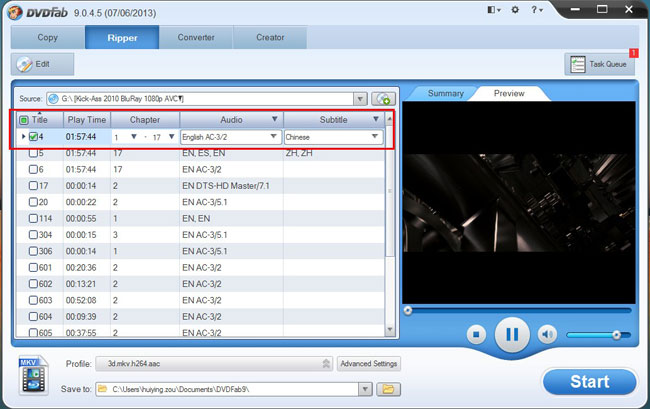
Step 2: Choose a profile for the output
Open Profile box to navigate to 3D Format and DVDFab 2D to 3D Converter is activated now. You can see all supported 3D video formats. Just choose the format you prefer. Then select your favorite profile.
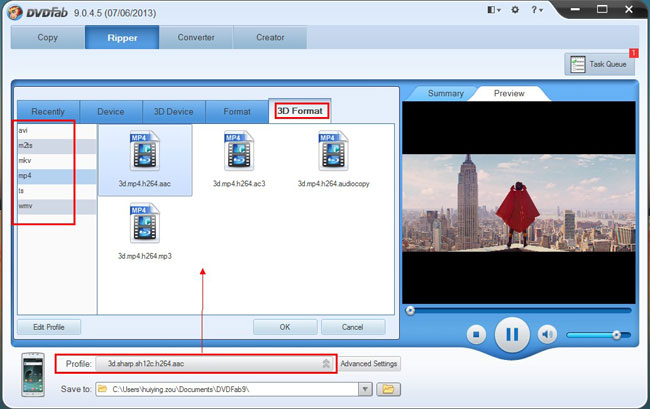
Step 3: Set anaglyph 3D effect and more
Click Advanced Settings button to bring about all parameters of 3D, video and audio. Click 3D tab to choose Anaglyph as the 3D format. There’re many anaglyph 3D modes, just choose according to the anaglyph 3D glasses you’re going to use. You can also switch to Video tab to set video parameters and Audio tab to set audio parameters.
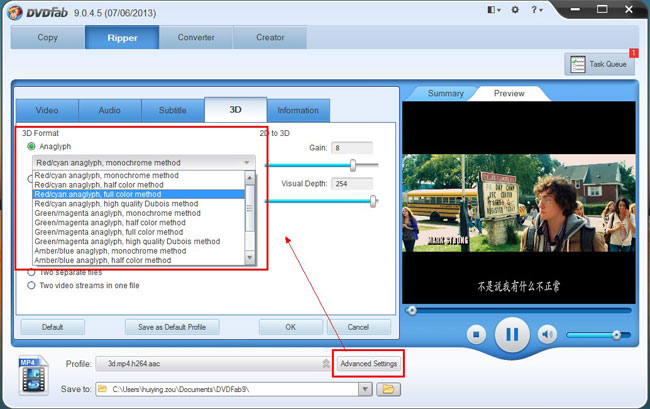
Click Edit button on the main interface to open Video Effect window where you can resize and crop the video for display.
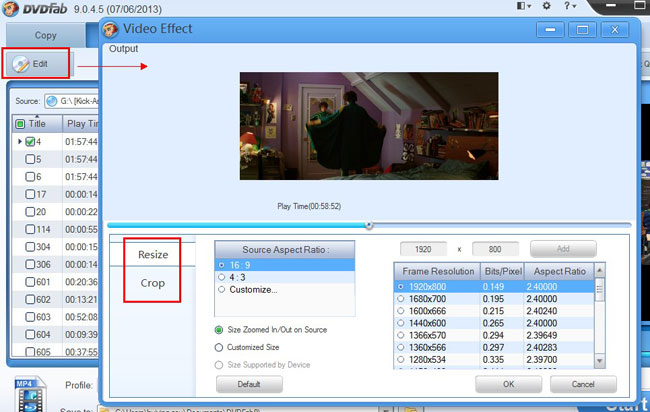
Step 4: Start conversion
After preview the title in real time and make sure that all settings are OK, just click Start button to start conversion. During the process, you can view all detailed progress info and even preview the progress with real time images.
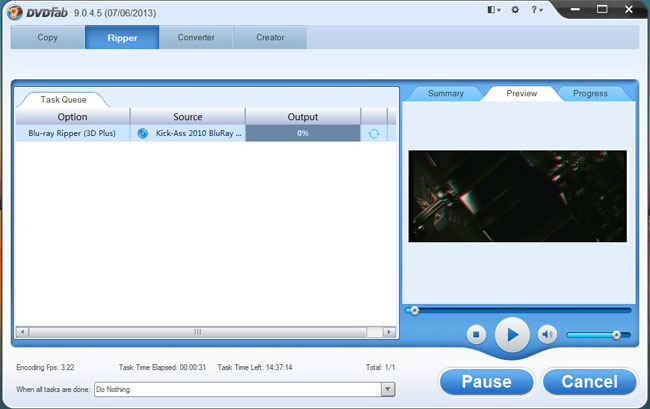
OK. Now leave the rest to DVDFab 9. More info about DVDFab 2D to 3D Converter, go to:http://www.dvdfab.cn/2d-to-3d-converter.htm
没有评论:
发表评论