DVDFab Blu-ray Ripper is a robust 3D MKV ripper software which is able to convert 3D Blu-rays to 3D MKV videos with just a few mouse clicks. The resulting 3D MKV videos can play smoothly on large screen 3D TVs. And in terms of the 3D MKV type, there are also multiple options, like Side-by-Side 3D, Anaglyph 3D, Two separate files, or even two video streams in one file.
Just check this guide out for detailed information:
Convert 3D Blu-ray to 3D MKV Video > Step 1: Download and install the latest DVDFab 9 onto your computer;
Convert 3D Blu-ray to 3D MKV Video > Step 2: Launch DVDFab 9, choose Ripper option at the Option Interface (or from the Option Bar at the Main Interface), then load the target 3D Blu-ray;
Convert 3D Blu-ray to 3D MKV Video > Step 3: Click the Profile Box (or Profile Icon) which takes you to DVDFab Built-in Profile Library, and then select one profile from the “3D Format” column and “MKV” section, for example, “3d.mkv.h264.ac3”;
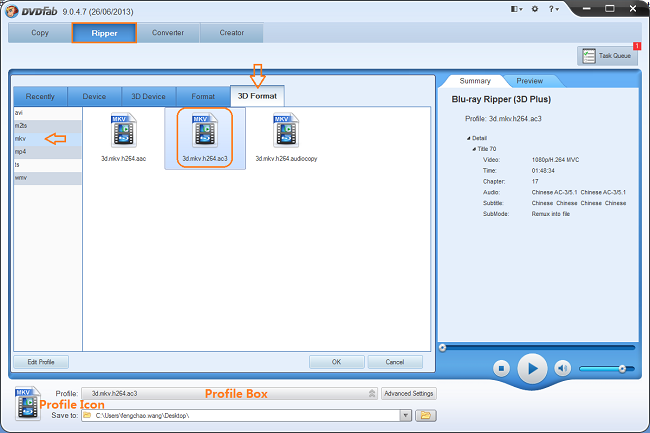
Convert 3D Blu-ray to 3D MKV Video > Step 4: Click “Advanced Settings” button behind the Profile Box to do corresponding settings regarding to video, audio, subtitle and 3D formats;
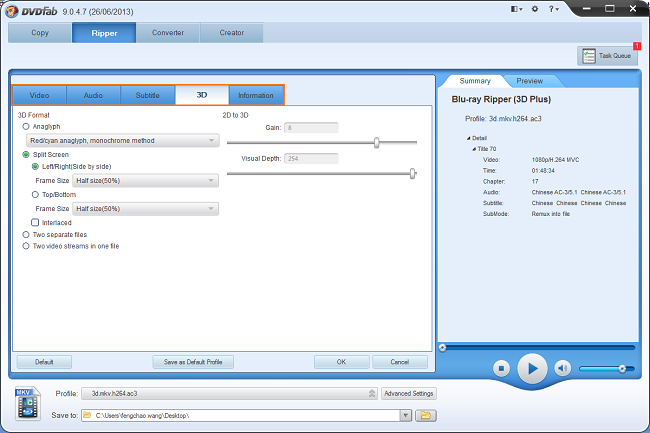
Convert 3D Blu-ray to 3D MKV Video > Step 5: Click the “Edit” button at the top right corner of Operation Window if you want to customize the resulting 3D video. After you have done here, return to the main interface to “Start” the converting process.
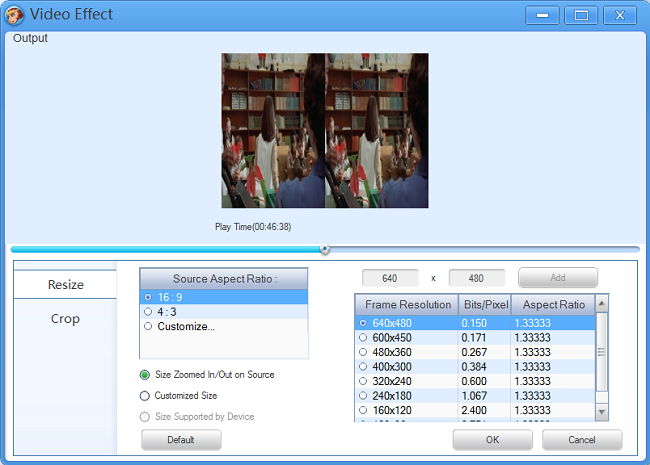
Note: the previous Blu-ray 3D Ripper has been integrated into Blu-ray Ripper. In other words, the redesigned Blu-ray Ripper now is capable to rip 3D Blu-rays into various 3D videos.
Software you need: The latest build of DVDFab 9
Product you need order: Blu-ray Ripper (3D Plus)
For more information, please go to: http://www.dvdfab.cn/blu-ray-ripper.htm
没有评论:
发表评论