DVDFab 2D to 3D Converter can be used together with DVDFab Video Converter to convert a 2D video to a 3D MKV video. It’s very simple, and the output 3D effect is fantastic. Next let’s dip into the following tutorial about how to do this conversion professionally with DVDFab 9.
Step 1: Start up DVDFab 9, choose Converter option, and load in the source
Start up DVDFab 9, choose Converter option to open Video Converter. Then drag and drop the video you want to convert into the program.
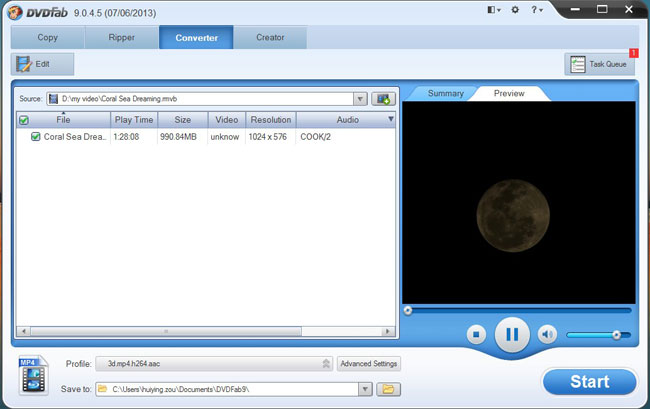
Step 2: Choose a mkv profile
Open Profile box to navigate to 3D Format (now 2D to 3D Converter is activated), to mkv, then choose your favorite profile.
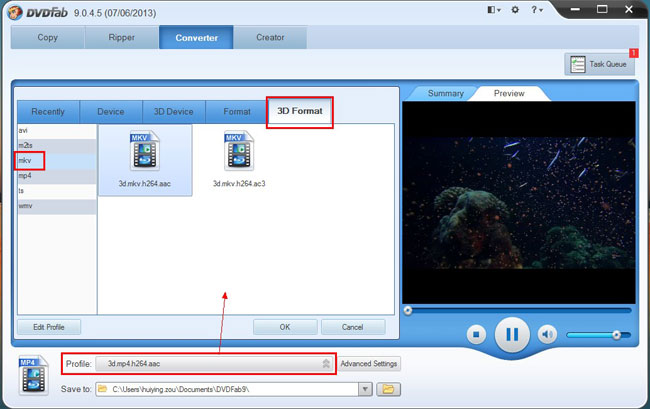
Step 3: Set 3D format and effect
Click Advanced Settings button on the main interface, then go to 3D tab to set the 3D as anaglyph 3D, side-by-side 3D, or other 3D formats according to your need. You can also change the Gain and Visual Depth of the 3D here.
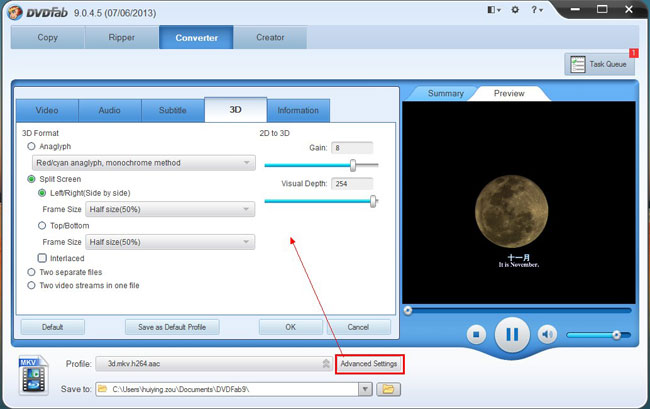
Switch to Video tab then you can set all video parameters, and to Audio tab for audio parameters settings.
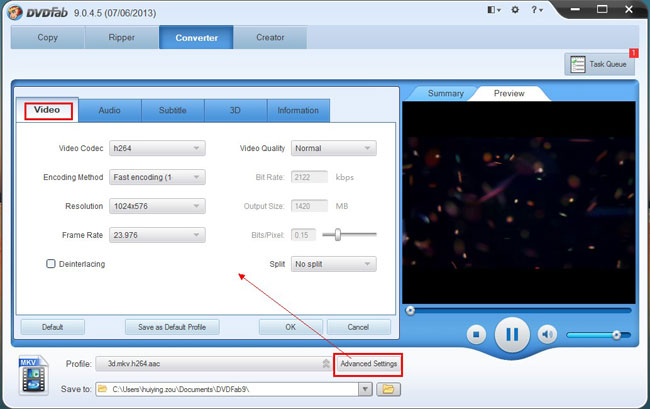
Step 4: Start conversion
Now click Start button to start conversion. You can monitor everything about progress during the whole process.
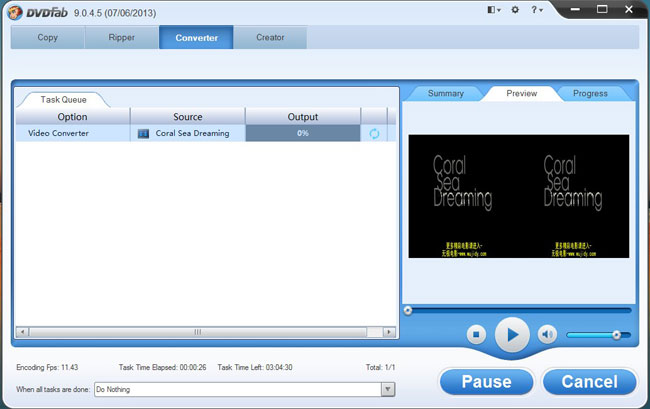
Alright. Just let DVDFab 9 do the rest. More info about 2D to 3D Converter can be found at: www.dvdfab.cn/2d-to-3d-converter.htm
没有评论:
发表评论